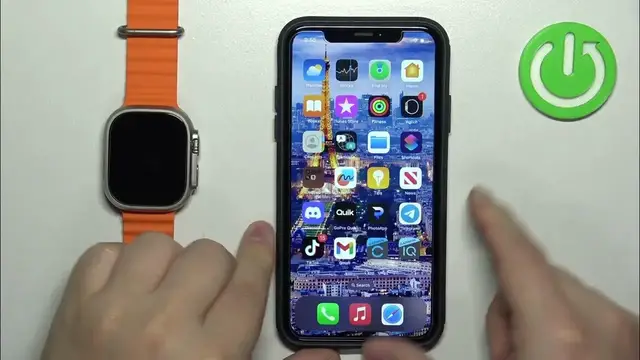0:00
Welcome! In front of me I have Apple Watch Ultra 2 and I'm gonna show you how to change the watch face on this watch
0:11
Let's start by waking up the screen on our watch and you can do it by pressing
0:16
the crown button or the side button. Once you wake up the screen you should see the current watch face
0:20
the home screen and you can press and hold on the screen to open the watch face menu
0:25
Once you open the watch face menu you can scroll through the list of watch faces
0:29
by swiping left and right on the screen. And once you find the watch face you would
0:34
like to use on your watch you can tap on it to select it and apply it
0:39
If you have only one watch face or not many watch faces on this list you can always tap on the new
0:46
option right here and then scroll through the list, find the watch face you would like to use
0:51
and then tap on the add button to add it. And once you tap on the add button you will need to
0:57
customize the watch face. So basically you can select a couple of things or change a couple
1:02
of things like time scale. Come on you can use the crown button for that. You can rotate it basically
1:10
and color, compilations or complications, basically widgets. You can select the widgets you like
1:22
Like that. And once you're done with the customizations you can press the crown button
1:29
and the watch face will be added to the list. As you can see it and you can tap on it to apply it
1:38
You can also change the watch face through the phone application. So I'm gonna move the watch aside, bring our iPhone, zoom out the camera
1:47
Okay and on the iPhone that is paired with our watch we can open the watch application
1:58
and here we can tap on the face gallery option, the icon at the bottom. It will open the face
2:05
gallery. Here you can scroll through the list of watch faces, find the one you like to use
2:09
tap on it and then you can tap on add and it's going to be added to the list
2:17
And here you can basically select the watch face you like to use to apply it. So find the watch
2:23
face you like to use, tap on it to select it, scroll down and then tap on set as current watch
2:29
face. And once you tap on set as current watch face it will be applied on your watch. You can
2:35
also customize the watch faces in the app. As you can see once you select the watch face you can
2:39
basically change a couple of things on it by simply selecting options here. Like the style
2:47
complications and once you're done you can tap on set as current watch face to apply the changes. Okay and once you're done you can close the application
2:57
And that's how you change the watch face on this watch. Thank you for watching. If you found this
3:02
video helpful please consider subscribing to our channel and leaving a like on the video