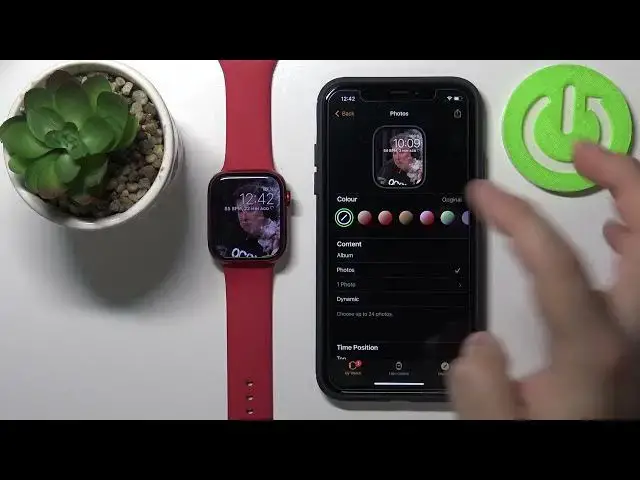0:00
Welcome! In front of me I have Apple Watch Series 7 and I'm gonna show you
0:11
how to set the watch face with the custom image on this device. Basically if
0:16
you want to have the watch face with your own image right here on your watch you can do it and to do it you need to open the watch app on your iPhone. Here
0:25
tap on the face gallery. Now scroll down, find the category called photographs or
0:33
photos, my bad, and tap on this watch face right here. And as you can see we can
0:39
customize our watch face. First we can change the color of the watch face. You
0:44
won't see it now because we have no photo so there's no preview but later on
0:48
I will show you how it looks like. And below we have category called
0:53
and here we can select the photos we want to use. We can select album option
0:58
This option allows us to select the album and basically it's gonna cycle the
1:02
pictures between the pictures from this album. So if I tap right here on
1:06
favorites, select the album, then tap done. It's gonna cycle the pictures from this
1:13
album and we will have like different watch faces. Next option is photos
1:20
and here we can select photos. Basically it's gonna open the photos app and you
1:25
can select one or multiple photos and if you select multiple it's gonna cycle
1:30
between those photos. So depends what you like. If you want to have a static one or
1:36
you want watch face to change every time you wake up the screen. Okay and then
1:41
once you select the photos tap on add right here to add the photo. As you can
1:46
see now we have a preview. And last option is dynamic. This option basically
1:50
will cycle the photos from your recent memories, album or updates. And that's
1:57
about it. Then we can scroll even more down and here we can customize a time
2:03
position. Basically we can select tap or button. Let me select some photos so you
2:08
can see the preview. Oh like this. Tap or button and we can also change the
2:13
complications like we can we have basically two widgets. We have one above
2:17
time and one below time. You can tap on it and select complications. For example
2:23
we can change it to battery the top one and the bottom one to I don't know
2:28
heart rate. Like this. Okay and once you've done customizing your watch face
2:38
tap on add to add it to your watch. As you can see it changed to our watch face
2:44
And when we go to the my watch in the app here we have it on the list of watch
2:51
faces. We can also tap on it right here to customize it again and now you can
2:57
see the colors because we have a preview. As you can see we have different colors we can apply to our watch face. And I'm gonna also show you how the albums work
3:04
like. So I'm gonna select the album this time. Like this. And then go back. Now every
3:17
time you wake up the screen on your watch so basically when the screen is off
3:21
you press the button to wake it up it should change the watch face. So let's
3:25
lock it, wake up and we have different watch faces as you can see. Again and
3:32
it's gonna cycle between watch faces. And it's gonna do the same with the photos
3:36
if you select multiple photos. So if I go here open the select photos instead of
3:41
albums. Select different photos like this. Tap add. Now it's gonna you can see it
3:47
has eight photos and when we go back to the main screen we have our watch face
3:54
Lock the screen, wake it up. It should change I believe. Yeah it changes every
4:02
time you wake up the screen on your watch. And that's how you set the watch
4:08
face with your custom image on this device. Thank you for watching. If you
4:14
found this video helpful please consider subscribing to our channel and leaving