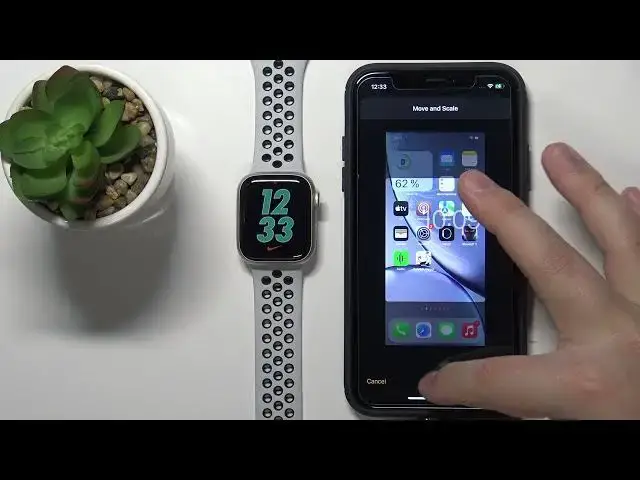0:00
Welcome. In front of me I have Apple Watch Series 7 Nike Edition and I'm going to show you how to set the watch face with the custom image on this device
0:16
Basically, if you want to have the watch face with your picture maybe or the image you like on your watch, I'm going to show you how to do it
0:24
First we need to open the watch up on our iPhone and of course it has to be iPhone connection
0:30
to our Apple watch. In the app you should see the Mywatch page, this one
0:37
Now tap on the face gallery right here to open the face gallery
0:41
Once you open the face gallery, scroll down, put a list, and find the category called Photos
0:50
Now tap on this to open the Photos watch face. And here we can customize our watch face
1:01
First, we can change the color of the watch face. Basically, you can add some kind of filter on the top of the watch face
1:10
You won't see it now because there is no photos selected, but later on I'm going to show you how it looks like
1:17
And next we can scroll down and we have content And here we can select what will be displayed on our watch face And we have a couple of options album photos and dynamic
1:27
If you select the album option, you can tap right here on the grade out name to open the list of albums
1:35
and here you can select the album you want to use for your watch faces
1:39
So for example, if I select display and then tap down, As you can see, we have a preview of our watch face
1:48
And how the albums work is basically, if you selected the album
1:53
and there is a couple of photos in there, the watch will cycle between the watch faces in this album
2:00
So if you lock the screen and wake it up, the watch face will change every time you do it
2:07
Next option is photos. And here you can select basically maybe single or
2:14
multiple photos, basically the photos you like. You don't need to select the album
2:19
You can select specific photos. Oh, let's phrase it like that. And to do it, simply tap on the photo you like to use
2:27
To select it, like I said, multiple or one. And once you look done, tap on add, to add the photos
2:35
It's going to tell you how many photos is selected. And it going to work of course like albums And it going to cycle between those photos whenever you wake up the screen and lock it You can also tap on this photos option and add more photos if you want to by tapping on that photos right here
2:54
Like this. And if you want to remove the photos, simply tap on the photo you want to remove
2:59
Tap the bin to remove it. I'm going to remove all of them
3:04
You can also select more like that by tapping on select. to remove multiple like this
3:11
And once you're done, tap down. And the last option is dynamic. If you select this option
3:16
it's going to display the photos from your recent memories album on your watch face
3:22
Like this. And for the example, I'm just going to select the photos
3:27
and select the static photo right here. Now, like I mentioned before
3:33
you can add the color filter to the watch face. Basically, here we have a preview how it looked like
3:38
If you select colors, basically you add some color on the top of the watch face
3:47
Another thing we can customize is time position. If you scroll down, you have tap and bottom
3:53
If you select bottom, the clock will be on the bottom of the watch face. If you select tap, it's going to be at the top
3:58
And last thing we can customize this complications basically widgets And you can tap on the one above time basically this one right here above time You can tap on it and select something else
4:11
than today's date. For example, let's select heart rate. And below time, let's select something else
4:19
for example, battery like this. And once you're done, customizing your watch face
4:23
tap on add button right here. And the watch face will be applied
4:28
on your watch, as you can see. Also, if you go to my watch page, you have the My Faces category right here
4:37
That's the list of watch faces added to your watch, and it's going to appear right here
4:41
And you can tap on it right here to edit it any time you want
4:46
You can, for example, change the photos if you want, change the time position and stuff like that
4:53
And complications, of course. You can also remove this watch face from your watch if you want to by tapping on remove watch face and confirming
5:00
Okay, and that's how you set the watch face with the custom image on this device
5:09
Thank you for watching. If you found this video helpful, please consider subscribing to our channel and leaving the