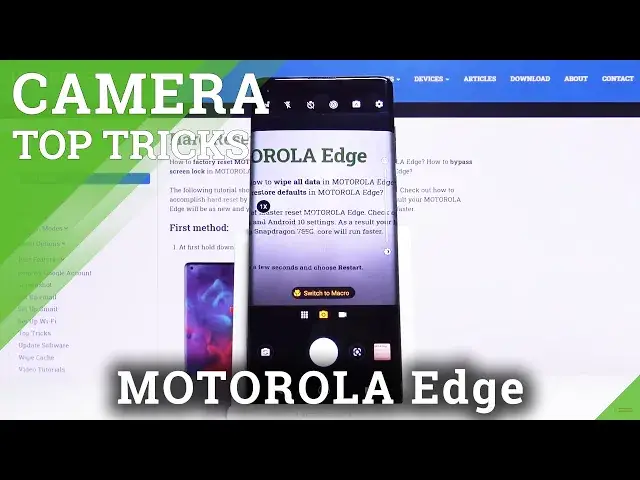Learn more info about MOTOROLA Edge:
https://www.hardreset.info/pl/devices/motorola/motorola-edge/
Do you wish to quickly discover all the best tricks for your Motorola Edge camera? Only you have to do is watch the above instruction and you will be able to start using most helpful tips for camera. Extend the knowledge about Motorola Edge camera features, that may help you take better photos or record amazing videos!
How to use Camera in MOTOROLA Edge? How to find the best options of Camera in MOTOROLA Edge? How to make usage of Camera in MOTOROLA Edge? How to open Camera settings in MOTOROLA Edge? How to use top and tricks for MOTOROLA Edge Camera?
Follow us on Instagram ► https://www.instagram.com/hardreset.info
Like us on Facebook ► https://www.facebook.com/hardresetinfo/
Tweet us on Twitter ► https://twitter.com/HardResetI
Show More Show Less View Video Transcript
0:00
Welcome here I've got Motorola Edge and I'm gonna show you the top tricks of its Camilla
0:10
So at first we have to tap on a camera button here to open it and as you can see for now we are in the standard photo mode so let's see what we've got here and let me start by tapping on the screen anywhere like that
0:22
As you can see here we have access to this ring so this is ring with focusing and we can focus anywhere we need
0:29
And with this ring goes this slider. Here we have access to the exposure compensation
0:37
and as you can see we can make it more bright, more dark
0:41
before we take a picture. So this is really cool here. Now let's have a look how to zoom
0:47
We can do it by using two fingers like that. And as you can see by doing this we can get closer to my subject
0:54
and also go back and here we have also access to this to this slider by doing this and we can change here the more advanced zoom
1:04
So this is how it works and now let's have a look at this settings bar here
1:08
By tapping on this we can change the modes of this camera as you can see now I am in the video mode
1:14
Here I've got the standard photo mode and this button from the left gives us access to other modes of this camera
1:22
We have photo modes and the video modes so I'm not going to talk about all of this
1:26
settings now because this is a lot I suggest you to making experiments with that and just
1:32
have a good fun I'm going to show you one of my favorite modes spot color when we
1:38
tap on this we can pick the color we want to keep and the rest of the picture goes to black
1:45
and white so for example let me pick the green and here I can also adjust the intensity
1:53
of this picture as you can see This is how it works
1:58
Especially, you can see this on my hand. So it goes black and white
2:04
So this is really cool. Now let's go back to the standard photo mode
2:09
And let's move to this settings. So let me start with this settings from the left
2:14
The first one button is the HDR. Here we can turn it on every time you take a picture
2:20
We can also turn it off and turn it on auto. So I suggest you to keep this
2:26
on the auto because the HDR helps to improve the details in the brightest and darkest areas of our photos
2:33
and this is really useful and just making our picture more beautiful Now let move to the next one button Here we have the flash We can turn it on every time we take a picture
2:45
Here we can pick also the auto-flesh, so the camera recognizes when it's too dark and when it's needed
2:51
And we can also turn it off easily like that. The next one button here is the camera timer
2:57
so here we can change the delay of taking picture, and we can pick from three seconds of delay or 10 seconds
3:05
So for now let me pick three seconds and let me take a picture to show you how it works
3:12
And as you can see, the picture was taken with three seconds delay
3:17
So for now let me keep this turn it off. And let's go to the next one photo option here
3:23
Here we have the active photos. We can turn it on auto and turn it on every time you take a picture
3:31
and also turn it off. So this is also a really cool option because when we have this
3:35
turn it on and when we take a photo we can get a photo and the short clip at once so
3:43
let me try to do it and now let's go here to the right corner at the bottom
3:50
this is the quick access to the gallery and as you can see this is our picture so I
3:55
guess that when we tap on this we can see the short clip so this is how it works
4:01
now let me keep this turn it off and let's to the next one button. By tapping on this we can change auto settings to the manual
4:10
So this is how it works. As you can see here we have access to the kind of pro mode
4:15
So I can invite you to my other film where I explain how to use this and now let's go back to the auto settings
4:25
and let's move to the last one button here which is in the right corner. When we tap on this we
4:30
can open the advanced camera settings and as you can see there is a lot of
4:35
to manage for now we can focus on the rear camera and the selfie camera as you can see here
4:41
we can adjust the size of the picture so when we tap on this we can pick the ratio connected
4:48
with the resolution and we can pick four and three ratio which was now this is connected here
4:53
with 16 megapixels and 12 megapixels so this is how to adjust it when i change it to the 16 and
5:02
9 this is how it looks like i have have the resolution 12 and 1 or 8 and 3 megapixels
5:10
So this is how to change this. And here we have also the ratio 19 and 5 to 9 and this is connected with 9 and 9 megapixels and 6 and 8 megapixels Or as you can see in the preview this is how it changes This is the quality and this is the ratio
5:28
So the camera frame and it also changes as here in the camera preview
5:35
So as you can see when I came back, now we have the full screen ratio here
5:40
And I can easily change it again to 4 and 3. We'll force the original one
5:45
And as you can see, this is how to change this. And the same thing has the selfie camera
5:51
So here we can also adjust here the photo size. And also we have the same parameters
5:58
The difference is that the resolution with megapixels is a bit different to this camera
6:06
And now let's have a look at the capture settings. And to the tap anywhere to capture
6:13
By using this button we can easily turn on and turn off this option
6:19
So I'm going to keep this turn it on now. This is also really cool function here
6:25
So as you can see, we can tap anywhere to capture the picture
6:29
We have a quick tutorial. Got it. And now by tapping anywhere at the screen, I can take a photo
6:38
So let's go back to these settings. And let's stay on the capture
6:43
settings for a minute. We have the shooter sound here also. So here we can turn on and turn off
6:49
the camera sounds like that by using this button. The next one thing here which is also interesting
6:56
are the assistive grid. So these are the green lines of this camera. By tapping on this we can
7:01
turn it off and turn it on. So let me keep this turn it on and let's go back. As you can see it
7:07
shows us these lines. This is useful when we want to use the rule of ferdin photography and
7:13
making experiments with composition. Also remember that these lines are not visible at the real picture
7:20
So when I take a photo and go again to the gallery, in the real photo we can see them
7:26
So they are only to help us taking better pictures. And of course, when we don't need it, we go back to this sentence in the right corner
7:33
slide to the capture settings, tapping on assistive grid again. And for now they are gone
7:41
So let's go again to the capture. settings and to the camera leveler
7:46
By tapping on this we can turn on and turn off this option so this is how it works
7:53
Let me keep this turn it on and let's go again to the camera
7:56
And as you can see it shows us this line This is useful when we want to keep our photographic topic straight at the picture As you can see this is how it works
8:09
And also we can turn it off by going again to the settings
8:12
Taping on this option and for now this lever disappear. And let's go to the last one option in the capture settings which is camera watermark
8:26
So here we can add the watermarks, we can pick the timestamp watermark and the Motorola Edge
8:32
watermark which is connected with the custom watermark so here we can add our own watermark
8:39
for example hard reset. And okay and as you can see here we have the quick preview how it looks like, so shot on
8:49
Motorola Edge and hard reset. This is how to turn it on and manage and let's go
8:55
go again to the camera to take a picture to show you how it looks like on the real one
9:02
And again here to the gallery, sorry. And as you can see here we have this watermarks
9:08
And from the left shot on Motorola edge by Heart Reset and from the right the date and time
9:15
So this is how it works. Of course, when we don't need the watermarks, we can go back easily to the settings slide again to the capture settings
9:23
on this and turn it off so when we take another picture now we can see the watermarks
9:33
and now let's have a look at the safe settings i want to show you here this option save location
9:40
by using this button we can easily turn off and turn on saving location info of our picture so this is
9:47
really cool option to save the place we are and we take a picture but remember the
9:53
important information here is that to make it work correctly we have to be connected with the internet
10:00
For example the Wi-Fi and we have to turn on the location of this device
10:04
So remember about these two parameters to make it work and now let me keep turn it on all of these options
10:11
and let's go back to take another picture. Now let's go again to the gallery here
10:18
So this is our photo. When we slide a little bit up, we get access to the details
10:23
And as you can see here we have the locations or greetings from Krakow
10:27
This is how it works and that's all thanks for watching, subscribe by our channel and leave the thumbs up
#Camera & Photo Equipment