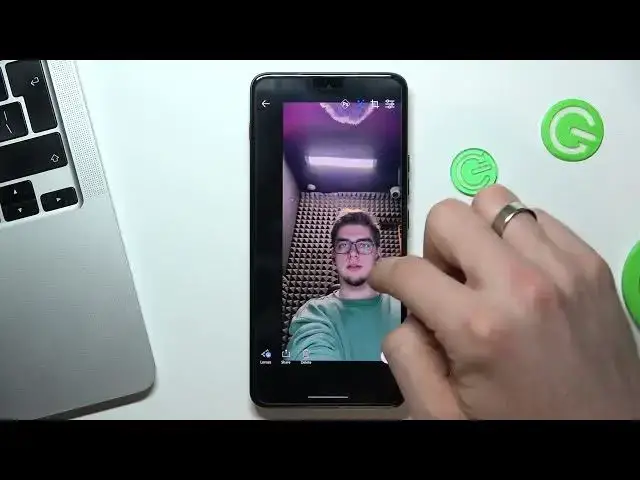0:00
Hello, welcome to Hard Reset Info channel to viewers
0:04
In this video I'll show you how to improve the camera on your Motorola ThinFone device
0:15
In our case, we have Motorola Think phone with 50 megapixel camera
0:23
And however, the pictures taken with this camera are of really bad quality
0:29
This is because the camera applications algorithm decides whether your photo will be good or bad
0:36
Unfortunately, Motrolo gives you a really bad camera application. But don't worry
0:41
I'll show you two ways to improve your camera on this device
0:45
and I'll walk you through both of them. So, the first way to improve picture quality on your device is by downloading the Photoshop application
0:56
So just open Play Store, and find here Photoshop Camera PhotoFictors application and install it
1:10
quick open skip intro okay okay login via Google or via Adobe account click continue grant permissions
1:28
Okay, but firstly, firstly, one moment. Firstly, let's take a photo using normal camera up
1:42
So now I will take a photo using 50 megapixote camera. So here I have a photo with normal camera application
2:02
As you can see, here we have really bad quality of photo, but we have 50 megapixels, okay
2:11
So now let's try Photoshop camera. So open Photoshop camera and let's take a photo
2:21
Wait a while and as you can see, algorithms makes this photo better
2:35
And as you can see, here we have really good quality. Here we have fine blue
2:43
And I think this photo really better than using normal camera application
2:51
as you can see here is that difference okay but of course Photoshop camera is the
2:59
good way to improve your camera but the best way to improve your camera is to install
3:06
G cam Google camera from Google Pixel devices as you know Google Pixel have not
3:15
better camera camera models but pixel devices takes better photos so let's try to install G-CAM on our
3:32
motorold device so firstly just you need to find TELSO the VEDA website so open this website find B S and install the latest version of BSG camera Click download wait a while
4:10
Click open okay photo taken using a normal camera application, a printstiles camera application and now I will take a photo
4:28
using G-CAM. So here of course we can enable logistics and let's take a photo using HDR Plus
4:50
and okay so as you can see oh I have taken a live photo so I need to disable this feature so sorry
5:01
okay here is disabled only with HDR this feature is enabled with HDR plus
5:08
disabled so I will remove the photo with HDR plus oh here I have an arrow okay so
5:20
So as you can see, here I have a photo using normal camera and G-Cam camera
5:27
And let's take a closer look of both of them. As you can see, here I have a good detailed photo with good detailed hairs
5:38
Of course, I can edit it using Google Photos application. And as you can see let take a closer look of my of my clothes is okay As you can see here we have really really good quality And let take a closer look of motor application
5:59
As you can see, I have blurred face and my clothes are not with best quality too
6:11
But it's only normal. it's only normal mode with this 50 megapixel camera but let's take a photo
6:22
using a selfie camera so as you can see I have not too good photo it's because I have
6:41
have bad installed class in my device as you can see but of course of course we can see
6:50
that this photo really not too good but let's take a photo with Google camera so as I can see here
7:11
have the difference. Here we have the difference. So let's take a closer look of my skin
7:20
And let's take a closer look of my skin here. As you can see, here we have really good difference
7:28
And of course, Google Camera wins. So that's it. Thanks for watching. Like this video
7:36
subscribe to the Ava channel and bye. See you. Thank you