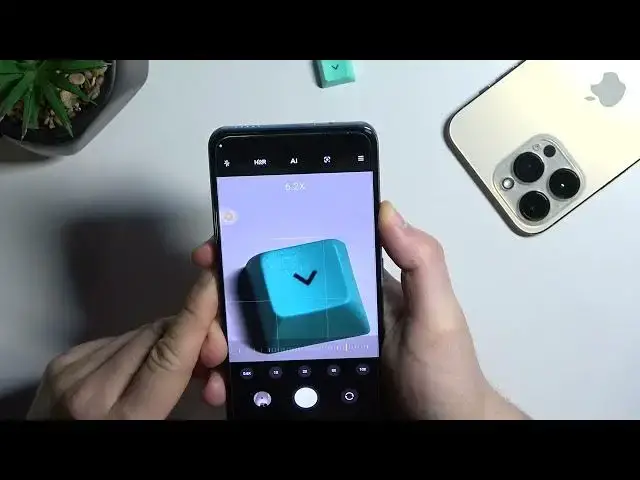Learn more info about XIAOMI 12T Pro: https://www.hardreset.info/devices/xiaomi/xiaomi-12t-pro/tutorials/
If you’re wondering how to improve your usage of the camera applied in your XIAOMI 12T Pro, then here we are coming to show you! In this tutorial we’d like to show you how easily you can find proper camera functions to perform the tricks! We’ll also give you some tips how to make better photos. So let’s follow all shown steps and successfully check camera tricks.
How to find camera features in XIAOMI 12T Pro? How to use camera features in XIAOMI 12T Pro? How to enable camera features in XIAOMI 12T Pro? How to find camera best options in XIAOMI 12T Pro? How to open camera best features in XIAOMI 12T Pro?
#CameraTricks #CameraFeatures #XIAOMI12TPro
Follow us on Instagram ► https://www.instagram.com/hardreset.info
Like us on Facebook ► https://www.facebook.com/hardresetinfo/
Tweet us on Twitter ► https://twitter.com/HardResetI
Support us on TikTok ► https://www.tiktok.com/@hardreset.info
Use Reset Guides for many popular Apps ► https://www.hardreset.info/apps/apps/
Show More Show Less View Video Transcript
0:00
Welcome guys. Today I am with the Xiaomi 12t Pro and I'm going to show you camera tips and tricks for this device
0:10
Okay so first of all when you open this camera application we will be in the standard photo mode
0:16
And right here you can find a few parameters. So let me just show you let's decrease the brightness and right now you can simply increase or decrease brightness level by tapping on the screen and then move the sun icon
0:30
You can make it also automatically by topping on the screen once
0:36
When you want to use the zoom feature, you can simply go between ultrabide lens, white and
0:43
the telephone lens. Also you can click and hold already selected preset and you will get to additional 5x and
0:53
also the 10x. Let me just show you the quality of the zoom
0:59
As you can see it's sharp. Worked good. And if you wonder what is the maximum zoom range
1:06
we can also try to zoom as much as we can. And as you can see, the 10x, it's the maximum zoom
1:15
You can also use this slider to zoom in and zoom out. And also pinch screen with two fingers
1:26
Next, we can simply move for this option. For this option, right here we can find filters
1:32
They change color and the temperature on the photo. If you want to take photo, for example, with this one, just select and then click on the shutter
1:42
To turn it off, select the first normal mode. Next I'm going to show you what you can do with the volume buttons that you can find
1:52
on the right side. So first of all, when you're gonna press on it once, you will get two seconds of the shutter delay
2:02
When you press volume down once, it's the same. When you click and hold it, you are going to record short video
2:14
Let's move to the shutter. You have to click and hold it also to record the short video
2:22
we can smoothly move for this bar, click in this place. And as you can see, right here we can find shutter delay between 3, 5 or 10 seconds
2:33
So if you need this feature, that's the place where you can find it. That's also the voice shutter
2:41
So we have to say cheese to take the photo. Cheese. As you can see it works really good
2:49
Cheese. Yeah, good voice recognition. The next option that you can find is the grid lines as you can see right now when you tap
2:59
The lines appears on the screen and they help us to take better composition on the photos
3:04
Also we can change theme of the grid lines so you have to go for this option and tap on this
3:08
little tiny icon and you will get the different styles of the grid lines and also you
3:16
can enable the central mark and camera leveler by using these two options
3:22
As you can see right now, it appears on the screen. The next option that we can find right here we can smoothly open the macro camera mode So we can try to take photo with this macro lens we can maybe try on this button let see how it goes
3:53
or maybe on my skin Okay, so that's the by the way the quality of the macro photography but I can recommend
4:14
you to simply move for the more modes, go for the Ultra HD and pick 200 megapixel mode
4:21
And I think with this mode we'll get better quality so let me just take the same photo
4:28
Let's try to catch focus. Okay, one more time
4:39
Yeah, the photo was taken and let's try to zoom in. And honestly, I think that 200 megapixel mode looks better than the macro mode
4:58
Yeah, that's definitely better. better quality and the more details on the photo
5:08
So honestly this mode is useless, I mean the macro mode. Let's turn it off
5:14
Another option that we can use is time burst, so it's basically the photo interval
5:21
So when you activate this option, your phone is going to take 30 photos and each photo will
5:27
be taken after 5 seconds. To customize this option you have to also tab right here like on the gridlines
5:36
We can for example set interval for one second and we can get even 600 photos
5:43
That's pretty cool. Take a look right now. I set it up for the 70 photos each second
5:52
As you can see that's the countdown and smartphone is taking photos automatically
6:00
you can turn it off by tapping right here and for sure all of this photos you will find in this place
6:06
and if you want to open all of them just click on this option and there there it is
6:15
okay to power it off this option click right here next when you are here we can also open the
6:22
settings where we can find other useful options right here we can find the camera watermark
6:27
so we can for example add the timestamp on the photos by an this option and also you can add mark of your device so if you want to share
6:36
the photos on the social media and let to know people that you are taking the
6:40
photos over their Xiaomi 12t Pro you can make it by tapping here and also we
6:45
can add your custom watermark and then just take a look I'm gonna take the photo
6:54
like for example this iPhone and as can see on the left bottom corner
7:00
we can find device mark, Xiaomi 120 Pro, our custom mark, and on the right bottom corner
7:07
we can find date and time. I mean date and time yeah If you want to get rid of that just simply open the settings And turn it off
7:22
Both options. Next we can simply scroll down and I can recommend you to turn off the automatic night mode
7:31
In the phone we can find the night mode itself. So there is no big deal to turn it on automatically and the photo mode because when you want to use it
7:40
you can just simply move and it will be works I guess better
7:48
It's also good to set the high picture quality. You can check it out if this option is set up as default for you
7:56
And in this place we can also adjust the volume buttons function. So I just show you that we can use volume buttons currently is set up on the two seconds shutter countdown
8:05
We can set it up on the normal shutter or use the volume buttons to zoom in and zoom
8:10
zoom out. Let me show you how it works. So when you click and hold the volume up button
8:15
you are going to zoom in and when you click and hold the volume down, you are going to zoom out
8:22
As you can see, it works very smooth. Let's go back for the settings. We can also find touch photography
8:40
Right now when you click on the screen once, smartphone is going to take photo
8:46
So we don't have to use shutter or the volume buttons. When you go right here, we can also go for the shutter sound
8:58
we can just simply turn it off. So right now when you take photo, you are not going to hear that sound
9:03
We can also hit the customize button. We can also change the shutter sound
9:09
That's the default, Retro, Modern and the film. So you can decide which one to pick
9:18
You can also switch camera modes from the More tab to the more panel
9:24
And right here you can change the feature layout. For example, if you are often using the slow motion video and you want to get it on your
9:31
main modes, just click on it, hold, drag and tap right here
9:37
Next, when you go back, the slow motion will appear right here
9:48
Right now we can go for the video mode. In this place we can also add filters
9:56
You can also adjust the brightness level and enable the additional video stabilization
10:07
When you go for the more modes, we can find few additional, like for example, we can find the vlog mode, movie effects, clone and the dual video
10:19
So all of these black icons are out of the use, so we have to basically click on it once, and we have to download the each feature
10:30
So let's wait until it will be download, and right now I'm going to show you the dual video
10:35
So in this mode we can take the video from the selfie camera and the rear camera at the same time
10:41
You are also able to switch position or change the theme so we can get picture in the picture Let take look on the modes The vlog mode is turned on so we can just get it right here
11:03
And that's the same situation like with the standard modes, we can download the few presets
11:10
but you can also use this few that are already here. So if you want to get like, for example, memories, select, click in this place
11:22
We have to hold our phone and landscape mode like that. And we have to simply click on this button and then record the video
11:30
So let me just do this right now. As you can see, right here we can find automatic transitions, music and other effects
11:42
That's all made by our smartphone. Okay, to finish, click in this place, click right here another time to save
12:05
And let's try how it looks. As you can see it looks really good
12:24
I can recommend you to take a look on all of these presets and just pick that one that fits
12:29
you the best. Right now we can go back and use another option
12:36
Let's go for the clone. And as can see we can use the clone feature for the photo or video or we can also freeze the frame
12:44
We can use it right now on the photo, so basically in this mode you are able to clone someone
12:49
And that's by the way the preview of this mode. Let me just show you how we can clone your hand for example
13:01
So I'm going to put my left hand right here. And then we have to hold the phone steady
13:11
Do not move it because it will disappear as you can see. Okay, to finish, click in this place
13:35
and as you can see that's how we can clone our part of the body in this in this case i just clone my
13:48
hand but it works definitely better when you do this with someone that is standing in front of
13:54
the camera it works the same for the video on the photo mode okay and if you under about other
14:01
parameters you can also go for the promo where we can find
14:05
and adjusts all of these space parameters like ISO, exposure compensation, shutter speed, focus or for example the white balance
14:14
And yeah, that's all for this video. If you find helpful, just remember to like, comment and subscribe
#Camera & Photo Equipment