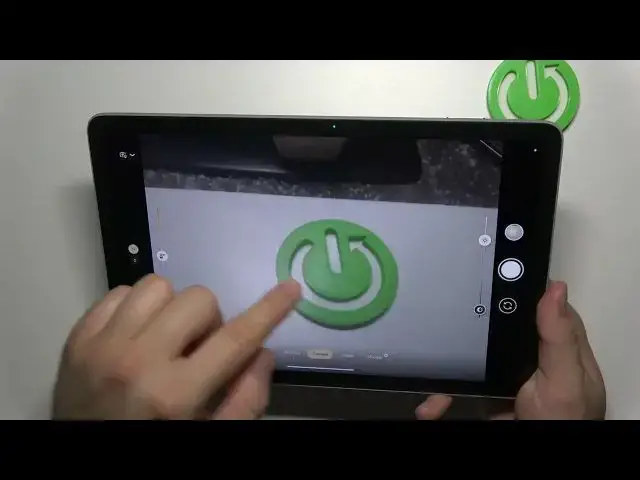0:00
Hello today I'm with the Google Pixel Top and I'm going to show you a few camera tips and tricks
0:09
So let's quickly start from this standard camera mode and as you can see right here we can adjust the brightness and the shadows
0:16
So to do this you have to just click on the screen and then on the right side you can find these sliders where you can adjust the brightness and also the shadows
0:26
To reset the parameters, just click on this arrow. And on the left side, you can adjust the temperature
0:35
And also we can reset to the default by tapping on this arrow. If you don't have the sliders after tapping on the screen, you have to go to the settings
0:46
So there we go for the more settings. And when you scroll down, you can find the white balance and the exposure
0:52
That's the manual controls and you have to basically enable them right here. Next, when you click and hold on already selected preset of zoom, take a look, you will unlock the slider and you can smoothly zoom in and smoothly zoom out
1:07
That's how we can do this. Next we can go to the settings where we can find other useful options so as you can see for example we can enable shutter delay between three or ten seconds
1:24
And the photo was taken. We can get this button to get a little bit better preview
1:32
When you go to the more settings, we can, for example, get rid of the camera shutter sound
1:38
And there's also some kind of the gestures, as you can see, we can use the volume keys
1:42
they are located right here as a shutter or as a zoom
1:47
so we can decide but also we can turn them off honestly I want to show you how we can use them
1:52
as a zoom feature because when you set it up as a shutter you can just basically click
1:57
mouse on the volume up or down and the photo will be taken and by the way this looks a little messy
2:03
I guess that's the problem with my lens yeah it's dirty a little bit
2:07
so let me clean it right now Okay, I guess it looks a little bit better
2:21
So yeah, right now when you press volume up, we are going to smoothly zoom in
2:28
And volume down to zoom up. By the way the quality of this camera is actually not good as you can see But yeah let move forward Let go back to the settings and let take a look for the other useful options
2:44
When you keep scrolling, we can also use this camera mirror effect so we can turn it on or put it off
2:53
Basically, I can recommend you to turn it on because all the selfies that you take will looks the same like on the preview
2:59
And here we can also change the camera resolution. You can switch. within full or the medium resolution
3:06
When you click and hold on the shutter when you are on the camera photo mode you are going to
3:10
record video. When you move your finger to this log, you don't have to hold this button anymore
3:18
And as you can see it's recording right now, that's the information
3:22
But from this video we can also take the photos. So when you open it right here and go for the edit
3:32
As you can see, we can export frames, for example this one, and we can export the HDR shot
3:41
And there it is. So when you're recording the videos on this Google Pixel tab, you are also able to take photos of it
3:48
When you go for the video mode just right here we can find like normal standard video mode That nothing interesting but also we can record at the time lapse here we can you know change the speed of the time lapse to 120 x and in the more modes you can find
4:07
of course very useful the google lens where you can find stuff around you
4:12
but of course you have to be connected to the Wi-Fi or mobile data and you can basically
4:19
translate you can you know find some some things in the shops to check the prices and also there is
4:30
the Photosphere mode where you can take the 360 photos so you can just you know point to this
4:41
dots and you can take the 360 photos so yeah um that's actually all from the
4:53
camera tips and tricks for this Google pixel tap others like a lot of useful
4:57
options but if you of them you'll probably use and yeah that's all for this
5:03
video hope you like it Thank you