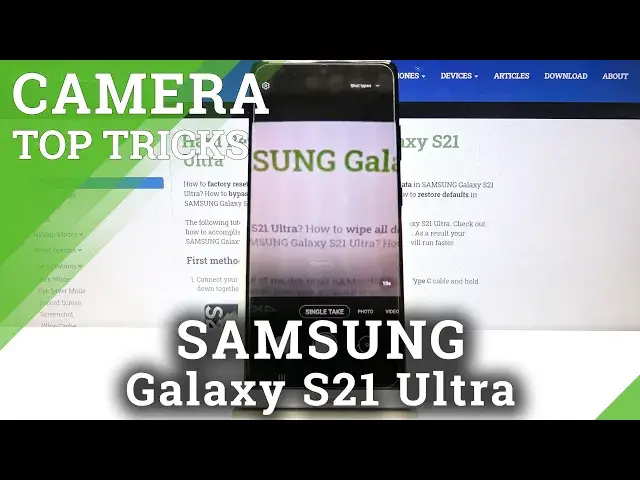0:00
Welcome here I've got Samsung Galaxy S-21 Ultra and I'm going to show you the top tricks of its camera
0:13
so at first we have to tap on a camera button to open it and for now we are in the standard photo mode
0:19
Let's see what we've got here. Let me start with this settings bar here as you can see we can change the modes of this camera
0:26
We have single take mode, standard photo, standard video. By going to the right to more we get access to the other ones like ARDoodle, Pro Panoramic, Food, Night, Portrait, Portrait
0:38
Pro Video, Super Slow Motion, Slow Motion, Hyperlapse and Directors View. So this is a lot, I don't have much time to speak about all of these modes now
0:47
I suggest you to making experiments with that and just have a good fun. You can also tap to the right corner button here to read some information about all of these modes
0:57
So I think this is useful you can learn from you. from this. Now let's go back, let's stay on the standard photo mode and here let's start
1:05
by tapping anywhere at the screen like that. And we have access to this ring as you can
1:10
see with this slider the ring is the focusing so we can pick focusing area anywhere we need
1:16
and when we tap on this slider we can adjust the exposure compensation so the light of our
1:23
picture by going to the right on it we can make our photo more bright by going to the left. We can
1:29
make it more dark as you can see and of course when we tap and then we go back to the auto
1:35
settings now let's move to these buttons here we can manage the lenses of this camera now we are on
1:42
the ultra-white angle lens then to the standard and then we can get closer to our subject this is
1:50
connected with zoom as you can see we have extra buttons which appear here and we can pick how
1:56
close we want to be. We can also use zoom by doing this like that by using two fingers
2:04
And we have also access to this slider, so this is the other way to use zoom. I think this
2:10
way is more precisely than using fingers. We can also tap on this button a little bit longer
2:17
to get access to this slider, so this is really easy and we have many ways to do it. And
2:23
now let's move to this settings bar here. Let's start from the right corner at the first one button here we have access to the filters
2:31
so we can make our photo more beautiful before we take it by using this slider
2:37
As you can see we can add them and we can pick here whatever we need
2:43
We have also access to each filter to intensity slider so by using it we can decide how much we want to have this on our picture
2:55
When we tap here on these buttons to my filters we can also add our own photo and the device
3:01
should give us and create us the filter from existing photo and here we have some short examples Let stay on original and from the right here we have also face filters
3:17
When we tap here now from the right also we can add just the smoothness
3:22
So we have this side there. Then the tone, I suppose to our skin, the jaw line, eyes and we can turn it off by tapping again
3:34
So as you can see I don't have really good conditions to show you, how it works with the face filters so you have to discover it by yourself by taking a portrait
3:44
so i suggest you to do it and now let's turn this off so let's stay on the original filter here
3:52
and let's move to this button the second from the right when we tap here we can turn on the motion photo
3:58
another tap to turn it off again and now let me keep this turn it on when we have this we can get to
4:05
in one when we take a picture, the short clip and the photo at the same time
4:11
So let me take a photo to show you how it works. Maybe let's stay on the ultra-white angle lens
4:20
And to see the picture, let's move to this button from the left. When we tap here, we get quick access to the gallery
4:27
And this is my picture with option view motion photo when we tap here
4:31
we can see the short clip. and this is how it works let's go back to the camera now
4:37
let's turn this off let's stay on the standard lens and move to this button here
4:44
here we can manage aspect ratio of this camera as you can see we are in 3 and 4 ratio 3 and 4 is also available with
4:52
108 megapixels the best possible quality of this camera so this is the way to get access to it
5:00
and now let's move to 9 and 60 aspect ratio. The background now has changed to the longer one as you can see
5:07
Another tab here and we can go to 1 and 1 the square 1 ratio and also when we pick this
5:14
once again we can move to the full one. And now we have the full camera frame. Let's
5:20
pick it again and go back to 3 and 4. The next one button here allows us to add
5:25
just the camera timer so the delay of taking picture. We can pick from 5 to 5 and 10
5:31
seconds of delay so let me pick five to show you how it works now and let me take another picture
5:37
and we have the countdown as you can see the photo was taken with five seconds of delay let's turn this off
5:47
and let's move to this button the second from the left now with the flash now it's turned off
5:53
we can turn it on the auto here so now the camera should recognize when it's needed when it's too dark
6:00
another tab to the flash button and we can turn it on also every time we take a picture
6:05
And now let's turn this off. And let's move to the left corner to this button. When we pick it
6:11
we can open the advanced camera settings. As you can see, there are many of them, so let me show you a few
6:18
Let start with the Intelligent Features category At the third position we have scancare codes option By using this button we can turn it off and turn it on as we need And this option allow our Kamirat scan cure codes by putting them inside the standard photo mode
6:35
So this is really easy, I suggest you to keep this turn it on because when you have this
6:40
you don't need any other app to do it. Now let's move to the pictures settings, pictures category
6:46
I want to show you the swipe shutter button to to option when we tap on it we can pick the take bars shot option or create give let's stay on
6:55
take bar shot and now let's go back to the camera now we can take the series of pictures by swiping
7:02
up the shutter to the down edge and as you can see we can take many of them at the same time very
7:08
quickly so this is how to use this let's move back to the left corner and here let's slide down
7:15
to the useful features category now. At the first place we have Auto-HDR option
7:21
By using this button we can turn it off and on. I suggest you to keep this turn it on also because the HDR helps to improve the details
7:30
in the brightest and darkest areas of our photos and it really helps to making our pictures
7:35
just more beautiful and lightful. Let's move now to tracking autofocus option
7:40
When we tap here we can turn it on and turn it off and this is also really really a really
7:45
cool thing. Now when we go back to the camera we can track the objects in move in our lens
7:54
So let me show you this is my object. When I tap on it we have this focusing area and when I move it it follows us
8:02
So when we want to take photo to something in move, this is really useful thing here
8:09
And now let's tap again to the left corner. Let's slide to the useful thing
8:15
Let me turn off the tracking autofocus and move to gridlines option
8:20
Also by using this button from the right we can turn on the camera gridlines and turn them off
8:26
Let me keep the turn it on and in the camera preview now we can see these lines
8:31
This is useful for example when we want to use the rule of ferdin photography or making experiments with composition
8:38
Also remember that these lines are not visible at the real picture
8:42
So when I take a photo and when I go again here, to the gallery, we can't see them so the gridlines are only to help us taking better photos
8:51
And of course we can tap to the left corner, once again slide down to the useful features
8:56
and use this button to turn them off, so for now in the preview they have gone
9:02
Let's stay on the left corner settings, let's slide down again to the useful features and move to the location tax option
9:09
so it allows us to save the information about the place where we take a picture in the details about it
9:15
using this button also we can turn it off and turn it on and here the important information is that
9:21
to make it work correctly when we want to save the actual location of our photo we have to be
9:27
connected with the internet for example with the Wi and we have to turn on the location of this device so remember about these two parameters to make it work Now let me keep turn it on all of these settings Let go back to the camera and take another picture
9:43
Now let's move again to the left to the gallery. This is my photo
9:48
To check it location we have to just simply slide down and as you can see here we have access to the map with the full address
9:56
So greetings from Krakow Poland. Let's go back to the camera now to the left
10:00
Now to the left corner settings, let's slide down to the useful features and move to the shooting methods
10:07
When we pick here, we get access to some options about taking the picture
10:13
At the first place we have press volume keys too. When we tap here we can decide to take picture or record video, zoom in or out or control system volume
10:24
So the volume keys at this device are here. In the standard usage with the smartphone we can control
10:29
control system volume. In the camera we can pick from these options. Let me stay now or on take
10:36
picture or record video. To show you how it works, let's go back to the camera now and let me try
10:42
to use these buttons. And as you can see now I can easily take a photo. And now let's move again
10:50
to the left corner. Let's slide down to useful features and pick again through think methods
10:55
And move to the voice commands. So this is kind of audio control in this
10:59
camera. When we have this we can take pictures by saying some keywords without
11:05
touching the screen by like smile cheese capture shoot and record videos by
11:11
saying record video. Also by using this button from the right we can turn it on
11:16
and off so let me keep this turn it on let's go back to the camera and let me try
11:21
to take a picture by saying for example smile once again smile and as you can see
11:29
photo was taken with my word without touching the screen but if we have to be pretty loud
11:36
that device can hear us to take a photo so let's tap again to the left corner let's slide down
11:43
to the shooting ploting method let's turn this off and move to the floating shutter button
11:48
when we tap here also on this button we can turn it on and turn it off and when we have this
11:53
when we go back to the camera we can see this extra shutter here we can slide it
11:59
anywhere move it to the screen and by tapping on it we can take a picture so we don't have to use
12:05
this button we have one extra thing here and let's tap here once again let's slide down
12:13
after managing all of these settings and sometimes we want to go back to the auto to start using this
12:20
from the beginning we can do it by using the last one option i want to show you reset settings
12:25
here when we tap on it we can reset them and now
12:29
we go back to the auto and we can start using this from the beginning
12:33
And that's all, thanks for watching, subscribe by channel and leave the thumbs up