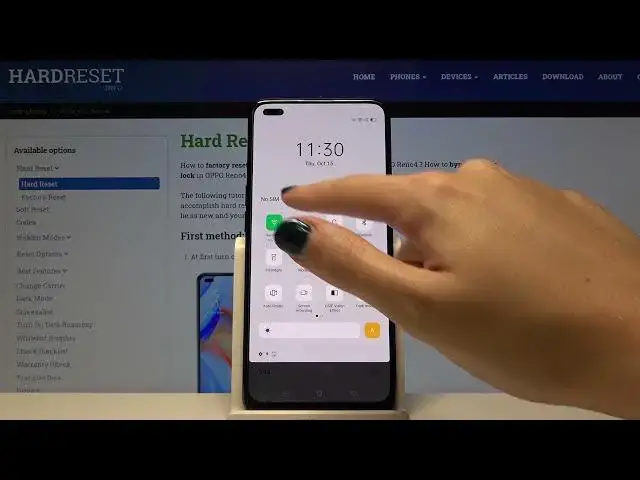Find out more info about OPPO Reno4:
https://www.hardreset.info/devices/oppo/oppo-reno4/
Wondering how to locate super camera functions available in OPPO Reno4? Do you want to find out best camera app that you can find in OPPO Reno4? Come along with the uploaded tutorial, where we teach you how to use the best camera features on OPPO Reno4. If you want to localize top tricks for your Oppo camera, check out the attached instruction and get access to the camera settings, where you will be able to make usage of your Oppo camera customized. Let’s follow the video guide and find the best options for the OPPO Reno4 camera. Visit our HardReset.info YT channel and get many useful tutorials for OPPO Reno4.
How to use OPPO Reno4 camera? How to find the best options of OPPO Reno4 camera? How to make usage of OPPO Reno4 camera easier? How to open camera settings in OPPO Reno4? How to use top and tricks for OPPO Reno4 camera?
#CameraTopTrick #CameraOptions #OPPOReno4
Follow us on Instagram ► https://www.instagram.com/hardreset.info
Like us on Facebook ► https://www.facebook.com/hardresetinfo/
Tweet us on Twitter ► https://twitter.com/HardResetI
Support us on TikTok ► https://www.tiktok.com/@hardreset.info
Use Reset Guides for many popular Apps ► https://www.hardreset.info/apps/apps/
Show More Show Less View Video Transcript
0:00
Welcome here I've got Oporeno4 and I'm going to show you the top tricks of its camera
0:10
so at first we have to tap on a camera button here to open it and for now we are in the
0:15
standard photo mode let's see what we've got here let me start with this settings bar
0:20
and just simply going to the left or right as you can see here we can change the modes of this
0:26
camera so we have the night mode video mode standard photo mode, portrait mode, and by going to the end of the right side we have more modes
0:35
So the Google lens, slow motion, expert, sticker, text scanner, panoramic and the time-offs
0:41
This is a lot. I don't have much time to talk about all of this
0:45
I suggest you to making experiments with that and just have a good fun. Now let me stay on the standard photo mode
0:51
And let's see what we've got here. Let me start by tapping on a screen anywhere like that
0:57
As you can see here we have access to this ring. This is the focusing so we can focus anywhere we need at our picture
1:06
And this is connected with this plus minus icon. So when we tap on this a little bit longer, we get access to the exposure compensation slider
1:14
So we can manage the light of the picture, we can make it more bright as you can see by going up
1:19
And by going down, we can make it more dark. So this is how it works
1:24
And when we tap on the cells once again, once again and where we go back to the auto focus and auto exposure compensation
1:31
So this is really easy here. Now let's have a look at these buttons here
1:35
They are connected with zoom. So here we can change this. Here we have ultra white lens and we can make our pictures just march closer like that
1:48
So let me show you how to zoom now. We can do it by using fingers like that
1:52
So we can get closer to the subject and also go back
1:56
Here I've got also one extra tip. When we tap on this a little bit longer, we get access to this slider so we can also use zoom more precisely by doing this
2:12
Now let me stay on the standard one and let's move to this settings bar
2:18
Let me start from the left corner. The first one button here is the flash so we can turn it on every time we take a picture
2:26
We can turn it on the auto so the camera recognizes when it's needed when it's too dark
2:32
Here we have also access to the field light, so we have the torch here
2:37
And we can turn it off easily here at the beginning of this
2:42
Now let have a look on the HDR Here we can turn it on every time we take a picture We can also turn on the auto HDR so the camera recognizes when it possible to have this
2:54
I suggest you to keep this on the auto because the HDR helps to improve the details in the brightest and darkest areas of our picture
3:02
and this is really useful and make our photos just more beautiful
3:06
So for now let me keep this turned it off by I suggest you to keep this on the auto here
3:12
Now let's have a look at the center. This button is the daisle color
3:17
We can turn it on and off by just one tap like that. And this is also a helpful thing from the Opo that improve colors at our picture
3:26
So of course I suggest you to use this. Now let's have a look at this button
3:31
By tapping on this we get access to this slider with filters
3:35
So we can manage this like that and we can make our photo just more beautiful before we take it as we need
3:42
As you can see, this is how to change this. Now let's stay on the original one and let's go to this button in the right corner
3:50
When we pick this, we get access to four other buttons that are more advanced that we can manage
3:55
From the left, we have the camera frame. So this is the aspect ratio
3:59
Now we are in the 4-and-free ratio. When I tap on this, as you can see, the background has changed it to the square one
4:07
So this is the 1-1 camera frame. Another tab goes to full frame, so this is the full ratio of this camera
4:15
And once again when I tap on this we go to 16 and 9 ratio, so this is how it looks like in the camera preview
4:22
And the next one tab goes back to 4 and 3. So this is how it works
4:28
Now let's have a look on the second button here from the left, the camera timer
4:32
Here we can change the delay of taking picture, so we can pick 3 seconds of delay
4:38
or 10 seconds of delay. As you can see here we have it also in the shutter
4:44
So this is how to manage this. For now let me stay on 3 seconds and let me take a picture
4:51
And we have the countdown. Now the picture was taken with 3 seconds of delay
4:57
So let's go back to the settings in the right corner and let's tap on this twice to turn this off
5:03
The next one button here is 48 megapixels option. So by just one tap we can turn
5:08
on the best possible quality of this camera and also turn it off
5:14
And now let's tap on this button from the right with settings. When we pick this, we can open the advanced camera settings as you can see
5:21
So this is how they look like. This is a lot. Let me show you a few of them
5:26
Let's start with the volume button. When we pick this we can change the function of the volume keys of this device which are here In the standard usage with the device we can adjust the volume But with the camera cooperation we can pick from volume shooter or zoom
5:44
So for now it was zoom. Let me pick shutter. And let's go back to the camera to show you how it works
5:50
So for now, let me tap on these buttons. And as you can see, by using this with the camera, I can take a picture
5:58
So this is really cool when you don't have, enough access to the shutter here
6:03
And now let's go again to the settings. And let's have a look at the second option, shooter sound
6:09
By using this button, we can turn it on and turn it off like that
6:15
So this is how it works. Now let's move to the location. Also, we have this button where we can turn it off and turn it on
6:22
And this option allow us to save the location of our picture. But also here, the important information is that to make it work correct
6:30
when we want to save the actual location of our photo, we have to be connected with the internet
6:36
For example, the Wi-Fi, and we have to turn on the location of this device
6:40
So remember about these two parameters to make it work. Now let me keep this turn it on
6:44
Let's go back to the camera to take another picture. And let's go here to the left corner at the bottom
6:50
When we pick this icon, we get quick access to the gallery
6:54
So as you can see here, we have quick information about the location
6:59
So this is the city, greetings from Krakow. And to check more details, we have to go to more here to the right corner at the bottom
7:07
And pick these details and the full address we have at the third position here
7:13
So this is the location information here in this picture. Let's go back to the camera and to the settings, to the settings from the right
7:23
And now let's slide a little to the photo settings. things. Let me show you this option touch to take photo of course by using this button we can turn
7:34
it on and off like that. Let me keep this turn it on. This is one of my favorite options when we
7:40
go back to the camera. We can tap at the screen anywhere to take a picture so we don't have to use
7:46
the shutter. We don't have to use the volume buttons now. We can take a picture by just one
7:52
top like that. So now it's focusing and this allow us to take a picture
7:57
anywhere we need. So this is really cool. Now let's go again to the photo settings
8:05
and let's focus on the grid. By using this button of course we can turn it on and off
8:09
so these are the grid lines, some kind of help lines. When we go back to the camera
8:15
we can see it This is how they look like and this is useful when we want to use the rule of ferdin photography or making experiments with composition Remember that these lines are not visible at the real picture so when I take another picture and go once again to the gallery
8:32
we can see them, so they are only to help us taking better photos
8:36
And of course when we don't need this, we go back to the settings, to the settings, slide to photo settings
8:42
tap on this, so for now they are turned off, so they are gone here
8:47
So let's go again to the settings and to the photos settings
8:52
Now let's pick the watermark option at the last position here. When I pick this we get access to some more settings about the watermarks here
9:01
We can add the phone model watermark by using this button we can turn it on and off like that
9:06
With the phone model so the OpoReno4 is connected the custom one
9:11
When we pick this we can add our own watermark as we need
9:15
For example, let me write here hard reset. and okay. But remember that this is connected so you can't add the custom watermark without the phone model
9:26
We can add here also the date and time watermark by using this button
9:30
We can turn it on and off like that also. And the location watermark
9:36
So here we can write our location at our picture. So also by using this button we can turn it on and off
9:43
So we can add all of three. we can add just two of this or one as we need
9:49
Now let me keep turn it on all of this. Let's go back to the camera and take a picture to show you how these watermarks looks like on the real one
9:57
And let's go again to the gallery here to the left corner at the bottom
10:02
So this is our picture. The watermarks are here in the left corner at the bottom
10:06
Let's get closer to it like that. And we have the Oppor and No 4 so the device watermark hard reset the custom one
10:14
then the timestamp and the location watermark. This is how it works
10:20
Let's go back to the camera and once again to this settings from the right
10:25
slide to the photo settings. Of course when we don't need the watermarks
10:29
we can just simply tap on this and tap on these buttons to turn this off
10:35
So when we take another picture, this should be not visible at it
10:40
But I want to show you the last one thing. When we manage all of these settings, sometimes we want to go back to the auto settings
10:48
we can do it by using the last one option restore to the folds here
10:52
So when we pick this, we can reset all of settings and all of this goes back to the auto
10:58
And that's all thanks for watching, subscribe by channel and leave the thumbs up