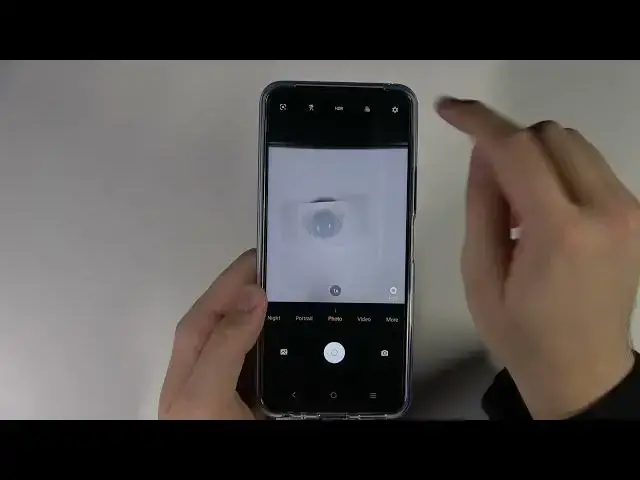0:00
Welcome. Today I am with Vivo Y33s and I will show you a couple of camera tricks
0:13
So we are going to start from the photo mode. When you are here you can quickly increase or decrease brightness level
0:19
Take a look. You have to tap on the screen and with this sun icon you can decrease or increase the
0:29
brightness level. I hope that you can see the difference, especially when you take a look right here of this black
0:38
stand of the monitor. You can also adjust it manually by tapping on the screen and your phone will make it automatically
0:45
Another option that you can use in the photo mode is the filters. You can tap here and you can quickly change the colors
0:53
I'll show you for example of this small sensor. Take a look on it
1:04
You can adjust strength of this filter. So you can change temperature and colors by these default modes
1:18
Just like that. Ah, it's also some kind of the portrait light effect but I cannot show you because it only
1:24
works when the phone detects the person. When you are in the video mode you can do the same with this brightness level
1:32
So you can decrease or increase. And also you can add these filters
1:40
But honestly they don't look really cool. I think that you can use external application, I think
1:48
Maybe few of them looks nice, like for example this one, but the rest of them are not that good
1:53
So maybe you will like it, you know, it's also the personal preferences
1:57
The next we have to go for the settings. And right here we can add this small shutter
2:03
Oh, I just forgot that word. I mean the delay, delay to our shutter
2:08
So here we can pick 3, 5 or 10 seconds. Let's pick 3 seconds for example and right now when you take a photo, press on the shutter
2:16
and after this time the photo will be taken. So it will be definitely useful when you try to take a photo of yourself, but not like
2:25
a selfie. You want to reuse the rear camera, you want to put your phone on a tripod for example
2:30
then press this button, select like 10 seconds so you are trying to stand up and be ready
2:36
to get a photo. Okay, I'm gonna turn off this option because I don't need it right now
2:43
Another useful thing that we can find is the shutter option. So we can touch the screen to take a photo, say cheese or show palm of our hand
2:51
I'm gonna enable all of these options and I'll show you step by step every feature
2:57
So take a look. The first option is the touch screen. You know sometimes when you hold your phone like that and right or left hand and the second
3:05
hand is not available so you're hanging something with this hand. You can take a photo by tapping on the screen
3:13
Just like that. So when you cannot reach shutter you can just tap on screen and the photo will be also taken
3:24
You can also use voice recognition. You can say cheese. Okay, it doesn't detect my voice so let's try to say it a little bit louder. Cheese
3:36
And there it is. Right now it works. So it will be also good for the tripod photos
3:43
Like I said before you can set the timer countdown or you can use the voice recognition
3:50
And also you can show the palm of your hand. Okay, this one is not working so it will probably work on the front camera
3:58
So right now I'm gonna switch and take a look. You can show the palm of your hand
4:06
And then the photo was taken. Let's go back for the settings
4:13
And the last option that's very useful. You can quickly increase video resolution from 720 to full HD
4:24
And that's all. So if you find this video helpful remember to leave a like, comment and subscribe