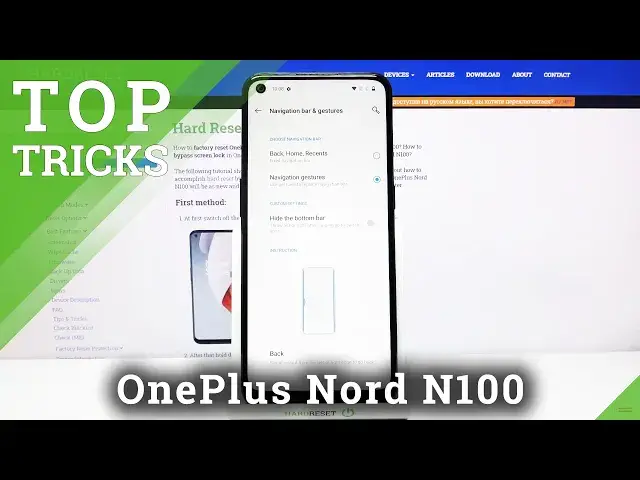Learn more info about OnePlus Nord N100: https://www.hardreset.info/devices/oneplus/oneplus-nord-n100/
Did you know that your OnePlus Nord N100 has many hidden, not always obvious features, which will truly improve the usage of your device? In this video we’d like to show you several tricks which you can perform on your OnePlus and thanks to this make the usage of your device much more comfortable. So let’s follow all shown tricks and use your OnePlus Nord N100 like a pro!
How to enable the best tricks in OnePlus Nord N100? What are the coolest features in OnePlus Nord N100? How to locate top tricks in OnePlus Nord N100? How to use tricks in OnePlus Nord N100?
Follow us on Instagram ► https://www.instagram.com/hardreset.info
Like us on Facebook ► https://www.facebook.com/hardresetinfo/
Tweet us on Twitter ► https://twitter.com/HardResetI
Show More Show Less View Video Transcript
0:00
Hello, Infronomy I have one plus North and 100 and I'm going to show you a few tricks you can use on this device
0:13
First, let's open the settings to do it swipe upwards on the screen to open the app menu
0:19
Here scroll down and tap on the settings icon. In settings, let's select buttons and gestures first
0:28
And here we have a few options. I want to show you. First one is navigation bar and gestures
0:33
Let's tap on it. And in here we can basically customize how are we going to navigate our system
0:42
We can switch between back home recents and navigation gestures. If you select back home recents, you will have this, a navigation bar right here at the bottom
0:53
of the screen. You have a recent button. button and back button
1:06
We can also customize this navigation method by tapping on navigation bar customization
1:15
And here we can enable option swap buttons. This will basically swap the back button and recent button
1:23
We can also customize functions for the buttons. For example, we have home button and we have option called long press action and now it's assigned to search assistant
1:35
So if we press and hold on the home button, it will open the Google Assistant. Right
1:42
And we can customize this. We can for example close this and go back to settings, tap on long press action for the home button and here we can select one of the options
1:54
For example, no action, open close menu, search assistant, turn off screen, voice, voice
1:59
search, open slash closed notification center and open close split screen. For example, let's select open, close and notification center and now when we press and hold
2:09
the home button, it's going to open the notification center and when we present hold it again
2:14
it will close it. You can also assign the action for double tap
2:18
For example, let's select open and close split screen. And now when we double tap the home button, it will open the split screen mode
2:27
when we double top it again it will close it like this and we can customize the options for every button right here for Recents and Back button to also Let go back
2:44
If you select navigation gestures, you won't have this navigation bar right here at the bottom
2:49
Instead, you will be using the gestures. For example, to go back, simply swipe from left side or right side of the screen to the center
2:58
Like this, this arrow should appear, I don't know if you can see it
3:03
And then when you release it, it's going to go back like that. To open the home, or rather go to home screen, simply swipe upwards from the bottom of the screen
3:13
Like this. And to open the recent apps or recent menu, simply swipe upwards from the bottom of the screen and hold for a second or two in the middle
3:21
So swipe upwards and hold to open it like this. And we can also enable hide the bottom bar option right here to hide this little bar right here
3:31
to hide this little bar right here at the bottom. Okay, let's go back to buttons and gestures settings or other menu
3:42
And here we have another option which is quick gestures. We can tap on it
3:47
And here we have few options. First one is three-finger screenshot. We can enable this option by tapping the slider next to it
3:54
And this option allows you to basically take a screenshot by swiping three fingers on the screen
4:01
So if you swipe three fingers on the screen like this, it's going to take a screenshot
4:08
Below we have double tap to wake option. You can enable it and disable it
4:12
Basically this option allows you to wake up the screen by double tapping on it
4:17
Like this. Below we have music control. If you enable this option, you can pause them using by drawing, pause, pause button on the screen
4:31
skip to the next song by drawing this symbol. And previous song is this symbol
4:40
Like this. I believe it has to be on locked screen, but I'm not sure
4:47
Below we have draw and different letters. If you, for example, tap on draw O
4:54
you can assign the action for it. For example, let's... select open camera and now when we close or rather lock the screen and draw all on it
5:09
Let try again like this and it will open the camera up and we can assign different functions for this For example we can select open the front camera record video turn off on and off flashlight
5:26
or we can open applications. So if I select settings for example, I can open the settings by drawing all on the screen
5:38
Like this. Okay, let's go back to buttons and gestures. and gestures, quick gestures, and you can do it for every letter right here on the list
5:49
Okay. Below we have double-click the power button, and here we can select none or camera
5:57
As you can see, the camera is selected, and basically you can open the camera up by pressing the
6:02
power button twice quickly. Like this. You can turn it off if you want to by selecting none or leave it on
6:10
Okay, and the last option right here is press and hold the power button
6:16
And here we can select what will happen if you press and hold the power button
6:20
The default option is voice assistant. So if you press and hold the power button, it's going to open the Google Voice Assistant
6:29
But you can select Power menu to open the Power menu instead
6:34
Because by default you need to press and hold the Power button and volume up button together
6:39
to open the power menu. Okay. Let's go back. Another thing I want to show you is in display
6:51
So let's select display. And here we have option called ambient display
6:57
And we can enable it by lift up display, basically. And here we can adjust some settings
7:07
We can turn on and off contextual info. below we can tap on display message and edit the message for example and save and at the
7:23
bottom we can turn on and off option for notifications and what the ambient display
7:30
is basically if you lock the screen and now lift your phone to enable it we
7:36
you saw you the hour, your message and notifications if there's any
7:42
And of course battery level. Okay, let's disable it. Okay
7:51
Another option I want to show you is split screen To open the app in split screen we need to open for example Chrome then go to recent
8:03
apps, here tap on more options icon right above the app, and select split screen
8:14
As you can see, Chrome entered the split screen mode, and now we can select another app we want
8:18
to use. Some of them are not supported, but settings should be working, so select settings
8:22
And as you can see now we have two apps on the screen
8:26
And we can use them at the same time. We can switch the apps by going back to recent apps like this
8:38
or home screen. Like that, find the app you like to open
8:46
For example, let's open up menu and open the files. Like this
8:53
And to close the split screen, simply press and hold on this bar between these screens with the white little bar
9:02
And drag it to the bottom of the screen or top of the screen
9:06
Depends which app you want to keep on the screen. Like this
9:12
And the last option I want to show you is a scheduled power on and off
9:18
So let's go back to settings. Here scroll down, tap on utilities, select scheduled power on and off, and here we can schedule
9:33
basically our phone turning on and off automatically bi. We can enable for example power on, then tap set time to power on, and here we can set the
9:44
hour on which the phone will be turning on to do it, present hold on this blue circle and drag
9:50
it around the clock to adjust the hour, release it, then adjust the minutes, and then you
9:56
can adjust PM and AM. Like this. Then tap OK to save your settings, enable power off, and do the same for power off
10:06
Basically the time on which the phone will be turning off like this
10:17
And that should be all. Thank you for watching. If you found this video helpful, please consider subscribing to our channel and leaving the
10:25
like on the video
#Other