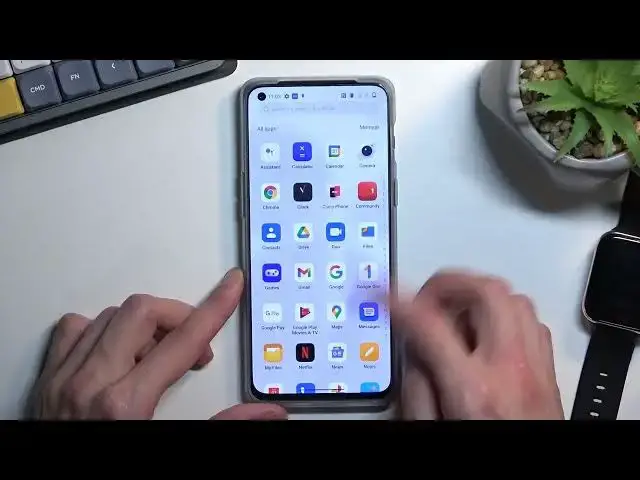0:00
Welcome Infronomy as a one plus Nord 2T and today I'll show you a couple tweaks and tricks you can do on this phone
0:16
So to get started I'm going to begin with the refresh rate which can be located under the settings and the display section and brightness
0:27
brightness. And then here at the bottom, I believe it's at the bottom. Yep, there we go. Screen
0:33
refresh rate. You will find the two different options that we have. So we have the high
0:37
and the standard in it. Luckily, One Plus let's give a fairly nice animation on how this
0:43
affects your display so you can pick from either one of them. Now I will mention that the
0:49
difference that you see right here is significantly exaggerated so if you go to standard
0:57
see that the difference isn't as drastic as the animation shows. This is just so you can actually see how it affects it
1:07
Now, the benefit of the high option, which I believe it's only at the 90
1:13
will be just a better-looking display animation where everything looks a little bit more fluid
1:20
while the 60 will have a bit more battery life. So you can choose whichever one you prioritize
1:26
ties Now moving on to the next thing is going to be the shelf Now personally I just going to show you how to remove it I don really like the shelf especially that usually I just grabbed that instead of the notification panel
1:43
And honestly, I can basically access everything that is in here in a faster way
1:51
and I don't have to deal with the inconvenience that this shows me whenever I want to actually access the notifications
1:58
Now it might be just a swipe from right side a little bit more to the left and you get the notifications
2:05
but sometimes when you're holding the phone in one hand and you grab it
2:09
you're going to usually bring up the shelf and it just annoys the heck out of me
2:14
So to get rid of it all you would need to do is pull it down as you probably did by mistake
2:19
click on the settings and then just boom toggle it off. Problem solved, you can now access your notifications from anywhere
2:27
anywhere. So there we go. Now moving on to the next thing is just going to be the customization
2:35
or personalization section and the settings. So if I go into the settings you'll find
2:42
personalization right here. Just agree and I guess allow. There we go. And you will find a bunch
2:49
of customization options in here all grouped up neatly for you to have them at just a single place
2:57
So we have wallpapers which whatever I mean it just a wallpaper but then we have things like always on display icons canvas which I have actually no idea what that is And below that we have also quick settings as how the tuggles will look like so colors and shapes of them
3:15
So there we have colors, fonts and font sizes, fingerprint animations, and horizon lighting, which is just like lighting around
3:24
So you can go around and just change whichever one you want to something that might fit you more
3:29
and make the phone feel like it's yours. Now moving on to the next thing, it's going to be the dark mode
3:37
Now, if we go into the display and brightness, you'll have the dark and light mode
3:42
just a typical switch, as most of the Android's nowadays have, but you also have the auto switch option
3:49
which, again, most of the newer phones have it, but still some of them don't
3:57
I'm referring to things like Huawei. So in here you can select the auto switch and then select sunset to sunrise which will
4:07
automatically switch between them depending on the time and you don't have to do anything
4:12
you'll have light mode during the daytime and during the night time it will automatically
4:17
switch to dark mode which is what I would consider to be a fairly one of the better
4:22
alternatives usually if you select it to be something like a dark mode all the time when
4:28
When you go outside in like summer during the direct sunlight you might struggle to see your display So light mode will work better during that time Now during the nighttime light mode again not the best Although there are some cycles that will most likely use a light mode and full brightness during night
4:48
so all power to you. Anyway, so from here, you can change it
4:55
You can also select it to be custom, so if you're like at one of the North Pole
5:01
you can just select it to be kind of different, right here, so different timings, which might benefit you more
5:11
Now, anyway, moving on to the next, and also last thing that I want to show is just a gesture
5:18
So by default, you had option to change it throughout the setup process if you ever went through it
5:26
Assuming you unpacked the phone, you probably went through it. So back then you could have chosen either gestures or buttons, but if you, you could have chosen
5:34
but if you change your mind throughout the course, you can change it back by going again into the settings
5:41
then system settings and selecting system navigation. And in here you have the two options again
5:47
So you can choose whichever one you prefer to use. So anyway, this will conclude that I guess tweaks and tricks that I want to show
5:55
And if you found this very helpful, don't forget to head like, subscribe, and thanks for watching