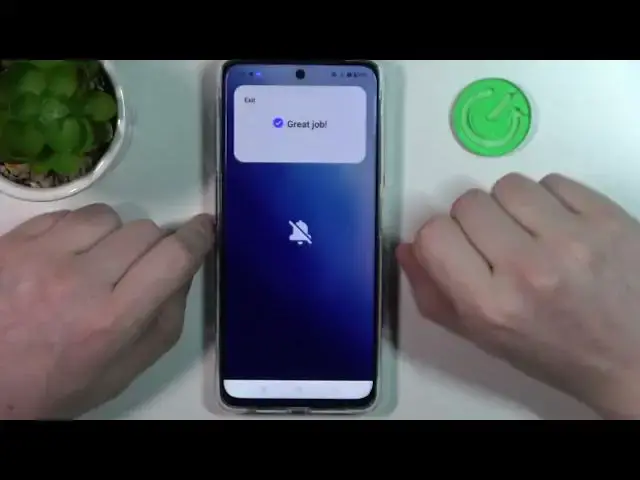0:00
Hello, in this video we're going to check all available gestures and motions on
0:05
one plus North C.E. 3 light. And to do this we'll need to open a settings, inside go all the way down to you see additional
0:19
settings. Now select gestures and motions. You will need to allow some permissions and
0:26
And inside there's a lot of different options. First one is screen off gestures
0:32
If you enter it, there's new tab with many different options again
0:38
And I'm going to cover it at the end of the video. So let's move through all of them right here
0:44
First is swipe down with three fingers to take a screenshot and it works like this
0:51
Next is touch and hold with three fingers to take a screenshot. and now we can do the partial screenshot
1:00
Air gestures, control your phone with hand gestures without touching a screen
1:08
and if you enable it, you can learn different gestures right here
1:17
So to answer or decline a call hold the back of your hand up to the screen with fingers pointed down Hold your hand 20 to 40 centimeters away from the front camera and keep it still for 1 to 2 seconds
1:33
So I think it should work like this. So you need to point at a specific answer or decline a call to
1:48
answer or decline it. Hold the palm of your hand up to the screen with fingers pointed up like this
1:58
and this will mute your call and that's basically all of them in
2:04
air gestures. Next is raised wake if you enable it and lock your phone you can pick up your phone and it should wake up
2:14
And let's check it out. Yep, it wakes up without pressing any buttons on touching a screen
2:28
Lift to ear to answer a calls. So if you receive any call and lift your phone to your ear, it will answer it automatically
2:36
And if you enable auto switch to receiver it will do the same thing as with lift to ear but if you using a receiver Next is flip to mute incoming calls and if you put your phone upside down like this onto the table and it will mute all
2:55
incoming calls automatically now let's move on to the screen of gestures and here we have
3:04
double tap to wake up or turn off screen and if we lock our phone we can double tap to
3:11
unlock it and double tap to lock it back. Next is draw O to open a camera, draw V to turn
3:20
on flashlight and a music control. Let's cover this all of the three features at once
3:27
And we need to lock our phone, draw O to open a camera, draw V to turn on a flashlight
3:41
Draw V again to turn it off. Keep in mind that your screen needs to be blocked out otherwise it won't work
3:55
And the music control works like this so if you want to post music draw a pause button
4:04
I mean draw the post sign I guess if you want to play next track draw arrow to the right if you want to play previous track draw an arrow to your left and that all of the three
4:18
features now in the more we have three different gestures there's arrow up M and W
4:27
these features work kind of same way so you need to enable them
4:34
or first we'll need to add the action so click on the feature like draw arrow up and
4:42
pick which function it will work as so you have unlock call or open a specific
4:48
app in this case let's go for app and here we want to enter settings now enable
4:54
it and if we lock our phone and draw arrow pointing up it will ask us for a password
5:03
and if we unlock our phone it will open or make a specific action
5:08
And all of these three features work kind of the same way as I mentioned, so you just need to pick an action for it
5:15
And that's it for this video, hope you like it, please consider subscribing to our channel, leave like and a comment below