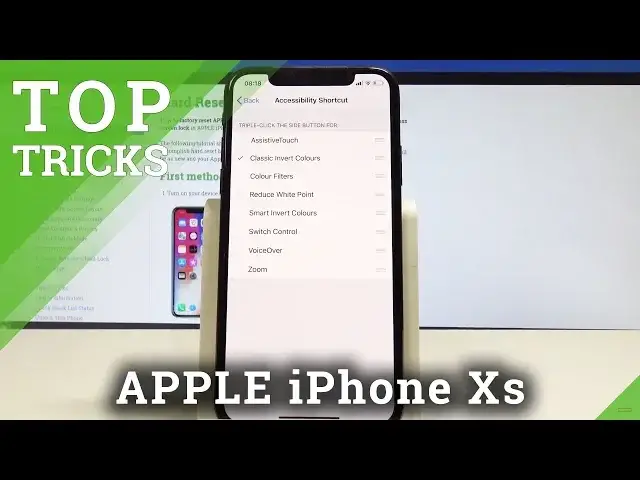0:00
Here I have iPhone XS and let me show you top tricks for the following device
0:11
So at the very beginning let me show you the first one the new feature from iOS 12
0:16
So let me show you the screen time. Let's find and select the settings
0:19
Here you need to tap screen time. As you can see here you can get a weekly report with inside about your screen time and set time limits for apps that you would like to mention
0:30
All you need to do is tap turn on screen time, choose continue
0:34
Choose that this is your device or your children. In my case, let me use my device
0:41
And here you have to set up the following screen time options
0:47
So here you've got the downtime. So you can use downtime to set a schedule for time away from the screen
0:56
You can also use up limits. For example, you can add limits for game. Let's tap out. It could be two hours
1:03
Of course the limit is daily. Let's go back. You can also block some content right here
1:11
You can make some restrictions and you can always allow for some application
1:19
And basically that it Here you got all necessary settings Let me tap turn off screen time in my case let me disable this option that it And let go for the second trick
1:33
So let me show you the measure feature. So let's open the utilities and choose measure
1:41
As you can see right now you can measure things on your device. For example, you can find some object and you can measure it
1:50
Here we've got the following object. Let's just use this plus key right here and you can tap clear
2:02
As you can see we can measure the following phone so here we've got our information that we need
2:13
You can also measure things from point to point. Just tap clear
2:17
Let's choose the point that you would like to start and you can measure the following
2:21
measure the following thing. So everything is very easy. Let's just tap clear if you would like to remove the point and basically you can do everything
2:36
right here. Let me just close this measure up and let's go for the third trick
2:42
So let me show you the dark mode. Let's find and select the settings
2:47
Scroll down, choose general. Here you have to choose accessibility. Scroll down again and choose Accessibility Shortcut Let tap the Classing Invert Colors right here And now if you would like to use the Dark Mode you need to press the side button three times so let me do will
3:09
As you can see, from every screen right now you can just use this classic Invert colors
3:15
Of course, you can use this shortcut, for example, for color filters, if you would like to use this shortcut
3:21
filters if you would like to. Let me show you. Here you've got your color filter. Or you can just use it for the dark mode. Let me use the dark mode. Of course. Now let me go back to my classic mode
3:45
And you can do this just by triple click on your side button. So let's go back to my classic mode. So let's go
3:51
go for the next trick. So let me show you the 3D touch
3:56
So if you would like to quickly have access to some important options from the following apps
4:02
you need to just use the 3D touch. So let's just hardly press on the icon
4:08
As you can see, now you can take a cell if you record video, scan QR code, take portrait
4:13
You can also use other apps with this 3D touch for example the settings you can see the battery settings mobile data Wi Bluetooth for example it will use it for clock You can create an alarm or start stopwatch This is also really useful thing And let go for the last trick
4:32
So assistive touch, let's choose settings. You need to tap General again
4:37
From General, let's scroll down to choose Accessibility. And here you need to find Assistive Touch
4:44
So let's enable this feature. And here we've got our Assistive Touch
4:50
So you can use it for example for notification from the gestures for the control center
4:57
You can also customize top level menu. For example, you can add more icons
5:03
And now let's decide what would you like to use on the following icon
5:08
For example, it could be volume up. If your button will be broken, you can use volume up in your assistive touch and as you can see
5:19
can use it to increase volume on your device. That's it and this assistive touch will be in every screen on your device right here
5:31
If you would like to disable this assistive touch, you need to go to settings and you need to disable this feature
5:38
That's it. Everything went well, thank you for watching. Please subscribe our channel, leave thumbs up under the video