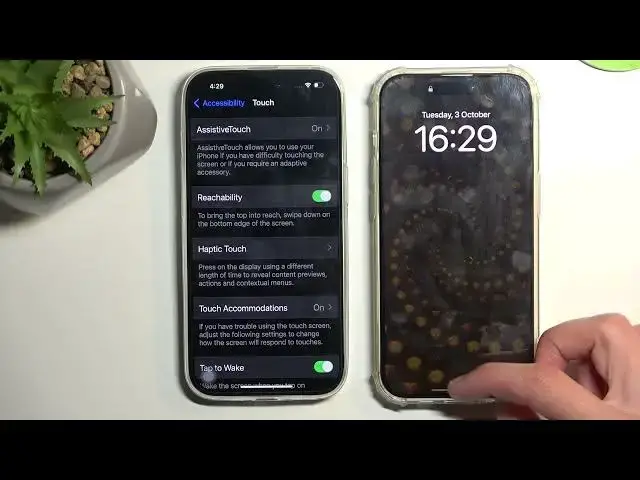0:00
Welcome. In front of me, I have the iPhone 15, and today I will show you a couple tweaks
0:06
tricks you can do on this device. Let's start off with the taggles and control center and also the additional abilities
0:17
that you can do with them, or options that you have for them, when holding them
0:21
So I have typical things like the volume, brightness, Wi-Fi and soda, so on
0:26
But what you can do here is actually, for instance, hold brightness, and this will you three additional options in here like dark mode night shift and true tone and you can disable
0:35
them from here enable them quicker also under the little like quick accessibility taglors right here
0:40
for the wi-fi Bluetooth mobile data and so on if you hold this it actually gives you more options
0:46
that you can access like for instance hotspot if you want to enable this airdrop and obviously
0:55
focus just gives you the couple different like do not disturb modes basically and most of these
1:00
goes below that you add in don't really have any secondary usability so if I
1:04
hold it it brings up a window but it's just a single option that it that you
1:09
enable by topping on it same goes for recorded screen I'm really sure why I
1:16
have the little tick-tok or photos here but we do actually have the option to
1:21
turn off microphone on the camera so actually never mind we do have
1:27
couple options here that I can switch up But anyway, moving on to the next thing, which I won't be necessarily able to fully show you because I don't have a face ID added here, at least not my face, so it won't really work that well
1:41
But it going to be the swipe to unlock option So typically when you have your device you will need to tap on it and then swipe up to gain access to the face ID or the keypad right there so you can put in your pin
1:56
But what you can do is have it so when you're on the home screen
2:00
or a lock screen you can just do this swipe up and it will
2:04
allow you to go straight to face ID. And once it scans it it
2:08
automatically unlocks it. So to do so let's Let's navigate it to our accessibility and from here we're going to navigate it to touch right over here
2:22
And we're going to have... No, never mind, we're not going to have it because apparently
2:32
why would you have the same options on the non-pro version as you do on a pro version
2:39
My God, Apple... Okay, let me just show you how it's supposed to look like
2:46
And yes, I'm throwing this garbage because this phone is absolutely shit. Anyway, so typically, when you go into accessibility, like you should have it here as well
2:58
There's nothing reason why it's not here. You'd have touch, and then you'd have the option to top or swipe to wake
3:07
And how it works is when you swipe up, scans your face
3:12
Let me just lift it up so it can scan it and automatically unlocks it. But it's something that you don't get for a thousand bucks when you buy the non-pro version
3:19
because middle finger from Apple. I'm going to keep that in just so everyone can understand the frustration that you can feel with this trash
3:31
God Anyway moving on into hopefully other things that I have listed that will be here hopefully crossing my fingers here we have the white point
3:42
which is also under accessibility, and will go pretty well with the dark mode
3:46
which you can enable or disable on here. So white point will be under the display and text under accessibility
3:54
And let's scroll down and see if we have it here. Yep, we do. So we have reduced white point when enabled
4:01
it will automatically get enabled at 80%, but it can reduce it or increase it to even further
4:07
Now, what it's supposedly supposed to do is reduce the intensity of bright colors
4:17
What it does is just changes the brightness. But it allows you to have it set, so when enabled
4:26
it affects the brightness a little bit, makes it a little bit more in line towards the dark mode
4:31
instead of just giving you everything black and still having like the actual you know
4:36
text be just blisteringly bright as it is normally so it's a pretty nice thing now to
4:43
be completely honest you can do the same thing by turning that off and look at that we have the
4:50
same effect now the only difference is you could technically set up shortcuts right here
4:56
and white point could be one of the shortcuts so when you enable this you can have it said
5:00
that under for instance triple top on the power button it will turn it off or turn it back
5:05
on so it gives you this quicker access to it than navigating to your brightness and then
5:09
messing around with the slider right here so it might be a little bit more beneficial to
5:15
some people now that being said let also touch upon the dark mode which is under the brightness if you hold it you have it right over here and obviously just turns on dark mode or turns it off and now we have the nice bright white everything
5:31
you can also see how it affects it right here but like i said it's genuinely the same effect as
5:36
the brightness would have on the device now moving on to the last thing that i want to show you
5:43
is the subscription option and that is under your account so let's go into the settings and then
5:48
scroll all the way down or up and you have your Apple account right here you can click on it and then
5:55
you have subscriptions see if we have anything here and we do have one thing so by default you will see
6:02
a bunch of probably subscription right here to any kind of services that you might be paying for like
6:06
Netflix, Hulu and so on Spotify maybe whatever you have subscribed to and you actually pay for it
6:13
it will be visible right here you can additionally tap on it and see how much you're getting
6:18
build for it, you can cancel the subscriptions right here. So it gives you a nice overview of everything
6:23
that you're paying for and gives you a nice and easy access to canceling it and just also seeing
6:29
when you would be rebuilt or when something expire and so on. So it gives you very useful information
6:38
about your monthly payments that you're doing to different services and also the nice and easy
6:44
ability to cancel them all out if you want to. much of a hustle, so there's a very actually good option right here
6:53
Now with that being said, this was going to the tweaks and tricks are not to show you, so
6:57
if you found this very helpful, then forget to hit like, subscribe and thanks for watching