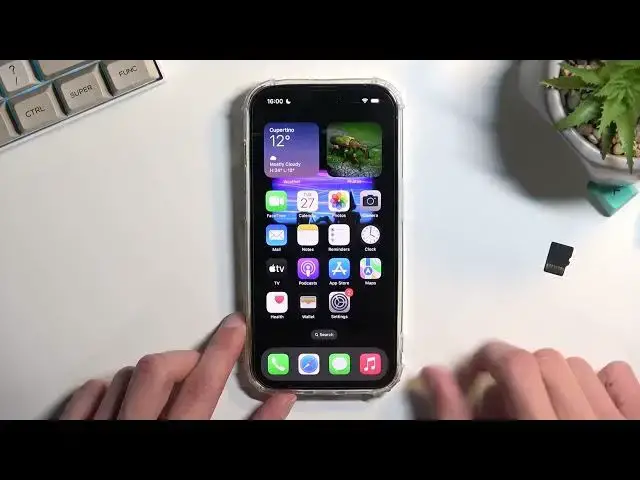The Best Tricks on iPhone 14 Pro - Top iOS 16 Customization Tips - Finest iPhone 14th Gen Tricks
Mar 28, 2024
Find out more tutorials about iPhone 14 Pro: https://www.hardreset.info/devices/apple/apple-iphone-14-pro/
In this video, I will present you with the best tricks to impress everybody around you with your new iPhone 14 Pro. Learn how to hide app icons or copy photos to iMessage.
Follow us on Instagram ► https://www.instagram.com/hardreset.info
Like us on Facebook ► https://www.facebook.com/hardresetinfo/
Tweet us on Twitter ► https://twitter.com/HardResetI
Support us on TikTok ► https://www.tiktok.com/@hardreset.info
Use Reset Guides for many popular Apps ► https://www.hardreset.info/apps/apps/
How to customize your iPhone 14 Pro?
#iphone14pro #apple #iphone14
0:00 - Intro
0:35 - Move Multiple Apps at Once
1:55 - Hide Desktop Page
3:02 - Copy Text from Photo
5:48 - Copy Things to iMessage
7:03 - Use gBoard on iPhone 14
Show More Show Less View Video Transcript
0:00
Welcome
0:01
Infoomone is an iPhone 14 Pro and today I'll show you a couple tweaks and the tricks you
0:05
can do on this phone. They'll be relatively simple. I'll be honest I'm not necessarily an iPhone user so I might not have like all the best
0:18
ones that I can probably find here but hopefully you might find some that you find
0:23
interesting anyway. So starting off I'm going to begin with the option to manage your
0:29
home screens with moving applications. Now probably for the most part when you're moving apps
0:35
from one screen to another, you just hold it so it starts shaking
0:40
which way was it? There we go, so I have to move it
0:45
So once it starts shaking, you just drag the app over, right
0:50
Get it to the edge and there we go and you can then drop it
0:54
which dropped to even a further page. So obviously that's not very
0:59
friendly, not very fun to move specifically multiple ops. So as an example, if I would want to move just games, I can do this
1:13
So I'm going to grab one. I'm going to just add by tapping on additional ones with another hand
1:21
So I will be selecting just games. I think that's all. You can see a number under my finger right here. So right now I'm holding 13
1:36
ops. Let's move it. Oh, there was actually one more. So you can then grab it from here as well
1:42
Boop. Let's go to the next page. And I can just drop it on this page right here
1:50
And we go. I just moved, what was it, like 14 applications at a single go without much hustle
1:55
So that's one thing. Number two that I'll show is, let's go back to the jiggly mode right here
2:03
You can tap on these dots and you will see that we have checkboxes under our pages
2:08
So you can hide pages from showing up when you're swiping through your home screen
2:13
So let's say I'm just going to remove the app page with games
2:18
Then click on Done. And you'll probably see that instead of having four dots as I did, now I have only three
2:25
and this goes to the app library but not the last page
2:29
So normally there will be that page with all the games. And just to kind of prove this
2:34
gonna reenable it, you can see it now show up. So you can hide certain apps that you don't maybe want to
2:44
have visible all the time, maybe you just want to have it hidden in a way
2:50
Completely up to you what the purpose is, but you can do it
2:54
Now anyway, moving on to next options that I want to show you would be associated with the camera
3:00
So camera and actually screenshots as well And what they do allow you to is select text from screenshots and photos I already taken a sample photo and screenshots specifically for this reason so I going
3:14
to jump straight to the camera, not camera but photos, but obviously you can test it out with
3:20
just taking a photo right now and seeing how it functions. Once you take a photo, you can then
3:27
select it so you can see this is the settings page and in here you'll find this
3:32
button. Now it only shows up if the phone detects text. That doesn't always happen
3:38
When you click on it, it highlights every single word. And what you can do additionally on top of
3:42
that is just select it and copy it, do whatever you want
3:50
I'm actually curious about one thing. So if I select it, okay. Now here's a photo. Same thing
3:59
you can press on it and it selects all the text and I can just select it and it actually
4:07
detects the text so once I copy it as an example I'm just gonna see what we got here
4:14
so this is the entire text selected premium tempered so select copy and if I were to
4:26
paste it as you can see it paste the text that I have copied from a picture
4:32
So there we go. Now, like I mentioned before, it does not always work
4:37
Maybe it just needs like literal words. So let me quickly get back
4:48
So I did take a picture of my keyboard. Obviously you have letters right here, but you can see there's no button to detect letters here
4:57
Even though you can clearly see them. So like I said, I think it might need an actual text instead of just single letters, but I'm just guessing here
5:08
Now, next thing that I wanted to touch upon, this one is kind of different because it does not actually come with the device
5:16
but it's going to be a use of a Gboard. Now by default, most of you most certainly are using just that default Apple keyboard
5:26
It's pretty okay. It works okay-ishly, but let's be honest, the fact that it took them, what was it, how many years to include swiping to type is hilarious, and then they have the audacity to say that they, meaning Apple, have the audacity to say that it's market leading or some shit like this where they're basically claiming to be the first one to implement this, completely omissing the fact that Android users already had it for years
5:56
Now, additionally with the Gboard, apart from the swipe gestures, which you do now have here
6:03
we have a bunch of other things which you don't have here. So let me quickly just open up App Store
6:23
There we go, we have Gboard. Let's give it a second and there we go
6:30
So it's done downloading, now we can select open. Let's get started
6:36
Get started. We do need to add it somehow. Where is it? keyboards I assume no no okay that's
6:50
so we
6:59
little need to add it from here oh no okay that's kind of weird
7:04
as you can see it just opened up something else this time around oh there we go it's now
7:09
add it. Now we just tap right here. Continue. And there we go hold, select Gboard, and there
7:22
we go. Now as you can see it looks almost identical to just a normal keyboard. It obviously
7:30
has dark and light mode just like the normal keyboard does but you also have get started
7:37
We should have also options right here. Skip this. So there we go
7:46
So in here, let's say we have languages. So you can add additional languages, keyboard settings
7:51
I have a bunch of different toggles right here. We have themes, which you don't really have on normal keyboard
7:58
So we have light and dark one, obviously, but below that we have based on pictures
8:02
You can also, I think, add your own with colors. you have custom so you can literally create your own if you want to along with
8:12
a couple additional things but probably one of the best portion of this is which is
8:18
right now off let's go back to the settings should be keyboard settings
8:26
we should be able to enable optic feedback in here so I'm not sure where it was being..
8:39
Hopefully this will help it
8:51
Let's see. Nope, still no hot-tech feedback. So I'm right now trying to figure out how to actually enable it
9:07
I'm pretty sure it should be in here. There we go. I guess I just had to enable the last part
9:19
But there still no optic feedback come on So you might want to mess around here
9:30
I know there is a way to get it enabled. I had had the same problem with my phone, a fold, which also by enabling the G-board, didn't
9:41
enable optic feedback by default even though it was checked on. also a setting which I think I spend enough time here to just kind of skip this but
9:50
there is a setting also to change it to vibration and you can have it you can then
9:57
choose like the intensity of vibration which basically would imply the optic feedback now keep in mind the more you the higher vibration you said the
10:07
less it will feel like optic feedback and the more like it's a just straight up
10:11
vibration so you won't you might want to keep it toned down but anyway let's move
10:15
to the next one and the next one would be just associated with images so what you
10:21
can do is let me just open up browser and also check if I can
10:31
gonna start like Convo hopefully won't close if I swipe between yep so it won't close so let's
10:38
say I want to not save some images but just grab it you can do it by for instance holding it
10:45
and then copying it, but there's also another way, which it would be. Just get rid of it
10:51
I can go back, so you can do this. So, again, shows up the same thing
10:58
When you move it, as you can see, now it's under my finger. And same as with the previously mentioned icons
11:08
You can just drag it over, move to the next page, and then drop it. And as you can see, it just got dropped into messages
11:14
Now you can also do this with notes and other applications that would allow you to copy and paste things into it
11:22
So, yeah, just a little bit better or quicker way of doing some things
11:27
Now, obviously, it would require a little bit of getting used to such a thing
11:32
And I think it works better when you have support for multi-window
11:37
something that I think iPhones still don't have. But I'm pretty sure once they do, they're going to call it Worlds First
11:44
So yeah, but they do have multi-window support on tablets, as you probably are aware
11:51
and the same feature work on the tablets as they do on the phone
11:55
which you can then quickly just swipe images over to different applications
12:00
and utilize the same kind of copy-paste method, but there objectively I would say works better
12:09
Now with that being said, these are all the tweaks and tricks that I want to share with you
12:13
And if you found this video helpful, don't forget to hit like, subscribe and thanks for watching
#Gadgets & Portable Electronics