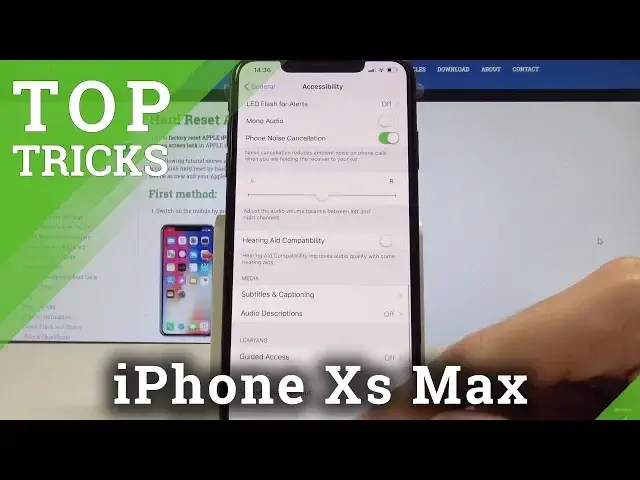0:00
Here I have iPhone X-S-Mux and let me show you top tricks for the following device
0:12
So at the very beginning let me start with the first trick with the new feature from iOS 12
0:17
So the screen time. Let's open the settings. Here you need to find and select the screen time
0:23
And you can get a weekly report with insight about your screen time and set the limits for
0:28
apps that you would like to manage. All you need to do is tap turn on screen time
0:32
Let's read this information, tap continue. Choose if this is your child device or yours
0:39
Let me use this is my. Of course, here you've got all necessary options so you can choose the downtime
0:46
So you can set us scheduled for time away from the screen
0:50
Let's just tap start and end time. You can also use the up limits
0:56
For example, you can add limit for your games. But it could be for example one hour and this is of course the daily limit let's go back
1:07
You can also use that content and privacy restrictions right here. You can see they always allowed and you can use other of the following
1:28
If you would like to turn off the screen time, let's tap turn off. Choose turn off time right here. And that's it. Now let's go for the second trick. So the measure feature. Let's open the utilities
1:31
Choose here the measure and you can now measure things. All you need to do is, for example, point off on some object
1:44
device looking for an object. For example, here we just find the phone and you can measure this device
1:53
So let me do it again. Alright, let's use add button and here we've got the measure of the following object
2:02
You can also clear this and you can measure from point to point
2:05
So you can choose the point. Alright, and now you can measure this point
2:13
As you can see, you can measure everything. So that's it, let me tap clear
2:23
Let me close this up and let's go for the third trick
2:26
So the third trick will be the dark mode. Let's open the settings
2:33
Choose general Here you need to choose the accessibility Scroll down to the bottom of the list and choose accessibility shortcut Here let choose the classic Invert Colors and now all you need to do is triple click on the side button to invert colors
2:52
And you can do it from every screen.blaugn. As you can see right here, you've got Invert Colors
2:58
You can also use the triple click. triple click to quit this and you can use this shortcut for other stuff for example you can also
3:10
use the color filters and you have to decide what of the following options you would like to use
3:18
so let me use the color filter that's it let me quit it all right let me go back let's go for the
3:25
next trick so let me show you the 3d touch let's just touch of some apps from the main menu
3:32
It should be the quick but hard touch and here you can use the following most useful features
3:41
For example, take selfie, record videos, can QR code take portrait. And you can do it for every app
3:48
For example, it could be the calendar. You can add an event It could be a clock You can create an alarm So that it Now let me use the assistive touch So let use the settings
4:03
Here let's go back to main menu of the settings. Choose general
4:07
Choose accessibility and select here the assistive touch. So you can enable the assistive touch and right here you've got the assistive touch
4:14
You can use the following features. You can customize this level menu
4:18
So here you can add some icon and you can for example use it for a volume
4:23
So if your key won't work, you can use here the assistive touch to volume up your device
4:29
Let me show you how it works. Now you can just volume up your device
4:33
And here, for example, you can use the control center. And this assistive touch will be in every screen, as you can see
4:41
And you can also place it wherever you want, for example, as a home button right here
4:47
And if you would like to disable this assistive touch, you need to
4:52
assistive touch you need to tap settings and from the assistive touch you need to disable this feature right here
5:00
So that's it everything went well. Thank you for watching. Please subscribe our channel. Leave thumbs up under the video