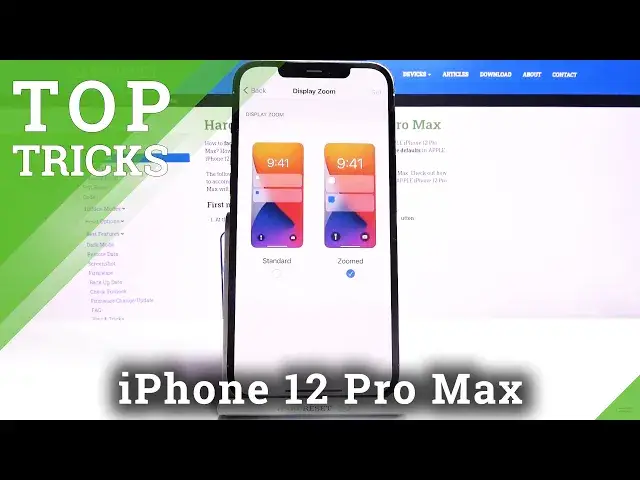0:07
Infoomics on iPhone 12 Pro Max and today I'll show you a couple tweaks and tricks you can do on this device
0:14
So number one we're going to start out with the control center and by default if you let down you'll see a limited amount of tuggles here
0:22
So basically the default amount apart from well this one that's not default
0:28
and you are actually able to add more. So you can go to Settings Control Center and you'll have all the
0:36
tagos that you can add. I will mention that right now this is
0:40
still the default amount of toggles you can add. If you already installed some
0:45
kind of apps there is a chance that they also have some kind of toggle and it
0:50
will be visible from here at which point you can also add it by simply just tapping on a plus like so
0:58
And as you can see, now it increased. So just a nice way to access certain things a bit quicker
1:07
Then moving on to the next one, it's going to be the simple dark mode. And the easiest way to access it is by going to the control center
1:14
holding the brightness, and from here we have dark mode. And obviously you can see that it automatically shifts into it
1:23
So that will also include apps As you can see everything is now in this dark mode And because this is also an OLED or Amolet display it will save a tiny bit of battery in cases like for instance right here
1:39
You can see this area specifically right here is fully black. And because of the display, the pixels here are self-lit
1:47
meaning that whatever is looking completely black, those pixels are basically disabled
1:52
They're not blowing in any kind of way, they're not giving off any kind of light, they're basically turned off
1:59
And that will save you a little bit of a battery, apart from it just kind of looking a little bit more aesthetic and pleasing to the eye, especially during the night
2:09
But for the purpose of this video, I'm going to stick with the bright one
2:14
I just feel like it looks a little bit better on the video. So moving on to the next one, it's going to be the..
2:22
display zoom. Now this is for the people that are a little bit more
2:27
early and just need a little bit of bigger content. So you can access it by
2:33
going under the display and brightness scrolling down and you have view. From
2:40
here you can select it to be zoomed and this will in turn make icons a little
2:46
bit bigger and all the content will be just a tiny bit bigger So now I gonna there we go I need to actually press set
3:01
Hopefully, there we go. So you can already see I, everything here is bigger. If we go
3:09
now it doesn't look like much changed here, but you can see, I believe the icons did increase in size and specifically
3:20
the settings itself is a little bit bigger now I'm gonna go back and change it
3:27
back to the default so there we go set and moving on to the next option
3:37
it's gonna be the emergency SOS following the elderly people or maybe not only but you
3:44
have this option emergency SOS which will all you to set a two-button combo
3:50
so you can press the power key and volume up to basically call for help
3:58
And you can set up either a medical weight through health. So health details
4:08
So here you get to set up your details about yourself. And basically how it works is whenever you have the SOS, you enable it, it will send to
4:18
a given phone number a message or some kind of facility message which are current position on the map and basically all the information that you have provided right
4:28
here so they can arrive prepared so moving on to that last option it's gonna be
4:36
the app library now by default you can see that all the apps are right on the
4:40
home screen kind of like they have been for the good past decade on iOS but they also
4:46
added the app library right here And again, there are all the apps that we already have right over here
4:53
But what you can do is actually go into the settings, then home screen
4:58
and you can choose that newly downloaded apps will go straight to App Library and not your home screen
5:03
So you can download them and they will not appear anywhere here, but only here
5:10
So just a way to kind of have like an app drawer, kind of like Android does
5:16
and keep your home screen a little bit cleaner. It's still not the best in my opinion
5:20
but it's way better than just having folders everywhere. I just don't like that
5:29
So yeah, that's a fun thing. But anyway, this would finish up the tweaks and tricks that on the share
5:36
And if you found this very helpful, don't forget to head like, subscribe, and thanks for watching