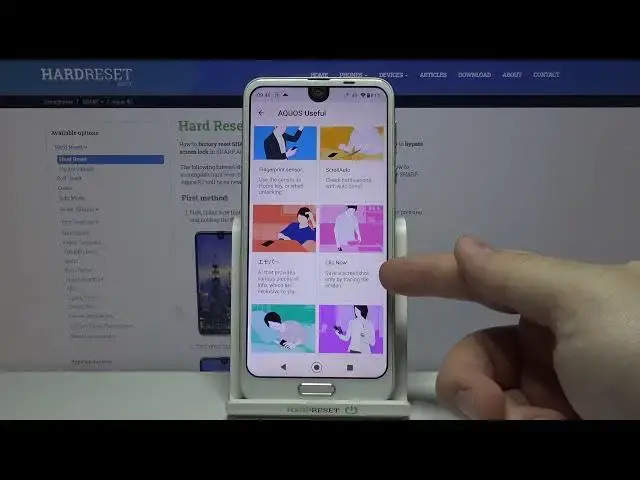Check out more info about SHARP Aquos R2:
https://www.hardreset.info/devices/sharp/sharp-aquos-r2/
Are you wondering how to make the use of SHARP Aquos R2 easier? Would you like to get to the most useful features of SHARP Aquos R2? We come to the rescue! Thanks to the video above, you will be able to discover the best features of the Sharp phone. If you would like to discover the cool applications available in SHARP Aquos R2, follow the attached instructions and discover them all. Stay with us and make the use of SHARP Aquos R2 much more functional. Follow the tricks for the Sharp model shown and make it easier for you to use. Visit our HardReset.info YT channel and watch many useful tutorials for SHARP Aquos R2.
How to get access to secret options in SHARP Aquos R2? How to get the best solutions in SHARP Aquos R2? How to activate super feature in SHARP Aquos R2? Where to find the best apps in SHARP Aquos R2? How to enable hidden options in SHARP Aquos R2?
Follow us on Instagram ► https://www.instagram.com/hardreset.info
Like us on Facebook ► https://www.facebook.com/hardresetinfo/
Tweet us on Twitter ► https://twitter.com/HardResetI
Show More Show Less View Video Transcript
0:00
Hi, Infronomy. I have sharp ACWOS R2 and I'm going to show you a few tricks you can use on this device
0:12
First let's open the settings. To do it, swipe upwards on the screen and tap on the settings icon
0:18
In settings, scroll down and select ACWS useful. And here we have a few features I want to show you
0:26
First one is high speed display, let's tap on it. And this feature allows you to basically reduce the lag on the screen when you're scrolling up or down on it
0:37
And you can enable it for each app separately to do it. Tap right here
0:43
And select all apps. And now we have list of apps. We can enable this feature for
0:49
For example, we can enable it or disable it for this app by tapping on the slider like that
0:54
You can also tap on more options icon right here. Select on when installing
1:00
And whenever this option is enabled, this feature will be enabled automatically for each app installed on your phone
1:08
Each new app installed on your phone. Okay. Another option is rich color technology
1:15
And here we can basically adjust the colors of our screen. We can tap on basic settings and select between recommended, standard quality, dynamic and neutral
1:28
Like that. Below we have relaxed view. This option is basically night mode
1:35
If you tap on turn on now, the screen will become more orangish
1:39
You can adjust the intensity right here by swiping left and right on the slider
1:44
And right here we have schedule. You can tap on it. Select none to turn it off
1:49
We can turn it on at custom time and from sunset to sunrise
1:52
If you select custom time, you will have start time and end time
1:56
We can tap on start time to set the hour on which it's going to be. turning on to do it, press and hold on the green circle right here, drag it around the clock
2:05
to set the hour, release it, and do the same for minutes. Like that
2:09
Same for end time. First hour, then minutes, and tap okay. Okay, let's go back
2:18
Next we have a Vial view, and this option, you can enable it right here
2:24
And it turns on some weird effects on your screen, like this
2:30
You can tap on pattern settings to select the pattern. Like that
2:38
And you can also select the density Like that Okay let turn it off go back
2:49
And right here we have HDR video, HDR, my bad video. And here you can select HDR standard, dynamic and cinema
2:58
by tapping on one, like that. And at the bottom we have virtual HDR
3:04
and we can enable it or disable it. This option, fingerprint sensor, basically we can enable option called use as home key, like this
3:20
And now we can enable use gestures, for example. And now we can use the fingerprint sensor right here, the button, with gestures, basically
3:34
So if you swipe up, you will go to home screen. like this, if you swipe left on it, you will open the recent apps, like that
3:42
And if you swipe right, you will go back. Like this. You can also hide or unhide the navigation bar right here
3:53
and you can also register the fingerprint if you want to. Okay
3:59
Let's go back. Next option is scroll auto, and this option allows you to scroll this screen automatically
4:05
while you're doing something else. you're doing something else. You can turn it on and off by tapping the slider next to on off
4:12
You can also tap on set apps to enable it for each app on this list
4:18
I mean, you can enable it for each app on this list. It depends which app you want to use it with
4:25
For example, we're going to enable Chrome. It was enabled, but let's enable it again
4:30
And you can also enable and disable option called Notify Instatius Bar
4:35
Basically, if the auto scroll option is available, it's going to notify you right here in the notification bar that you can use it
4:44
How this feature works is basically let's open the Chrome browser. Now, as you can see in the notification bar, we have information that the scroll auto is available
4:57
And to use it, we need to slowly scroll down, for example. This arrow will appear
5:03
We need to hover over it. and then release it. It's going to start scrolling down
5:09
As you can see, we can increase and decrease the speed. Like that
5:13
We can pause it and play it. And we can also tap on Settings icon to go to the screen
5:20
Okay. This option I not sure what it does so I won click on it But next option is clip now Let open it and this feature allows you to take a screenshot by swiping on the edge of your phone the tap edge
5:38
So if you enable it and swipe on the edge of your phone, you will take the screenshot like this
5:46
Okay, let's go back. Next option is how to sleep off, and you can enable turn on, turn on by holding
5:54
and bright keep. Basically, first option, if you hold your phone, it's going to wake up the screen
6:01
And if you keep holding it, the screen won't turn off. That's the second option
6:06
And you can enable them and disable them right here. Like that
6:12
Next option is phone cover settings. And here we have Aqua's frosted cover
6:19
You can enable it or disable it. Like that. You can tap on
6:24
sign and here you have list of signs you can use
6:36
And last option is Robo QUL settings and here you can enable operations of Robo QL
6:45
And you can enable it or disable it. Okay, let's go back to settings
6:54
In settings, let's scroll down, tap on the system, and select gestures
7:04
And here we have another few things I want to show you. First one is jump to camera, let's tap on it
7:11
And we can enable it right here by tapping the slider next to it
7:15
And what this feature does is basically allows you to open the camera by pressing the powered
7:19
button twice quickly. Like this. Next we have a system navigation and here we can select gesture navigation, two button navigation and three button navigation
7:33
Free button navigation is the default one. We have three buttons at the bottom of the screen
7:38
We have decent apps button, home button and back button. Gesture navigation basically use the gestures to operate your phone
7:49
To go back, simply swipe into the center of the screen from the edge, for example
7:53
Like this, you will see this arrow. And when you release the finger, it's going to go back
8:00
Same from the second edge. Like that. To go home, you simply swipe upwards from the bottom of the screen, like this
8:08
And to open recent apps you swipe upwards and hold in the middle for a second or two Like this Okay You can also tap on settings icon right here to adjust the sensitivity
8:23
Sensitivity, my bad. Jesus. Okay. And we have also two buttons navigation
8:33
This option, you have this home button right here. to go to home screen
8:38
to open the recent apps you need to swipe up on it
8:41
like that and back button we have right here okay let's bring it back to three
8:49
buttons and go back and at the bottom we have prevent ringing
8:54
and this option is basically you can enable vibrate or mute mode
8:59
depends what you select right here by pressing by pressing yeah pressing the volume up
9:06
and power button together. So if I select vibrate or mute, because it's on vibrate mode right now
9:13
and press the volume up and power button, our phone will go to the mute mode and vibrate if you select vibrate
9:22
Like that. Okay. And last option I want to show you is a split screen
9:30
To use it, we need to open up, for example, Chrome. Then we need to open the decent apps menu
9:38
Now we need to present hold on the Chrome icon. You will see this menu and we can select the split screen
9:45
And now we can open another app that supports it. Not every app supports the split screen, so be aware of that
9:51
For example, let's open the Google Play Store. And as you can see, now we have two apps at the same time on the screen
9:58
And we can use them like this. To change the app, simply tap on this button right here
10:03
You can select the app from the recent apps menu or tap on the screen right here and find the other app, for example, files like that
10:15
And we can quickly switch between the apps. To close the split screen, press and hold on this bar between the screens with the white bar on it
10:26
And drag it to the bottom of the screen or the top. Depends which app you want to close
10:33
Like this. And that should be all. Thank you for watching
10:43
If you found this video helpful, please consider subscribing to our channel and leaving
10:47
the like on the video
#Other