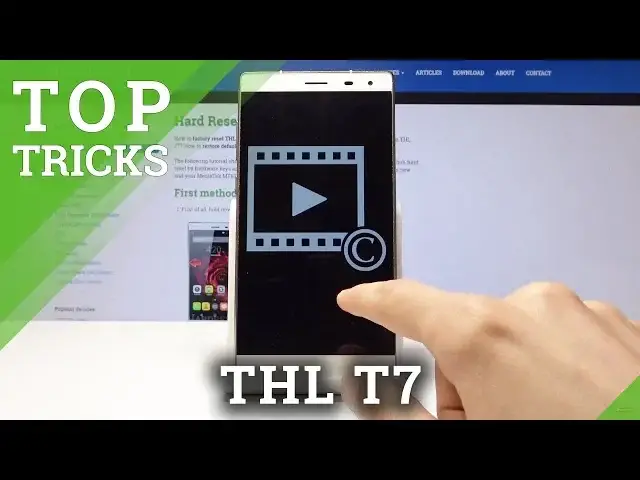Read more: https://www.hardreset.info/devices/thl/thl-t7/hardreset/first-method/
Come along with all the best features that are hidden in your device. Smoothly discover super useful tips and tricks which may make your day easier and more comfy. Use your THL T7 to the fullest. Find out all the functions that will have a positive impact on the quality of your life.
How to locate top tricks in THL T7? How to locate best features in THL T7? How to use super options in THL T7? How to enable best features in THL T7?
Follow us on Instagram ► https://www.instagram.com/hardreset.info/
Like us on Facebook ► https://www.facebook.com/hardresetinfo/
Tweet us on Twitter ► https://twitter.com/HardresetI/
Show More Show Less View Video Transcript
0:00
Welcome. In front of me is a THL T7 and today I'll show a couple of tweaks and tricks that you can do on your device
0:12
So starting off we will begin with the mirror vision which can find in settings under the display
0:18
So let's go there. Display right here and it's the first option as you can see right here
0:26
So we want to top on the bars over here to get the menu
0:30
And quick mode, you have option. By default, it's set to standard, which I'm not sure if you can see the difference in image quality that is displayed here
0:41
It basically makes the image a little bit more saturated, looking a little bit more colorful
0:48
You can also select the user mode. And then also there is a contrast, dynamic contrast, and
0:56
It's also by default disabled and if I disabled you will see the image go a little bit wider
1:02
And what it does is make the shadows stay kind of darkish and while the entire image seems a little bit brighter or more colorful without like a tint to it in a way
1:12
As you can see by me just flipping it on and off on the images that you get as you can see
1:20
Basically it makes it a little bit more clear in a way. I'm not sure how to..
1:26
otherwise describe it. So yeah. Now moving on we're going to go into the other thing
1:32
which is Daydream. And what it does is whenever you have the phone duct or plugged in
1:41
it also under the display So right here So when you top on the three dots when to Daydream you can have wild dock while charging or you can choose both of them
1:53
And what it will do is, as an example, it can start it now without plugging it in
1:58
It will, well, right now, display colors of rainbow. But you have option to also show, for instance, clack
2:08
So as you can see now it's set to clock, and if I start it whenever you're charging the phone
2:13
it will be displaying your time on the phone. So fairly nice thing as a, I guess, like a bedside clock
2:21
you need that. And you can also change it to something like a photo frame or table
2:26
And you select this and select images here. You can enable it also
2:34
I think it will show me nothing because there's no photos on the phone
2:38
or I guess find something I'm not sure what it's actually displaying right now
2:46
considering there is no photos on here but yeah so you can choose what you want and also customize it
2:56
by selecting videos or photos only or both so it's one thing
3:03
now moving on we're going to go into the thing that is kind of useful if you're using
3:08
public transportation, which is hide password. But it can work in many places, for instance, where it's crowded and someone was, for instance
3:19
peeking over your shoulder or you just don't want them to see your password, for instance
3:26
And what I mean is you can basically hide the password when you typing a password in It normally displays a first letter and succeeding when you continue to type in
3:38
It will hide the letter one and again display the most recent one as a visible letter
3:46
And there is a way to remove it by going into the security
3:52
And it is make password visible. Now by default it is enabled, the body can disable it, and now whenever you type in a password
4:02
it will always be hidden right from the start whenever you type the first letter in
4:05
it will be just a dot. So that is very handy, in my opinion
4:11
And moving on, we're going to go into the schedule reset. The phone should be restarted like once a week roughly for the phone to work best
4:21
and basically improve the longevity of the device. and there's an option to do so here
4:26
and by default it's disabled and you can enable it by just flipping it on
4:32
and also by tapping on it you can set when it repeats and when it
4:36
basically turns on and off so right now it's set to turn off once a week on Friday
4:42
by default I think it's Monday through Friday so you might want to change that if you don't want your phone
4:48
to basically be turning on and off every single night and then you can tap on done
4:54
And when it turns on, it's set to five in the morning right now. Also, you can tap on it and choose, for instance, only one day when it turns off
5:02
and change the time for a wish to the device to power back on
5:10
So that is a fairly handy thing. And last thing that I want to show you guys is the developer options which once again are in the settings right at the bottom as you can see developer options right here
5:25
And the thing that I'm talking about is the animation scales and durations
5:32
And you have three different ones for animation duration scale, animation transition scale, and window animation scale
5:40
So window animation scale is basically this thing, that just popped up right here
5:45
If I change it to, for instance, 10 times it will go in like super slow
5:49
or if I just disable it, it should be now instant without any kind of animation behind it
5:56
And you have also for other things like Windows. So now if I tap on exit
6:02
it will go down super slow instead of basically 10 times longer than it normally takes
6:09
But you can also go in here and disable it all together for the animation to be instant by selecting off certainly
6:22
And now if I tap on the exit, it is immediate as you can see
6:27
So this is a fairly nice thing to change in my opinion
6:32
It just makes the phone feel a little bit more snappy and allows you to access certain areas of the phone a little bit quicker
6:41
by removing the animation behind it. So that will basically be it for the tweaks and tricks
6:49
And if you found this very helpful, don't forget to hit like, subscribe, and thanks for watching
#Consumer Electronics
#Mobile Phones
#Other