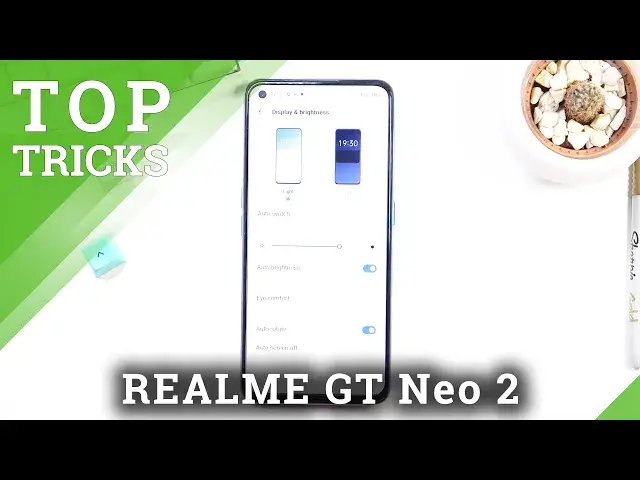Here are more details about the REALME GT Neo 2:
https://www.hardreset.info/devices/realme/realme-gt-neo2/ Watch this video to learn about REALME GT Neo 2's best tips. Take advantage of hidden features, secret functions, and amazing features so that you can become a pro user on REALME GT Neo 2. We will demonstrate the best tricks for Realme phones step by step with our expert.
#RealmeGTNeo2 #TricksRealme #TipsRealme
Follow us on Instagram ► https://www.instagram.com/hardreset.info
Like us on Facebook ► https://www.facebook.com/hardresetinfo/
Tweet us on Twitter ► https://twitter.com/HardResetI
Support us on TikTok ► https://www.tiktok.com/@hardreset.info
Use Reset Guides for many popular Apps ► https://www.hardreset.info/apps/apps/
Show More Show Less View Video Transcript
0:00
Welcome
0:02
Hi, I'm from now as Real Me, GT Neo2, and today I'll show you a couple tweaks and the tricks you can do on this device
0:14
So anyway, I'm going to get started with the dark mode, which you can find under the display once I pop in
0:21
Just give me a sec. There we go. So let's navigate into our settings
0:29
then display and brightness and in here you'll find the two different modes
0:36
as you can see the very top ones we have light and dark so you can switch
0:41
basically hard switch to one of those but there is also another option
0:46
which is the auto switch when enabled you can set it up for instance custom right here
0:53
and set it up so it changes between light and the dark mode automatically giving you based
0:58
of both worlds, especially when it comes down to like going outside during the daylight
1:03
when it's like light outside, light mode will be way better, and during the night's time
1:09
at home or even outside, dark mode, in my opinion, is just better. It doesn't like blast your
1:15
irises with this super bright light, so it's a little bit less harsh to the eye. So I'll recommend
1:21
using this. Now moving on to the next option, it's going to be the video enhancer, which can
1:27
also find under displaying brightness just scrolling down we have right here so we have the video color enhancer and also image sharpener you can enable both
1:38
of them I believe if you tap on them it does show you the difference between those though probably it's not as visible on the camera in this tiny window
1:48
and try to maybe bring it closer yeah okay there we go
1:57
So I don't know if you can see it, I mean maybe bring it even closer
2:07
If you look at this image, it's a little bit more pixelated. The B has like these tiny little squares while this one just looks more sharp
2:15
Hopefully you can see it. So anyway, obviously it will enhance the image with probably some AI whatever
2:25
bogus they're trying to tell you that it is but generally it's supposed to make the
2:32
image look better so why not I use it and then we have the video color
2:38
enhancer which is kind of adds a little bit more color fidelity to your image so you can again see the two comparisons and this one with it being off and this one with it being on a little bit brighter looks a little bit more color fidelity to your image so you can again see the two comparisons This one with it being off and this one with it being on A little bit brighter it looks a little bit more lightly compared to this one
2:51
which is kind of more just toned down and boring. Honestly, in terms of this, this is probably one of the better looking options
3:00
because it doesn't like boost up the saturation and make it look unnatural
3:05
It just doesn't as subtle way that it makes the image look better, but still keeps it in a natural looking state
3:13
Now, going to the next option, which I'm going to show you, it's the refresh rate
3:18
So we can navigate to... Actually, could have stayed in the display of brightness
3:23
but scroll all the way down to more, and in here you'll find screen refresh rate
3:28
You can see right now it is set to Auto, which basically defines which head will be using
3:35
and this by default probably will be sufficient enough for majority of the people
3:40
what I will show you will touch upon more of people for the people that actually care more about the battery life rather than
3:51
than smoothness because auto will basically be sufficient enough for like I said everyone
3:58
that wants to have smoothness but also likes to have a little bit more battery
4:05
So, going over the three options. High turns on 120 hertz, making the display run out 120 always
4:15
Meaning, it will always consume more battery when you're using the display
4:19
because it needs to basically pop during the single second twice as many frames as the standard one, which does 60
4:27
60 will be the default for the majority of the older devices
4:31
it's kind of choppy and compared to the 120 I don't personally like it but in
4:39
terms of battery life this will be the best option and auto select will basically
4:44
define the option between those two so as an example right now that I'm not
4:50
scrolling when I'm not scrolling to anything it will switch automatically to
4:55
60 you cannot see this because nothing is happening but it's right now using 60 instead of
5:01
The moment I want to scroll it automatically switches to 120 giving me that nice smoothness
5:07
Now when it comes down to like I said majority of the people this will be the best option
5:12
because you don't really get to see the 60 choppy frames. You always get the 120 but when you're not actually scrolling through the screen and don't
5:20
need that much frames the device will try to battery save by just using the 60 instead when it doesn need to render anything at a higher refresh rate So it does consume a little bit less battery than the high option which always runs at this
5:36
But compared to standard, a standard will be always the most battery efficient option
5:41
On this device, it does not say that it drops it anywhere below 60
5:44
Some devices, like as an example, which I can remember from the top of my head, APO
5:50
Not APO, what am I saying? what was it the one plus there we go
5:56
a one plus did have like the 144 hertz with a smart select which
6:04
drops it down to like I think it was 5 hertz so significantly
6:08
lower than this and that did most certainly make up some of the battery ground
6:13
in comparison could have been probably would have been nice to check it but
6:17
I'm guessing could have been close to running it just 60 hertz in this case because when it switches down to lower frame right it preserves more battery
6:28
so yeah now i got stuck on the refresh rate here for quite a while so let's move on to the
6:34
next option which will be the status icon or icons as a multiple now these can actually be found
6:43
in a notification under settings notifications and status bar right over here and status icons
6:51
and in here you can see that we have a bunch of different toggles. So let me quickly clear whatever is in here
6:58
just so I have as little to show up in here as possible. Now, I would need to probably finish up the setup to reduce those
7:05
but there are some things that, like these ones, NFC, which will stay as long as it's on it will be visible here
7:13
So, bomb, it's gone. Now, just to clarify this, NFC is still enabled
7:20
It's just not showing in a status bar any. anymore. And you can do that basically for the majority of the toggles right here
7:25
So Wi-Fi, Gun, if you don't want battery, which might not be the best course of action
7:31
but if you don't want it, turn it off. Mobile, alarm, airplane mode, VoltTE, Bluetooth, there we go
7:43
Now it looks like we don't actually have the option to turn off the clock, which okay
7:49
I don't really mind. And there is also like this right here
7:53
icon for no SIM. Obviously, when you insert a SIM card, which I'm kind of gonna do right now
7:58
and this will disappear because I did turn off, or was it, mobile network
8:07
or was it? Or maybe it actually won disappear I guess we see Come on there we go So if I pop this in or it will happen
8:21
Nope, yep, it's gone as you can see. So it doesn't even show up the connection of the SIM card. Once you insert it in
8:38
inserted it in, it disappears. Now there's two icons as you can see. We have two for the two
8:45
pop-ups which I can't kind of get rid of because they actually require me to interact with them
8:51
and finish whatever they want. So normally if you disable everything, the only thing you
8:55
will see in a status bar is your time. And obviously for the people that want to have the
9:01
cleanest look of their device and this is the way to go. And continuing with that clean
9:06
look another thing that I'll show you is the gesture navigation which does not actually come enabled by default for somewhat reason nor does it give you the option
9:13
to enable it personally I don't really like that I would prefer to have it
9:18
enabled by default or at least give me the option throughout the setup of the device to choose between the two so for the people that actually prefer the gesture
9:27
navigation over the outdated buttons at the bottom simply navigate to your settings scroll down to
9:36
convenience tools, navigation, and select swipe gesture from both sides. And as you can see, it brings this bar at the bottom, substituting the buttons
9:49
and the way you use it as you swipe up on it to go home, swipe up and hold to go to recent, and swipe from either side to go back
9:56
Assuming you can't go back. If you're on a home screen, the gesture won't function, at least the back gesture
10:01
So, as you can see, it also shifts the icon a little bit lower because it does have more
10:06
space right now by removing the buttons that were previously here. So yeah, it gives you a really nice and clean look to your device
10:16
And you can also fiddle around with additional settings in here. As you can see, we have a bunch of other ones
10:21
We have navigation, gesture and motion, screenshots, screen recording, smart sidebar, quick line split screen and so on
10:27
Actually, not so on, this basically ends it. So yeah, you can fiddle around with them, see also if you like some of these in here
10:34
toggle them on. and utilize them. Now anyway, this would conclude all the tweaks that I wanted to show you
10:41
and if you found this video helpful, don't forget to hit like, subscribe and thanks for watching
#Other