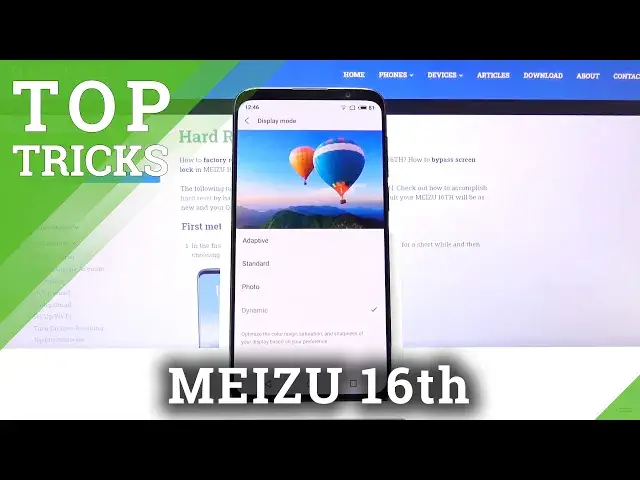Check out more info about MEIZU 16th:
https://www.hardreset.info/devices/meizu/meizu-16th/
Find out the presented video instruction, where we teach you how to locate the best apps and cool features that your MEIZU 16th has. If you would like to locate super options that you can use in your Meizu device, follow the attached tutorial to learn how to make usage of your smartphone comfier and enjoyable. Let’s watch the above tutorial and find top tricks for MEIZU 16th smoothly. Visit our HardReset.info YT channel and get for more useful tutorials to MEIZU 16th.
How to find the best options in MEIZU 16th? How to locate super features in MEIZU 16th? How kind of useful options has MEIZU 16th? How to make usage of MEIZU 16th easier? How to use top and tricks for MEIZU 16th?
Follow us on Instagram ► https://www.instagram.com/hardreset.info
Like us on Facebook ► https://www.facebook.com/hardresetinfo/
Tweet us on Twitter ► https://twitter.com/HardResetI
Show More Show Less View Video Transcript
0:00
Welcome
0:02
From the Mezu 16th and today I'll show a couple of eccentrics that I can do on this device
0:12
Now we're going to begin with the display mode which allows you to change the temperature of colors and saturation
0:18
and you can find it under the settings, display and brightness and let's go to display mode
0:26
As you can see right here we have several different ones. we have adaptive, not really sure what it exactly does
0:32
Then we have the standard photo and dynamic. Now as you can see from standard downwards
0:39
it kind of changes the saturation and just cranks it up to 11
0:45
So if we drop down to, well, between the dynamic and standard
0:49
you can see a fairly drastic difference between those two. Now which one you choose is completely up to your preference
0:56
If you feel that, for instance, dynamic is a little bit too saturated
1:01
to point that colors feel like they're almost glow, then drop it down to photo or maybe standard if that's your taste
1:09
Which of one inches, like I said, it's completely up to your preference. Let's go back
1:15
Now the next thing I'm going to show is the simple easy mode. Again, it's under the display and brightness
1:21
And from here, once you tap on the easy mode, you can see and gives us a overview of how it will look like
1:28
So clearly you can see that the icons get significantly bigger. And this mode is specifically designed for elderly people
1:37
Stop and enable, as you can see. That's basically how it looks like, so everything is bigger and easier to access
1:45
Now unfortunately, things like the dialer don't really change much. are basically still the same size and if you want to make it a little bit more readable you would probably have to go under the display setting again and change something like funds on top of that because it only changes just the general look of the home screen
2:09
Let's go back to the display and easy mode and exit it
2:18
Okay, so moving on to the next one, we're going to go into the gesture navigation
2:22
As you can see for this entire time, I have been using the typical buttons at the bottom
2:26
But we can change it up to gestures which is a little bit cleaner, better looking I would say
2:34
So let's go to navigation and multitasking, navigation button, what's called, navigation bar
2:44
And from here we have a couple different methods. Now we're at the last one, the Android Navigation Bar, which is just the typical old buttons
2:51
But we have all screen gestures. you will have animation on how it works
2:58
So this is probably the most common one that I would prefer to use. I don't have the M back, which this one is not very favorable, at least not in my opinion
3:08
Again you can see the animation, so you still have this button right here
3:12
It's a single one you tap on it to go home, I assume you slide on it to go back, yep, and
3:18
you can swipe from this side to go to recent. I don't have easy gesturesually which looks to be virtually the same as the old screen gestures
3:52
Okay, so this one is what I want personally. Easy gestures where you can have swipe from side to go back As you can see there this little oops there this kind of grayish area popping up from the side of the screen Now it would be nice if it wouldn accept this as a button
4:11
Now it also looks like, oh, there we go. So you can see this gray area
4:19
And once you let go, it goes back. Now this is just the back one. To go home, you swipe up
4:25
Now let me grab the phone. It's going to be easier. So you swipe up from the bottom and if you want to go to recent you would swipe up and hold
4:33
Like so. Now if you have never used these gestures, it's a little bit to get used to it at the beginning
4:39
but once you get a hold of it and they work really well. Now also, I think that I'll mention, as you can see, I'm kind of failing at them a couple times
4:48
That is because when you, for instance, trying to go home by swiping up, I don't have enough space here to go from off the screen, so it won't really work
4:56
That's why I grab the phone. The gestures always work better if you try to go from off the screen
5:02
onto the screen, if you know what I mean. Now, moving on to the next one, it's going to be a simple split screen
5:11
On this device, it works a little bit weirdly. It still works. But basically, you open up an app and..
5:17
Let me go to Recent. So once you open up and up, for some reason you need to have every other app closed
5:25
it looks like, oh no, there we go. So, once you have an app open, you can slide it down and you have the multi top on it
5:36
And then it will open up this view right here, which you can choose other app to split screen west
5:42
Now let's try to find something like YouTube, there we go. And right now the dynamic colors are really starting to show the saturation here
5:51
Those buttons are basically blowing my irises with the amount of light
5:55
that is producing or saturation. But as you can see you can have two different apps open at the same time Now let me mute it and play something right here I want to play a video not an ad
6:14
So here we go. As you can see there is the video
6:19
And from here you can also use your Chrome, whatever you want
6:22
And it will not stop the video in the background, so really nice
6:29
Now, if you want to quit it, you can simply close it. And if I remember correctly, it still keeps both of them open
6:36
So you can go back to it later. As you can see, there are the two icons. It will reopen both of them, which is a nice addition
6:43
Not every phone does it, actually. When you quit split screen, they usually close one of the apps while keeping the other one open
6:49
So it's really nice that they keep both of the apps still open, and you can go to other things and then come back to it really quickly
6:57
So moving on to the last one. it's going to be the simple lacking of an app
7:03
Now when we go into recent, I'm going to close this actually
7:09
So when you go into recent, you have all your recent apps. And what you can do is slide it down like we did before
7:15
but from here you have the lock option. So you tap on the lock
7:20
As you can see, it creates a lock on it. And when you go to clear all of them, it clears everything apart from the locked apps
7:26
Now this is a really handy option. if you're using it with Spotify or some apps that for instance might play music or some videos
7:34
and you clear all of them but you for instance want to keep the specific app open so it doesn't stop whatever it was doing
7:42
so you lock it and then you can clear everything apart from the apps that you care about
7:48
but this would conclude all the tweaks that I wanted to share and if you found this video helpful
7:53
don't forget to like subscribe and thanks for watching Thank you
#Online Video
#Other