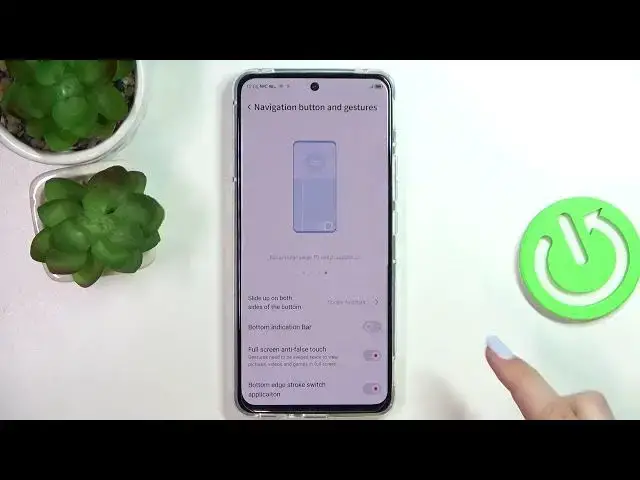0:00
Hi everyone in French of me I've got ZTE Red Magic 6R and let me share with you how to change this navigation type with the buttons to the gestures
0:15
So first of all we have to open the settings so let's tap on it and here we have to scroll down until we will find this section with the navigation button and the gestures
0:26
So let's enter. And as you can see at the very top we've got this section. very top we've got the section navigation method and we've got three different options
0:33
from the control so we've got the navigation bar we've got full screen gestures and
0:37
other gesture before we will actually set the gestures I'd like to share some
0:43
information about the navigation bar which we've got currently set because if you
0:47
will decide that you want to stick with this option you can customize it just
0:51
scroll down a little bit here we've got let's say the preview of the of the buttons and
0:57
what actions they actually can do. Here you've got the location, which simply means that you can reorder the recent and the bug button
1:06
So you can have the bug button on the left or on the right side
1:10
Right here, it's up to you how you want to set it. Here you've got also the style of it
1:15
So you can decide if you want to have let say a classical style or just pick this one with the dots It up to you Here you can also customize the press and hold buttons or double click again
1:28
Just set it like you want to. So this is, I was explaining that because if for some reason you want to stick with those options
1:37
you can customize them to your liking. But if I'd like to change it to the gestures, we've got two different options
1:43
So we've got the full screen gestures. And probably I will leave this option set
1:49
but of course I'll explain the other gestures, of course. So let's start with full screen gestures
1:55
After tapping on it, you can see that the navigation bar immediately disappears from the bottom of the device
2:01
And after scrolling down, you can see that here we've got, again, the instructions, the tutorial
2:07
So how to use the bug button, how to use this button, which should be
2:14
should be at the very bottom, how to get back to the homepage to open the recents and so on
2:22
Of course, I'll show you everything. Just let me explain. So here under it, you can customize the gestures
2:29
You can slide up on both sides of the bottom to open, for example, Google Assistant or you
2:34
can change it to for example like none or one mode Here you can decide if you want to see the bottom indicator indication bar so you can turn it on or off the button indicator should
2:47
appear or disappear here you've got also the options full screen and
2:51
anti-faultedged touch and bottom edge stroke switch applications as I said it's up
2:56
to you if you want to use those options or not so this is how to use the
3:02
let's say full screen gestures but if you want the option which is kind of between this one and navigation buttons
3:11
then we can simply go back, maybe not that much, we can go back and enter other gesture
3:18
Because as you can see right here on this tutorial, this option is kind of between of them
3:26
So you do not have the buttons to tap on it and press it
3:31
but you've got again the areas, which will be responsible for particular
3:36
operations. So for example, if you'd like to get back, you will have to do it right here
3:40
So let's just pretending here we've got the bug button. Here you can open the and the
3:48
homepage just like it was in the buttons. So in the middle you had the button and again
3:54
the reasons in another way Here you can also customize them just like you want to And now let me show you how the gestures actually work I don want this one I just want the full screen gestures
4:08
All right. So now if you want to get back to the previous page, all you have to do is to simply swipe your finger from the center to
4:15
from the side to the center of your device, from the left side or the right side
4:21
Right side or left side. It doesn't really matter. It works the same
4:25
So if you can see this, and this arrow then it means that you can release the finger and you will get back
4:33
If you want to get back directly to the homepage then all you have to do is to simply swipe your finger up fastly, just like that, from the bottom to the center
4:41
And as we can see, we've got the homepage. And if you'd like to open the recents, just swipe your finger from the bottom to the center again, but this time hold it somewhere here
4:50
Just like that. And after really easy, you can see that here we've got previously opened up
4:56
So basically that's all. This is how to set the gestures, set the gesture navigation in your ZTE Red Magic SXR
5:06
Thank you so much for watching. I hope that this video is helpful and if it was please hit the subscribe button and leave the thumbs up