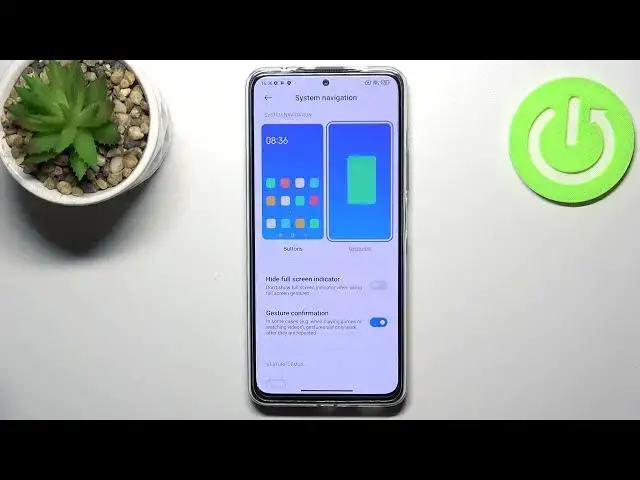0:00
Hi everyone, in front of me I've got Redmi Note 11 Pro Plus and let me share with you
0:11
how to change this navigation type with the buttons to the gestures
0:16
So first of all, let's open the settings and now let's scroll down to find the home screen section
0:21
Let's tap. Now in the system navigation option we've got only one option which we can enter, so
0:27
let's tap. And here as you can see we've got two different options from which we can choose
0:31
So currently we've got the buttons applied, as I said the three buttons navigation
0:35
Under it if you will decide that you want to stick with the buttons you can customize them
0:41
So here you've got the option to mirror the buttons which simply means that you will be able to mirror back and menu buttons
0:46
After removing, I mean after inactivating this option they will simply switch the places
0:53
as you can see. Here you've got also the button shortcuts and you can decide if you want to automatically
0:59
disable navigation buttons. So of course it's up to you. I will change it to the gestures
1:06
So basically all you have to do is to simply tap on this animation and as you can see your
1:09
device will ask you if you want to learn the gestures. I don't want to do it
1:13
If you want to just tap on learn, but I will show you how to use them
1:18
And after tapping on the gestures as you can see immediately we've got this special line
1:24
this special bar which will be responsible for our touches, for gestures
1:28
And under it we've got the customization. So here you can hide full screen indicators, so you can hide this line
1:35
And I will turn it on because I really prefer to have it not visible
1:42
And right here you've got the gesture confirmation which simply means that sometimes in some
1:46
cases for example when you're watching a video or playing a game and you will want to get
1:52
back you will have to double the gesture in order to actually confirm it
1:57
So it's up to you. I will leave it like this. And right here you've got the gestures demos
2:04
So basically let me show you how it works. Of course here you've got the animation, but let me show you, let me explain
2:11
So if you'd like to get back to the previous page all you have to do is to simply swipe
2:16
your finger from the side of your device to the center of the screen as you can see like that
2:21
So I'm touching the screen with my finger and thanks to this you can see this arrow
2:26
So basically if you want to get back just release the finger. And it doesn't really matter if you will do it from the left side just like that or the
2:34
right side. It will work the same. And if you'd like to go back to the home page directly then just swipe it up just like that
2:44
And if you'd like to open the recents again swipe your finger up but hold it somewhere
2:48
here just like that. So actually this is it. This is how to change the navigation type to the gestures in your Redmi Note 11 Pro Plus
2:59
Thank you so much for watching. I hope that this video was helpful and if it was please hit the subscribe button and