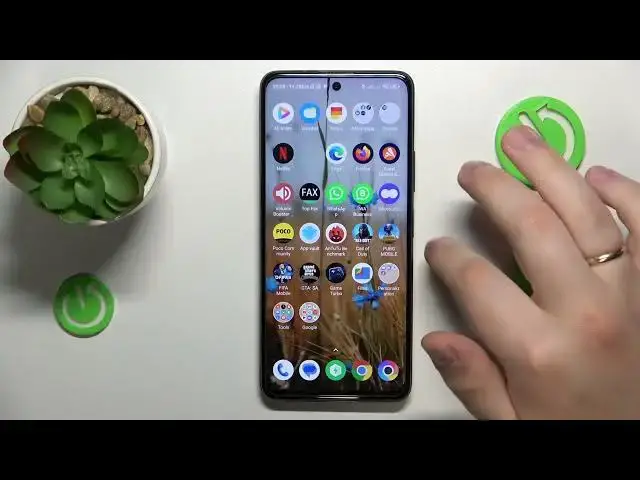0:00
This is Poco X3 GT and today I would like to show how you can set up parental controls on this device
0:09
So to start you will need to launch settings, then enter the accounts in sync page and remove any google accounts you might have
0:20
Then once there are no google accounts left re-enter another category, this time it should
0:25
be google, then tap at the parental controls, get started, child or teenager, next
0:39
Now you will need to log into your child's google account, so let me quickly do that off the screen
0:43
Once the account was successfully signed into you will need to select it from the list over here
0:57
then log into parental google account as well. After you do this step you should be forwarded to the about supervision page
1:09
so scroll it all the way down, input the child's google account password once again
1:19
then tap at the agree button to your bottom right, from the dialog window that follows
1:23
go for the allow option and wait for the parent and child accounts to get linked
1:27
Now you gotta hit the next button, this very stupid and security scan actually
1:47
interrupted the setup, so I hope the Xiaomi or whoever thought that enabling this useless
2:00
piece of software is a good idea, enabling it by default is a good idea
2:04
I hope it will know that it's not, but anyway at the point we were the setup was already finished
2:11
more or less and as you can see the parental controls were successfully enrolled. So now
2:16
to get to the setup you will need to take your parental device and download the family link app
2:34
Actually the point at the setup we were is more or less the final one since any step you will have
2:42
from those point onwards you can just skip and finalize, it doesn't change anything really
2:48
so not a great deal at all, not a big deal at all excuse me. So anyway upon installing the
2:53
needed app on your parental phone you will need to launch it, then make sure to sign in with the
2:58
parental google account over here and here is the full list of controls you have an access to
3:04
At the location section you can obviously check your child's location if it is set up on the
3:10
child's phone or rather it's permission and then you can also see the child's device usage
3:16
highlights as well. Alrighty so that would be it as far as setting up parental controls on
3:21
this smartphone goes, we highly appreciate your attention, thanks for watching and bye