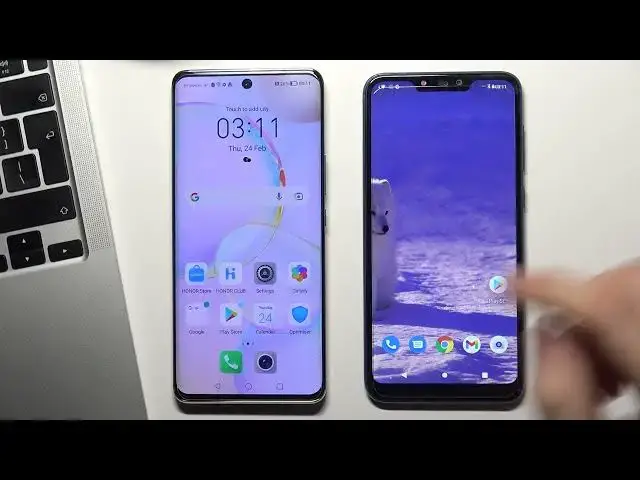0:00
Hi, welcome to Hard Reset Info
0:11
Info channel. In this video I will show you how to set up parental control on your child's honor 50 device
0:19
First you need to log out of all Google accounts on the child's device
0:24
To do this go to the settings app. Go down, choose users and accounts, choose Google and delete your Google account
0:39
Choose remove. After you need to log in to the child's account, to do this in the same menu, click
0:49
Add Account, choose Google, then you need to enter the child's account
0:58
child's email, enter your child's password
1:13
Enter child's password. If the child knows the password from his own account, he will be able to bypass the blocking of Google Family Link
1:36
And therefore, either you need to create an account for the child with a password that only you will know
1:44
or ask the child to change the password to one that he will not know but only you will know After you log in your Google account wait a while scroll down just accept
2:02
Fine. After you login into your Google account, you should go to settings
2:08
Scroll down, choose Google. Scroll down again, choose parental. Controls, choose Get Started
2:18
Choose child or teenager, tap next. Choose child's account
2:28
Choose child's account. But now you need to login to your account, to parental account
2:38
So I will login into Hard Reset Info. Reset Info1, this account is on this device
2:51
And enter your password. Chips next
3:06
Scroll down, scroll down, scroll down, scroll down. enter your child's password again and choose agree
3:29
Choose activate Cool your account are linked So choose next
3:46
Scroll down. Scroll down. Just next again. One moment. Scroll down, choose next
4:00
Skip. Skip. And go to home screen. Fine, after setting up parental control on the child's phone, you need to configure it on your device
4:14
To do this, go to the play market. Here, find, family link
4:25
I have this application installed, but I install it and install again to show you how it works
4:34
Install Google Family Link. Then just open. Cool
4:57
Now open this application, go down, go down, go down, Just get started and cool
5:06
In this menu you will see the child's account you just add
5:12
So select it and here we see that we can fully control the child's phone, block his phone if he used it for a very long time
5:24
And you can also block you can also block You can also block a separate application Tap more Here you can see the applications are blocked but I want to block jewelry for example
5:49
So find jewelry here here. I can't find jewelry
6:11
Okay, I want to block Google Photos
6:22
So here you can see the hairglass and click on it and choose block
6:43
Wait a while and as you can see Google Photos was blocked successfully
6:52
So, well, that's all. We have successfully set up parental control on the child's phone
7:01
Thank you very much for watching, like this video, write comments and subscribe to our channel