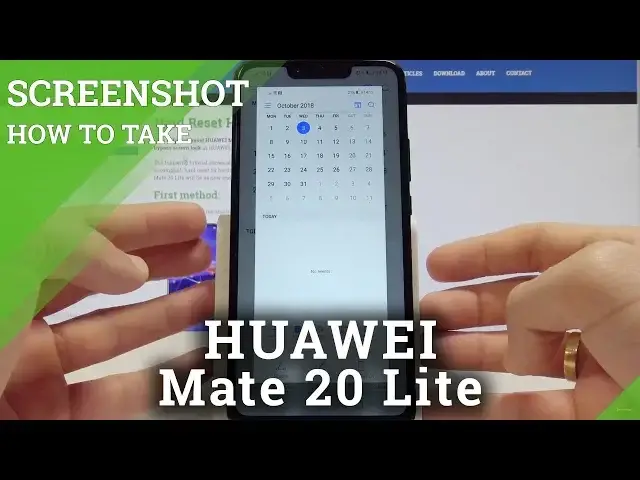0:00
Here I have here my Mate 20 Lite and let me show you how to take screenshots on the following device
0:12
So at the very beginning let's open the screen that you want to capture, in my case it could
0:16
be the calendar, and let's just assume that I want to save the following screen
0:20
So what I need to do is use this combination of keys, power key and volume down
0:24
So let's hold down together those two keys, let me show you. Keep holding both keys and as you can see in here you just captured the screen
0:33
So let me show you again, let's hold down together power key and volume down simultaneously
0:39
and you just save this screen. So now let me show you the second way of taking screenshots, just use upper bar and here let's
0:46
tap screenshot. Let me show you again, let's use upper bar and tap screenshot icon
0:53
That's it. And you can also use the third method of taking screenshots, just knock twice on your device
1:00
and you just captured the screen. Let me show you again, let's knock twice and that's it
1:07
Now if you would like to share, edit or delete taken screenshots you need to open the screenshot folder
1:13
So let's find and select the gallery, let me skip the synchronization, tap albums and
1:19
here you can tap screenshots. Just choose your desired screenshot and now you can share, edit, delete or do whatever
1:27
you want with the following picture. So everything went well, thank you for watching, please subscribe our channel, leave thumbs