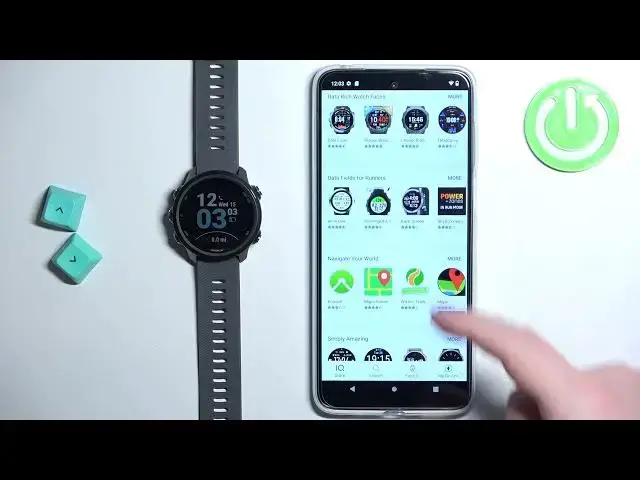0:00
Welcome! In front of me I have Garmin Forerunner 245 and I'm gonna show you
0:06
how to download additional watch faces on this watch. Before we start if you want to download additional watch faces on this watch
0:16
your watch needs to be paired with a phone via the Garmin Connect application
0:20
Once the devices are paired together we can continue. And now we need to download
0:26
and install the Connect IQ Store application on our phone that is paired
0:30
with our watch. So make sure you have the internet connection and Bluetooth
0:35
enabled. Once you do open the App Store. In my case it's gonna be a Google
0:40
Play Store because I'm using Android device but you can open the App Store on the iPhone. In the App Store tap on search and type in Connect IQ and tap on
0:53
search. You should see this application Connect IQ Store on the list of apps
0:58
Install it. So I'm gonna tap on the install button to download and install
1:02
the application. And once the application is done installing you can tap on the
1:11
open button to open it. After you open the application tap on the welcome
1:17
button. Here you can tap on continue or if you want to use a different Garmin
1:23
account you can tap on switch accounts. I'm gonna tap on continue. Check the box
1:27
tap on next. Allow the permission. And after a couple of seconds the IQ Store should load. And here we have the
1:43
main page of the IQ Store. We have different categories of apps and watch
1:48
faces. You can browse through them to find the watch face you like to use. But
1:53
I'm just gonna tap on search right here to open the search function. And I can
1:56
narrow my search by tapping on the watch faces right here at the top to select
2:00
the watch faces category. And now I can scroll through the list of watch faces
2:04
by swiping up and down on the screen. Now let's find the watch face we want to
2:10
use on our watch. For example this one. Let's tap on it to select it. Now we can
2:17
scroll down. See the additional information about the watch face and we
2:22
can tap on the compatible devices option to check if our watch is compatible with
2:28
this watch face. So let's scroll through the list of watches and check if our For
2:33
a Runner is right here on the list. And as you can see it is. So we can go back
2:38
and now we can tap on the install button to download and install the watch
2:42
face. So let's tap on the install, tap on allow and let's wait. As you can see it's
2:50
installing now. Sometimes it takes a little longer than you would expect
2:56
Sometimes it takes a couple of minutes even rather to install the watch
3:00
face so I recommend to be patient. And once you see this pop-up in the application it means that your watch
3:16
face has been installed and as you can see it's been applied on our watch
3:20
automatically. And if you want to uninstall the watch face you can tap on
3:25
the uninstall button. You can also tap on settings and customize some
3:30
settings for your watch face right here. And once you're done you can simply close
3:35
the Connect IQstore application. And that's how you install additional watch faces on this watch. Thank you for watching. If you found this video
3:44
helpful please consider subscribing to our channel and leaving the like on the video