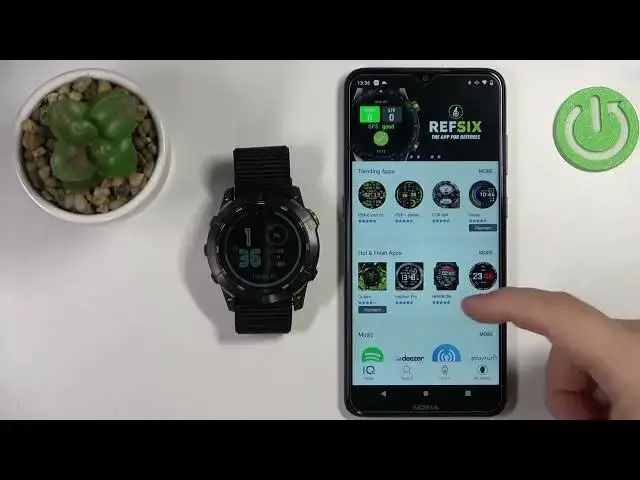0:00
Welcome! In front of me I have Garmin Enduro 2 and I'm gonna show you how to
0:04
install additional watch faces on this device. Before we start if you want to install additional watch faces on this watch
0:14
your watch needs to be paired with a phone via the Garmin Connect application
0:18
Once the devices are paired we can continue and now we need to download and
0:24
install the Connect IQ store on the phone that is paired with our watch. So
0:29
make sure you have internet connection and the Bluetooth enabled and then open
0:33
the App Store on your phone. I'm using the Android device so I'm gonna use the
0:38
Google Play Store but if you're using an iPhone open the App Store. In the App
0:44
Store tap on search and type in Connect IQ store and then tap search. You
0:58
should see this application on the list Connect IQ store by Garmin. Tap on it and
1:02
then tap on the install button to download and install the application
1:10
Once the application is done installing you can tap on the open button to open
1:15
it and in the app tap on welcome button. Then you can tap on continue because it should see the account you used to pair
1:27
the devices together but you can also tap on switch accounts and use the
1:31
different account if you want to. I'm just gonna tap on continue check the box
1:36
and then tap on next. Once the IQ store loads you should see the home page of it
1:48
Here you have different apps or other different categories of apps and watch
1:52
faces. I'm just gonna tap on search right here and select the watch face category
1:56
to narrow my list and make it easier to find the watch faces like this. Now find
2:03
the watch face you like to use on your watch and tap on it to select it. For
2:07
example I don't know maybe this one simple to tap on it and here we have the
2:13
info about the watch face. We have the description, reviews, the size and stuff
2:19
like that. Also if you're not sure the watch face will work on your device you
2:23
can tap on compatible devices right here and you can check if the Enduro 2 is on
2:29
the list and it is right here so it should be compatible. Now we can tap on
2:33
the install button, tap on allow to allow the permissions and the download should
2:38
be queued. If there is nothing in queue it's gonna install it quite quickly but
2:45
sometimes there might be some updates in the queue and stuff like that and it
2:48
might take longer so sometimes if it's still stuck in the queue be patient and
2:54
just wait and after some time it should install. And once it's done you should
2:58
see this pop-up right here you can tap on get it and it should be applied on
3:04
our watch. For some reason it's not. Let's try something else maybe. Maybe this one. So let's install this one
3:20
This is weird. It's not changing the watch face. Let's open the watch face menu
3:25
Oh it's the watch faces are here but for some reason I didn't want to swap to
3:30
them. So basically they are installed but I didn't apply automatically. But as you
3:35
can see we have them here we can select them and then press the start button
3:39
press apply to apply them. Usually they apply automatically for some reason I
3:44
didn't want to do it this time. Okay and once you're done you can also go back to
3:51
the main page of the IQ Store go or select the my device and here you can
3:57
tap on my watch faces and you will see the list of watch faces installed on
4:02
your watch. And you can tap on them you can uninstall them you can update them
4:08
if they have updates or you can install them again install them again rather
4:11
because they will be right here on the not installed list. So if you want to
4:15
install them again you can tap on them and install them. Okay and that's about
4:19
it. That's how you install additional watch faces on this watch. Thank you for
4:23
watching. If you found this video helpful please consider subscribing to our
4:27
channel and leaving the like on the video