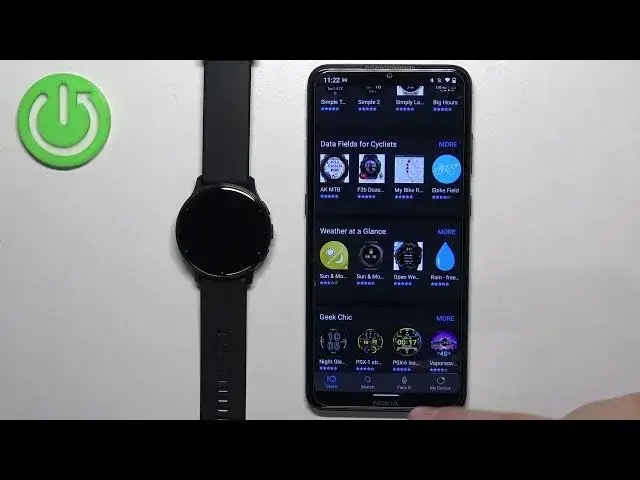0:00
Welcome! In front of me I have Garmin Venue 3 and I'm gonna show you how to
0:04
download additional watch faces on this watch. Before we start if you want to download additional watch faces on this watch
0:15
your watch needs to be paired with a phone via the Garmin Connect application
0:19
Once the devices are paired together we can continue and now we need to download
0:25
and install the Connect IQ Store application on the phone that is paired
0:29
with our watch. So make sure you have the internet connection and Bluetooth
0:35
enabled on your watch or rather on your phone my bad and once you do open the
0:39
App Store on your phone I'm gonna use the Google Play Store because I'm using
0:43
the Android device but if you're using the iPhone you can also open the App Store
0:47
on your iPhone and you will find this application in there. So tap on search in
0:52
the App Store and type in Connect IQ Store and tap on search. You should see this application Connect IQ Store by Garmin
1:07
with this icon. Tap on the install button to download and install it. Okay
1:14
and once the application is done installing tap on the open button to
1:18
open it in the app. Tap on welcome then tap on continue or switch accounts if
1:26
you want to switch an account. I'm just gonna use the one I already am logged in
1:30
to then check the box. Tap on next. Allow the permission. As you can see the IQ Store loaded and we have different
1:46
categories of apps and watch faces. You can scroll through them find the one you
1:50
like and basically browse them. I'm just gonna tap on search. Select the watch
1:55
faces category to narrow my search only to watch faces. Now let's find the watch
2:00
face we want to install. For example I don't know maybe let's say this one. So
2:07
select the watch face you like. Here we have the info about the watch face. We
2:12
have the description, score, how many people downloaded it, category of course
2:18
watch face, description, the updates, size, version, also screenshots right here. You
2:26
can also read reviews if you want to and one more thing is you can check is if
2:30
your watch is compatible with this watch face. To do it tap on compatible devices
2:34
scroll through the list and look for your watch. So let's look for the venue
2:38
free and it was here right here on the list. So this watch is compatible with
2:43
the watch face. Now we can install it by tapping on the install button. Allow the
2:49
permissions and let's wait. And after the watch face is done installing you will
2:56
see this pop-up on the screen. You can tap on get it. You will see the uninstall
3:00
button and also the watch face will be applied on your watch as you can see. If
3:06
you want to check the list of watch faces you installed on your watch you can go back to the main page of IQstore, tap on my device and then tap on my
3:15
watch faces. Right here and you will see the list of watch faces installed on your
3:24
watch. Okay and that's how you download additional watch faces on this watch
3:30
Thank you for watching. If you found this video helpful please consider
3:34
subscribing to our Channel and leaving the like on the video