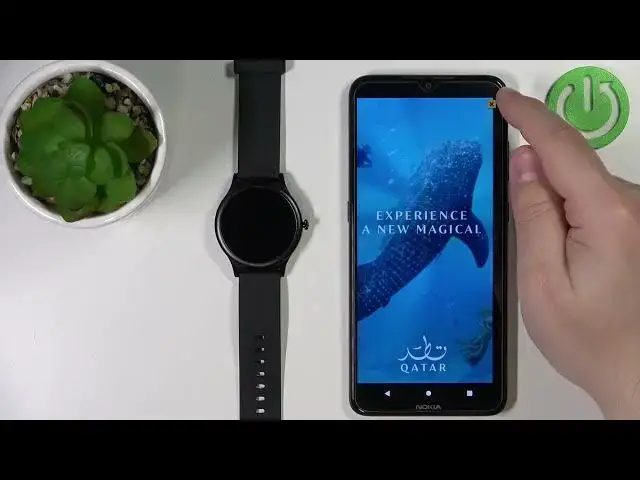0:00
Hello! In front of me I have Callme V31 and I'm gonna show you how to set up a watch face with
0:12
the custom image on this device. Basically if you want to use your own image or picture as a watch
0:18
face. Before we start your watch needs to be paired with a phone via the FFIT application
0:26
Once the devices are paired you can open the FFIT application on your phone
0:33
Let's close the app and open it again. Like this. Okay so once you open the app you should see the data page. Now tap on the device
0:44
icon and now you should see the device page for your V31-020C. Basically it should say that your
0:53
watch is connected and synced with your phone. Now tap on the dial center option right here
1:01
to open this menu. Then select the custom dial option like that and here we can
1:08
select the type of the watch face. We have this type with the clock, the battery icon, the date
1:16
and the widget on the left side. Now next one is the clock on the left side, the widget on the right
1:25
side and the battery icon also on the right side. And here we have the clock in the middle without
1:32
widget and only the battery icon at the top. Select the style you like. For example I'm gonna select
1:39
this one and now we can tap on the select image button. Once you tap on it you will have options
1:47
like select from album and take a photo. If you want to take a photo for example and use it as a
1:54
watch face you can tap on take a photo option. It will open the camera app. You can take a photo
1:59
and use it as a watch face. If you want to select the watch face from the phone, from the picture
2:04
from the phone basically, tap on the select from album. I'm gonna select this option, select from
2:10
album. Now we need to select the app which we want to open the gallery with. For example gallery
2:19
and then tap on just once. Or you can also tap on always if you want. Okay so here we have our
2:27
gallery. Now I'm gonna open the download folder for example and find the photo I want to use as a
2:33
watch face. Let's say I want to use this one so I'm gonna tap on it to select it
2:43
Let's try again. For some reason it's not working so let's go back
2:55
This gallery app was not, it's not working too well so let's close this
3:00
and open the FFIT application again. Device, dial center, custom dial, select the type of dial, tap on select image
3:13
I'm gonna select from album and this time I'm gonna select the photos app
3:18
Okay and now I'm gonna open the download folder, select the photo I want to use
3:24
and again I'm gonna select the photos app. And this time it worked and now we can crop the image. Basically whatever is gonna be
3:35
in this highlighted frame is gonna be on our watch face and we can move this frame around. We can shrink it basically to zoom in and make it bigger to zoom out
3:46
You can also rotate the picture like that and once you're done customizing it you can tap on save
3:54
copy and here we have a preview of our watch face. We can also select the font color, basically the
4:00
color of our font on the watch face for example. You can select one here or you can tap on this
4:08
icon to make a custom one like that. And once you're done customizing your settings tap on
4:16
synchronize dial button and wait. It may take a while for the watch face to upload to the watch
4:27
so let's wait. And once it's done syncing with your watch, the watch face will be applied as
4:38
you can see. And that's how you set up a watch face with the custom image on this device
4:45
Thank you for watching. If you found this video helpful, please consider subscribing to our channel and leaving a like on the video