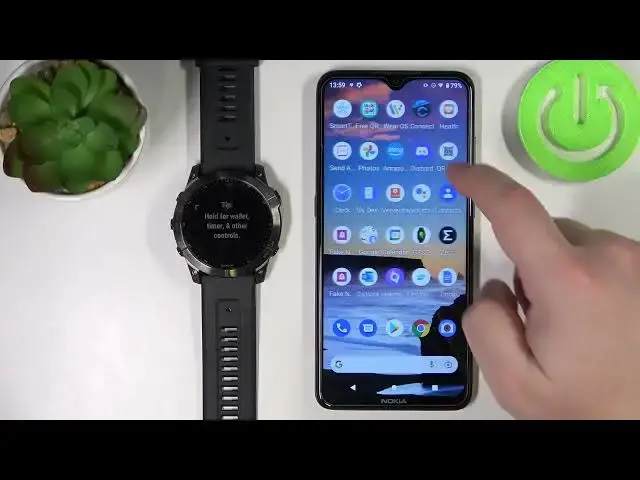0:00
Hello! In front of me I have Garmin Fenix 7X and I'm gonna show you how to
0:11
install additional watch faces on this device. Before we start your watch needs
0:16
to be paired with a phone via the Garmin Connect application. Once the devices are
0:22
paired you need to download and install the Garmin Connect IQ store on your
0:29
phone. So let's open the App Store, tap on search, type in a Garmin IQ, then tap search
0:42
Let me check the internet connection and try again. And here we have it, this app
1:01
called Connect IQ Store. You need to download and install it so let's tap on
1:05
install button. And once the app is done installing you can open it by tapping on open button
1:28
In the app let's tap on welcome. Now we can continue with the account that we
1:34
used to log in into Garmin Connect app. You can also switch accounts if you want
1:38
by tapping on switch accounts. I'm just gonna tap on continue, check the boxes
1:42
then tap next. And here we have the IQ store. We have different categories of
1:57
apps and watch faces as you can see. You can look for something right here or you
2:03
can tap on search and here you can select the watch face category to get
2:08
the only watch faces as you can see. And now you can scroll through the list of
2:12
watch faces, find the one you like to use and tap on it. For example this one
2:19
Here we have a preview of the watch face. You can check the info, description, when
2:25
it was updated, version and size. You can also check the list of compatible
2:30
devices so you can check if your watch is compatible. So let's find
2:35
Fenix 7 and here we have the Fenix 7X Solar. So it is. And once you're done you can tap
2:43
on install to install the watch face then tap allow. As you can see the
2:49
installation is cute. It might take a while to install. If it's not moving at
2:54
all you can minimize the IQ store, open the Garmin Connect application and force
3:06
the synchronization with your watch. Basically you can tap this icon right here to force the sync and once the watch is done syncing it should start
3:14
installing the watch face. So let's wait. We can also go back to the search, tap on my device and check here. As you can see
3:36
it's still updating the IQ store so we need to wait and the next watch
3:41
face is gonna be installed. So it might take us some time. Oh and now the watch
3:46
face is installing. And once it's done installing you will get the pop-up right here. You can tap on
3:56
get it and as you can see the watch face was applied on our watch. Okay and that's
4:02
how you install additional watch faces on this device. Oh you can also remove
4:07
the watch faces from your watch so you can open the IQ store, tap on my device
4:11
tap on my watch faces and you can select the watch face you want to remove, tap on
4:17
uninstall. Like this. Okay that should be all. Thank you for watching. If you found
4:25
this video helpful please consider subscribing to our channel and leaving a like on the video