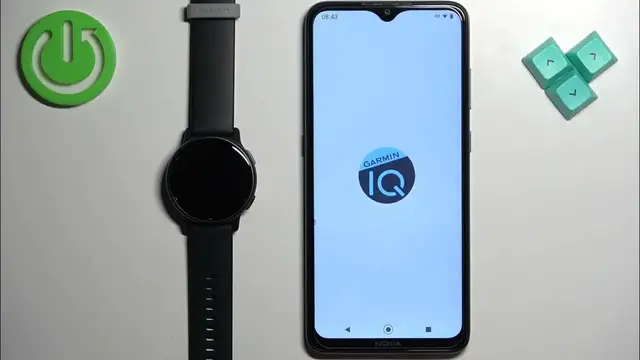0:00
Welcome! In front of me I have Garmin Vivoactive 5 and I'm gonna show you how to download additional watch faces on this watch
0:12
Before we start, if you want to download additional watch faces on this watch, your watch needs to be paired with a phone via the Garmin Connect application
0:20
Once the devices are paired together, we can continue. And now we need to download and install Connect IQ Store application on the phone that is paired with our watch
0:32
So, let's make sure we have the internet connection and Bluetooth enabled on the phone that is paired with our watch
0:39
Once we do, open the App Store on that phone. I'm gonna open Google Play Store because I'm using Android device, but if you're using iPhone, you can open App Store on your iPhone
0:50
In the App Store tap on Search and type in Connect IQ Store
0:55
And once you search for it, you should see this application on the list, Connect IQ Store by Garmin
1:01
And once you find it, tap on the Install button to download and install it
1:08
And after the application is done installing, you can tap on the Open button to open it
1:14
In the app, tap on Welcome. Here tap on Continue or if you want to switch accounts, you can tap on Switch accounts
1:23
Check the box, tap Next. Allow the required permission. If you see this pop-up, tap on Allow
1:38
And we need to allow the nearby devices. For some reason, it didn't work first time, so let's go back
1:44
And once you allow the nearby devices permission, it is allowed. Yeah, so let me actually reopen the app. Maybe that's gonna help
1:56
Okay, now it's gone, so it helped. Okay, so once you allow the permission, the store will load and that's how it looks like
2:02
Here you have trending apps, different apps, and you can also see the list of apps that are available
2:08
And you can also see the list of apps that are available. And you can also see the list of apps that are available
2:12
And you can also see the list of apps that are available. And you can also see the list of apps that are available
2:16
And you can also see the list of apps that are available. And you can also see the list of apps that are available
2:20
And you can also see the list of apps that are available. Here you have trending apps, different watch faces and stuff like that
2:27
You can browse through the categories and look for something you want to use
2:31
I'm just gonna tap on search right here at the bottom. And then select watch faces category to narrow my search only to watch faces
2:38
And here I have the list of watch faces. Find the watch face you would like to use on your watch
2:43
Once you find it, tap on it to select it. I don't know, maybe this one
2:51
And once you find the watch face you like to use. As you can see, some of them have payments in them
2:58
Some of them are for free. So be aware of that. And once you select the watch face, you will see this page
3:06
And you have the install button for that. If you want to make sure that the watch face will work with your watch, you can scroll down
3:13
You can tap on compatible devices. And here you can look for the watch on the list
3:20
We have the Vivoactive 5, so let's look for it. And it's here. That means that the watch face is compatible with this watch
3:26
And we can install it. Another thing you can check is the description, the updates, additional information
3:33
And I believe you can also check the reviews if you want to. Okay
3:38
To install the watch face, simply tap on install button. Then allow the required permission
3:43
And wait. As you can see, there is a queue. What that means is basically in this app, you can go back to the main page, tap on my device
3:54
And here you have download queue. As you can see, it's updating the queue store first
4:00
And then once it's done, it's going to install the watch face. So it might take some time for it to install
4:05
But once it does install, you will see this message on the screen
4:09
You can tap on got it. And as you can see, the watch face was applied on our watch
4:15
You can also check the list of watch faces you installed by tapping on my device and tapping on my watch faces
4:21
And here we have it. And if you tap on this watch face right here, you can open the basically page for it
4:26
And you have settings and uninstall button if the watch face is installed
4:30
So if you want to uninstall it, you can tap on uninstall to remove it. Okay
4:35
And once you're done, you can close the app. And that's how you download additional watch faces on this watch
4:41
Thank you for watching. If you found this video helpful, please consider subscribing to our channel and leaving a like on the video