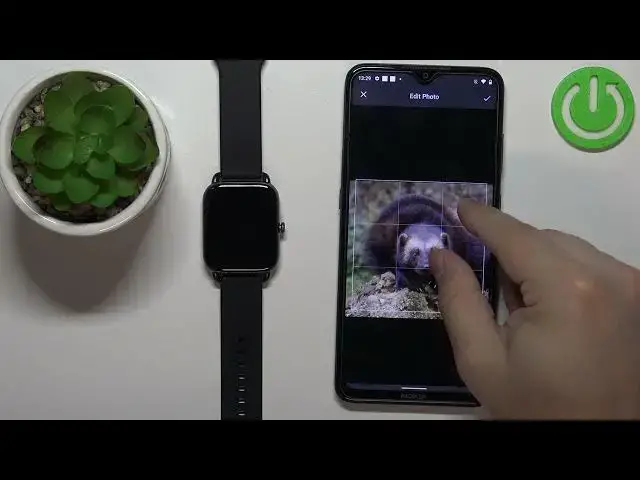0:00
Welcome! In front of me I have a HALO RS4 watch and I'm gonna show you how to set up a watch face with the custom image on this device
0:08
Basically if you want to use your own image or picture as a watch face
0:16
Before we start, if you want to set the custom or rather the watch face with the custom image on your watch
0:23
your watch needs to be paired with a phone via the HALO FAN application
0:27
Once the devices are paired we can continue and open the HALO FAN application on the phone that is paired with our watch
0:35
In the app tap on ME, select your HALO RS4 from the list and here you should see the face gallery category
0:44
Tap on it to open it like this and now scroll down, find the custom dial category and tap on it
0:58
And here we can set up the watch face with the custom image. First we can select the background so we can tap on the background settings on the recent right here and we can select take a picture or gallery
1:09
If you select take picture it will open the camera app, you can take a picture with your camera and use it as a watch face
1:16
and the gallery option allows you to select the photo or image from the phone
1:21
So I'm going to select the gallery option just for the sake of the video
1:26
As you can see it opened the file browser and here we have a couple of pictures
1:32
I'm going to select one by tapping on it, then tap on complete it right here and this will bring the edit photo menu
1:40
Here we can zoom in, zoom out by pinching or unpinching the fingers, we can rotate the picture, also we can move it around the frame
1:50
and whatever is going to be in this frame will be able to select the picture from
1:57
I'm going to try to rotate it to the leveled position and zoom out like that
2:10
Come on, this works pretty wonky to be honest, it's not too well executed
2:21
Come on. Okay, it's kind of straight now
2:31
Okay, so once you're done positioning this frame, then tap on the check mark and this will bring you to the crop image
2:39
And here basically whatever is going to be on this highlighted or rather in this highlighted frame is going to be on our watch face
2:45
You can make this frame bigger, you can move it around and center it however you want
2:50
I'm going to center it like this maybe, then tap on crop to crop the image and here we have a preview of our watch face
2:58
You can also select the color of the clock right here and once you're done customizing your watch face
3:07
tap on set as current watch face and wait until it's done synchronizing
3:16
And once it's done synchronizing, the watch face should be applied on your watch as you can see
3:21
And then you can close the app and that's how you set up a watch face with the custom image on this device
3:28
Thank you for watching. If you found this video helpful, please consider subscribing to our channel and leaving the like on the video