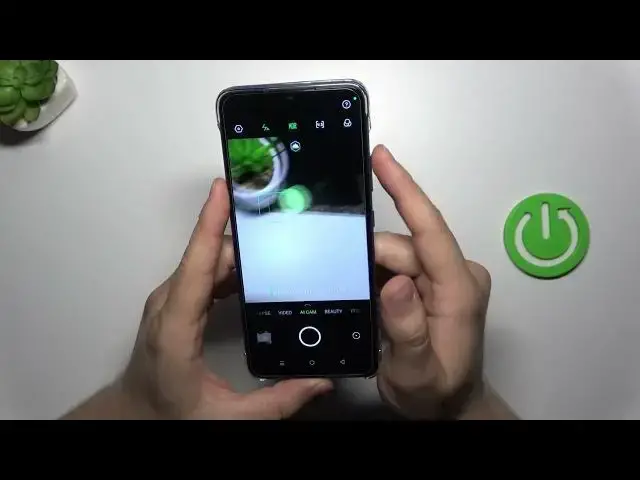0:00
Hello in this video I'm going to show you camera tips and tricks for the
0:03
Infinix Smart 7. Okay so first of all when you are in the AI cam that's the
0:11
standard photo mode you can use the volume buttons. Take a look when I'm
0:15
gonna click on the volume up button I can take photo. The same for
0:20
volume down. When I'm gonna click and hold one of this button as you can see
0:27
it is catching focus. With the volume down the same. Next when you simply click
0:40
on the selected zoom preset you will unlock this slider and as you can see
0:45
with this slider you can smoothly zoom in to the four times. Normally you can
0:52
zoom in by pinching screen with your two fingers. So yeah that's how it looks
0:57
and when you click on the screen once you can adjust brightness level
1:01
automatically as you can see. But to do this manually you have to move this sun
1:06
icon up and down. Okay the next step and when you click right here you can also
1:17
add filters. As you can see they change color and the temperature on the photos
1:26
You can also open the settings where you can find other useful options like for
1:32
example you can enable the touch photography and right now we can just
1:37
click on the screen and the photo will be also taken. If you want to add delay
1:43
to your shutter you can select 3, 5 or even 10 seconds. Here you can also
1:51
customize the volume buttons so I just basically show you that you can use them
1:55
as the shutter but also you can use them as a zoom feature. So let's turn it on
2:00
and here we can also enable fingerprint as a shutter. So first of all let's take
2:06
a look for this volume buttons right now. When you click and hold volume up button
2:10
you can zoom in and the volume down you can zoom out. So right now the volume
2:15
buttons they are not taking the photos and there's also the fingerprint sensor
2:20
on the back and when you click on it as you can see you can take the photo. So
2:26
that's how it looks you can just click on it. So yeah there was that and also when you swipe up like that you can
2:40
open the menu with all all modes that you have and you can also use the AR
2:45
shot. So here you can add some filters so we can try maybe maybe this. That's the
3:02
fox I guess. Yeah it looks like a fox and it looks like we have to switch to the
3:07
selfie camera and as you can see that's this AR shot. So the photo was taken it
3:18
looks like you know some snapchat filters or the Instagram filters. So yeah
3:23
there we go. And I guess that's all that's the most useful and interesting
3:32
features that you can find on the Infinix Smart 7 camera. So that's all for
3:37
this video hope you like it