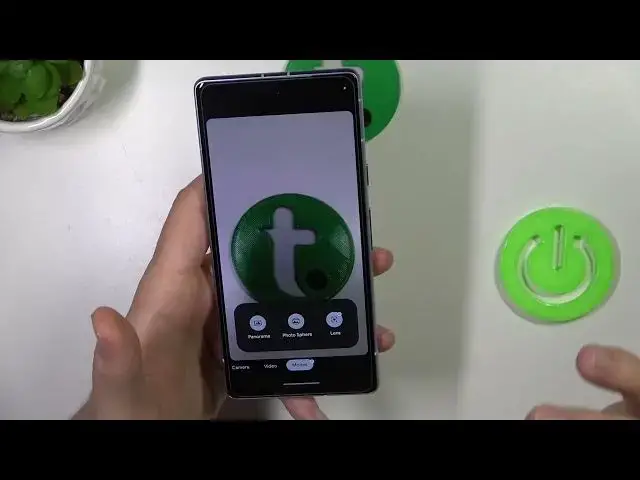0:00
Hello, in this video I am with the Google Pixel 7A
0:02
and I'm going to show you a few camera tips and tricks for this device. Okay, so let's quickly start from the standard camera photo mode
0:15
When we are here, we are able to use the volume buttons they are located on the right side
0:19
and take a look. When I click on the volume up, I can take photos
0:24
The same for the volume down. When I'm going to click and hold one of this button
0:28
I'm going to record video. When you release, it will be finished
0:35
and when you try to do the same with your shutter, you can do the same but move your finger to the slog
0:42
and right now you don't have to hold this button anymore and the video is recording
0:48
Next, when you click on the screen, you will be able to adjust the temperature on your photos
0:55
So it works the same like on the... camera pro mode in the most smartphones
1:00
If you want to reset the temperature, click here. And on this side, you can adjust camera brightness
1:07
And also we can control the shadows. To reset both parameters, just click on this arrow
1:14
Next, you are also able to use Zoom feature by clicking on already selected preset
1:21
And then you'll unlock this slider. You can zoom into the ATA and 8 times on the photo mode
1:27
mode and when you switch the video mode you are able to do this to the four times actually
1:35
five times and when you are right now on the video mode i can also recommend you to simply click on this
1:41
left upper corner where you can increase frames per second so we can switch to the 60 frames per second
1:50
and thanks to the 60 frames per second you will get definitely less smoother videos you can also switch from the full HD to the 4K to get better quality So we can decide how to set it up
2:04
And next, let's go straight to the settings, but let's move to the photo mode
2:09
When you open the settings right now, as you can see, we can set the camera timer between
2:13
three or ten seconds. So it will be short delay between taking the photos
2:20
As you can see, the photo was taken. Right now, let's turn it off and let's go to the more settings where we can find other useful options
2:29
Like for example, we can adjust function of the volume buttons. So on this video I just show you that we can use them as a shutter, but take a look
2:38
We can also use them as a zoom feature and it works very smooth
2:42
You can click and hold the volume up or simply press on it
2:48
You will zoom in and zoom out thanks to these buttons. Right here, when you go for the advance, we can find other options
3:00
So we can for example enable or disable this timer light. So at the back we can find the flashlight and once you turn the shutter countdown, your
3:10
flash will simply blinks until the photo will be taken. So it's useful, but if you don't like it, you can just turn it off
3:22
We can also enable the gridlines, so we can find 3x3, 4x4 but also the golden ratio
3:30
And right now when you go back, as you can see, it right now appears on the screen
3:35
Let's scroll down. We can also adjust camera mirror effect so we can decide how your selfies will look when you take it from the selfie camera for sure
3:51
And you can also go for other modes like for example the mode modes and there also this very useful the Photosphere mode
4:03
where you can take the 360 photos. So you will basically take everything that is around you
4:10
You have to stay in the one place and simply move your phone, like press on the shutter
4:16
and then move your phone on each dot. Okay, right now it's not
4:20
you cannot see it on the camera but let me just move it like that so as you can see that's the dot
4:25
and we have to aim on this dot until it will turns to the blue
4:29
it's not the best I mean I cannot show you how it works properly
4:34
right here when I'm in the small office but it's pretty simple
4:38
you just have to move your phone to the dots and wait until it turns to the blue
4:42
so it will be capture and next you can move for the other dots
4:46
and I'm going to show you how it looks so pixel phones 360 photos
5:08
let's get pixel 7 photo sphere. Yeah, so that's basically the preview of the photo
5:28
Okay, and let's go back to the camera application. Let's see if we can find something useful right here
5:39
Yeah, there's also definitely this night side mode. It's basically the night mode
5:43
mode so when you're outside and there's like not the best lightning condition
5:47
Now you can definitely use this mode and here we can also set the maximum level It turns to the two seconds And in my case it only two seconds because it really good lighting condition
6:00
In my case, so when you click on the screen, then tap on the shutter, you have to remember to hold your phone steady
6:06
And then you will simply take a little bit better looking photo in the not good lighting condition
6:15
And yeah, basically that's all for the camera tips and tricks for this device
6:20
But there is also something useful when you go to the edit view or photos or videos
6:25
You can find a lot of useful options actually. And my favorite is where it was
6:34
Let me just find it. Okay, it looks like it's not available anymore
6:50
But by the way, if you want to adjust some kind of the parameters of your photo
6:54
you can also do this after taking the photo. So that's the great adjustment for the brightness, contrast
7:01
You can boost the white point. You can decrease the highlights. The same for the shadows
7:07
You can boost the black point. There's also the saturation, warm tint, skin tone, blue tone
7:14
You can also make it pop. So make it like a little bit more visible
7:20
you can decrease, I mean increase the sharpness, then click down, you can save it as a copy
7:28
And your photo looks like that right now. Okay, this one, that one that we adjust
7:37
So yeah, that's all camera tips and tricks for the Google Pixel 7A
7:41
Thank you for watching. Hope you like it. Thank you