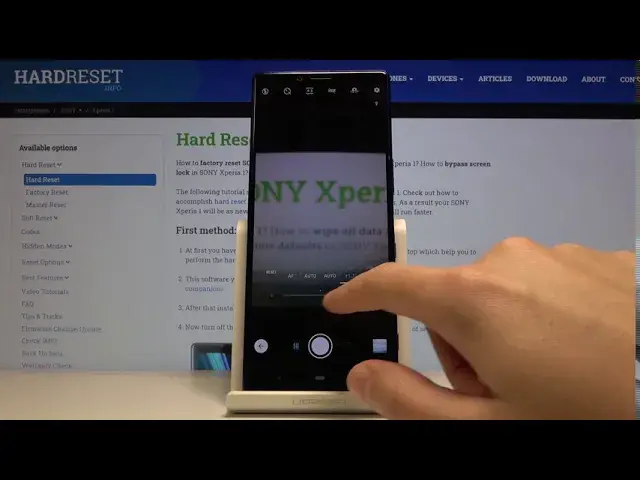0:00
Welcome! Here I've got Sony Xperia 1 and I'm gonna show you the camera pro mode
0:09
at this device. So at first we have to tap on the camera button here to open the camera app and as you can see we are in the standard photo mode so we have to
0:16
change it and we can do it by tapping on this button with the mode here. This
0:21
gives us access to other modes available in this camera and one of this is the
0:26
manual mode so when we tap on this we get access to it we can open the pro mode
0:31
This gives us possibilities to choose shooting parameters by ourselves and this is useful when we want to learn photographic skills and making
0:39
experiments with photography. So let's start. We start with this settings bar
0:44
here and the first one button here is the focusing so here we can change it
0:48
from the auto to the manual by using this slider and this is how it works
0:53
here and when we go want to go back to the auto focus we simply tap on this
0:58
here and let's go to the next button this is the shooter speed so here we
1:03
can change it we can pick from 30 seconds which is very long and as you
1:08
can see it should suggest us this icon with standing human and we can pick to
1:15
one and four thousands of seconds which suggests as the running human this is
1:21
very long so this is the pretty wide spectrum of it and this gives a lot of
1:26
possibilities here and of course to go back to the auto settings we simply tap
1:31
on this here. The next one button here is the ISO so here we can control the
1:36
camera sensitivity to light and we can pick from 64 ISO to the three thousands
1:43
and two hundreds of ISO so also this is the pretty wide spectrum and to get back
1:48
we tap on this simply to the auto and the next one here is the exposure
1:53
compensation so here we can also control the light of our picture and we by using
1:58
this slider we can make it just more bright or more dark as we need this is
2:03
how it works here and the auto settings are here in the center and the last one
2:08
button here is the white balance so here we can control the temperature of our
2:13
picture and we can pick from the cloudy light, daylight, white fluorescent light
2:19
and tungsten light so this is how it works here and the auto settings are
2:24
here and other useful thing is that when we adjusted all manually here and we
2:34
want to go back easily to the auto settings we can simply tap on this reset
2:40
button and just by one tap go back to the auto settings here and now let's
2:45
move to the more advanced settings which are here in the right corner by tapping
2:49
on this button we can open it and these are the camera settings and in the pro
2:54
mode we have the manual settings at the first position so some of them are also
3:01
in the standard camera and for attention I think this is useful mattering so here
3:10
we can change it from the face mattering, multi mattering, center weighted mattering
3:16
and the spot mattering this is useful here and also the soft skin effect is
3:22
very good here when we're taking a portrait we can just make it more
3:27
beautiful here we have also the lens correction so by tapping on this we can
3:33
automatically correct distortion or the image quality so this is how it works
3:39
here and that's all we go back to the standard camera and I'm going to take a
3:44
picture now and let's go to the preview so that's all this is how the pro mode worked here
4:03
this is all thanks for watching subscribe our channel and leave the