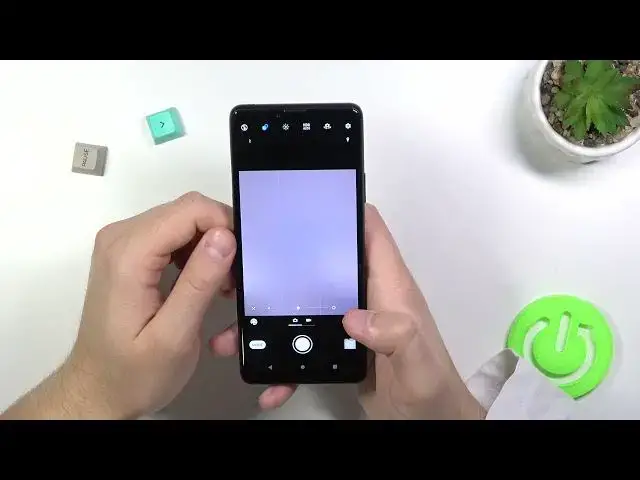0:00
Welcome today. I am of Sony Xperia 10 Mark 3 and I will show a couple camera tricks
0:12
At first I'm going to start from the settings, from the best features that you can find in the settings
0:17
So to enter the settings, you have to tap on this icon in the right upper corner
0:21
Let me just change the brightness level a little bit. Okay, right now it looks better
0:27
So at the first, we can add self-timer. we can go between 10 or 3 seconds when you enable and activate one of this option
0:36
and then just simply tap on the shutter the photo will be taken after a short delay
0:42
and also when this option is activate you can see that our shutter it's a little bit different
0:47
we get small stopwatch with 3 seconds at the bottom so that's how we can use it
0:55
Another option that we can use is definitely the QR code reader
1:03
So when you enable this option, then scan the QR code. Just like that, you have to put the QR code in front of your camera and you will get this
1:13
kind of the notification. When you tap on it once, as you can see, we got YouTube short
1:25
shortcut in this in this QR code. Okay, let's go back for the settings
1:33
And we can also enable touch capture, so we can use this option for the front camera or for both rear and the front
1:42
Right now when you tap on the screen, the photo will be taken. So it's useful when you hold your phone like that in the one hand
1:49
and you cannot reach shutter at the bottom. So we can just tap whenever on the screen and the photo will be taken I going to turn it off honestly There are another option that we can apply is the grid lines As you can see right now the grid lines appears on the screen and they help us to take better composition on the photos
2:13
We can also use our volume keys. We can use them as a zoom, volume or shutter
2:19
So currently when it's set up to the zoom, you can just basically hold your phone like that
2:23
your phone like that, press volume up button, and you will smoothly zoom to the 10 times and
2:33
zoom out by pressing volume down button. You can also switch this option and use your volume button as the shutter, but you have to
2:42
select this option right here. We can also enable and disable shutter sound, this one, so we can decide, and from the settings
2:52
I think that's all. Right now when you are in the photo mode you can tap on the screen
2:57
and then you can increase or decrease brightness level by sliding like that with this dot
3:05
You can also make it manually by tapping right here on the screen. When you tap right here
3:11
and the left bottom corner you can find the different themes. The different
3:22
colors, temperature, like we can pick this one for example. And we can take photo with this kind of the filter
3:33
And also we can change like the sensitivity of this filter. Oh, let me just go back
3:40
But yeah, let's turn it off. And right now we can also blur the background
3:45
So what I mean? You have to tab right here. And we can, for example, focus on this
3:52
small button and by using hold you cannot see it at the camera sorry I going to correct my position right now so I holding this button like that as you can see and with this slider
4:06
we can blur the background so when you go like that take a look I'm going to take photo
4:13
and then I'm going to decrease this option okay and let's take look on the difference
4:21
this one was taken without the blur and this one was taken without the blur and this one almost taken with the blur effects
4:27
As you can see, it's not working good because it comes on our object
4:32
on my fingers, but in some places, we can find blur effects right here, for example
4:40
when you compare to this photo. I can try to make it one more time
4:47
but with different scenario, like with this plant, without, and then with this mode
5:01
Okay, let's take a look on the comparison. Okay, right now we can spot the difference
5:08
This one was taken without the blur effect of the background. And this one was taken with the blur effects
5:13
Take a look on this plan at the background. You can spot the difference
5:19
So I think that's the cool and useful option. Of course, you can turn it off by tapping ground
5:24
right here and when you tap in this place you can also change the temperature and the colors
5:30
by moving the sliders when you go for the video mode you can make the same with the brightness level
5:40
okay actually it's not working right now that's strange okay never mind never mind
5:48
we can also open the google lens when type on the modes and if you don know what is going on with the Google Lens basically you have to be connected with the Wi network or mobile data and then you can make the online search with this camera So if you are looking for something for example you would like to know more about this mouse
6:09
It's the Logitech G305, so you can basically aim your camera and the object
6:18
When you find this dots, you can tap on the shutter, and after that, you'll keep
6:23
information about this product. Okay and I think that's all
6:33
I'm just going to take a look right here because I think that was one of the option
6:38
with capturing smile. Yeah there it is. So when we go back for the settings
6:43
we can find the smile shutter and when you just switch to the selfie camera
6:50
and smile, Okay, it looks like it's not working. Okay, it's supposed to work, but it doesn't
7:07
Maybe I'm going to switch to the rear camera. Let me just make it one right now
7:18
Okay, unfortunately, this option is not working. it's not working but as you can see the icon is right here but it's not working on the front
7:28
and the rear camera so yeah um that's all from the best settings and features that you can find
7:39
in sonic spira 10 mark three if you find this video helpful remember to do the like
7:45
comment and subscribe to our channel You know