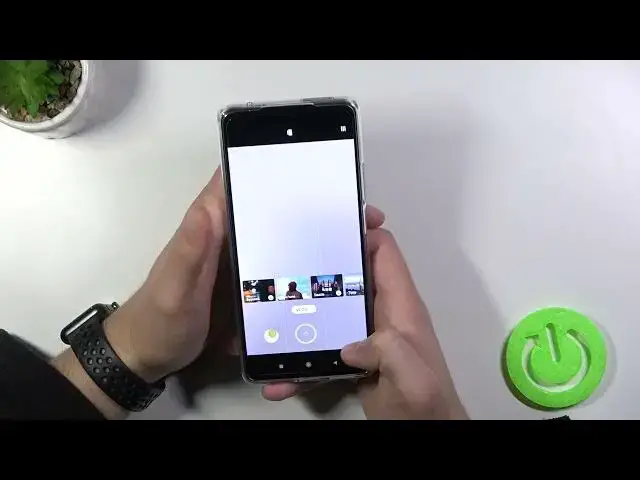0:00
Welcome today I am with Xiaomi 11T and I'll show you a couple camera tricks
0:11
And the first I'm going to start from the best features that you can find right here in the modes
0:16
and also the most interesting modes and after that I will move to the best features that you can find in the settings
0:24
So to start when you are in the photo mode we can quickly increase or decrease brightness level
0:29
You have to tap on the screen, let me show you. And when this icon with sun pops on the screen
0:38
you can move it upwards or downwards to increase or decrease brightness level
0:46
You can also make it manually by tapping on the screen and your phone will adjust brightness level or marital
0:53
So if you want to adjust brightness level manually, you can make it without using the Pro mode
0:58
There are another option that we can use right here. It's the Google Lens
1:04
So when you tap in this place, select to open the camera and accept this stuff
1:10
You will find this kind of the Google Lens application. So right now when you are looking for something
1:17
for example, I would like to get more information about these biscuits
1:23
So basically you have to just aim the camera on the product
1:27
and when you get this blue dot just tap on the search of course you have to be
1:34
connected with Wi-Fi network or mobile data and there it is we can find
1:40
more information about this product so for example we can open this website and we
1:49
can also go straight for that for that website and you can see we can find the price of
1:56
biscuits. You can also find here other things like you can read the text. I mean
2:05
basically we can just capture the text from the product so we can make it with this
2:12
coke. And the blue highlight means that our device recognized the text. We can try maybe
2:24
right here at the top take look and you have to tap on the shutter we can select only
2:36
this text and we'll find also the product on the browser we can also tap on this
2:47
corner where we can quickly add delay to our shutter we can take three five or three
2:54
or 10 seconds, let's select 3, top on the shutter, and as you can see after a few seconds
3:00
the photo will be taken. Let's turn it off, we can also enable gridlines
3:06
As you can see right now, this help grid lines appears on the screen and they help us to take
3:12
better composition on the photos for example like this one very useful option and I think that all from the photo mode When you are in the video mode we can do the same with the brightness level so we can adjust it manually or automatically
3:34
You can also quickly change color and the temperature by using these three circles
3:40
And it just simply change the color and the temperature. As you can see, it works like any other application that you can download from the Play Store
3:55
but you can get it on your video instead of applying on the photos
4:06
Okay, that's all from the video mode. We can go for the Pro mode
4:13
where we can quickly change a lot of things manually, like white balance for example
4:24
We can change the focus, shutter speed, ISO, EV and lenses. Of course, you can reset by tapping here and if you don't know what is going on here and what this value means
4:39
just tap on this information icon where you will find the great..
4:43
description of a variety option. We can also additional video about the promo on this smartphone on our YouTube
4:51
channel so we can also check it. When you go for the more modes
4:55
we can find for example the 108 megapixel mode. Right now I will try to
5:01
show you how it works. So we can take photo with this mode. I will try to put
5:07
maybe... let me put this coke bottle in front of me and we'll try to get some kind of the information
5:21
So you have to just point your phone at the things that you want to take
5:28
I mean, the photo that you want to take. Press on the shutter. Just normally take photo
5:33
I'm going to make it with two modes with normal photo mode and with 108 megapixel mode
5:40
So this one was taken with the normal mode. And as you can see the photo looks not that bad, we can spot some details even when you zoom in very close
5:50
But let's take look on the 100 megapixel mode. Right now when you zoom in, as you can see we can find more details and we can definitely zoom much closer
6:05
So basically if you want to get more details on your photo, just use this 100 and 8 megapixel mode
6:12
We can also use the vlog mode. In this place we got music and cool effects apply straight to our video
6:25
So we can choose for example the first one. We have to put our 4 in the landscape mode
6:36
Let's press on the shutter. Alright now we can move it to other object from this one Okay and let finish
7:02
At the end you have to tap on this arrow, and that's the preview of our video
7:10
And you can save by tapping on this mark. by tapping on this marker
7:18
So if you want to post quick and short, cool looking video on your Instagram for example, that's a very useful option
7:24
Of course you can find here a lot of different modes. You can test all of them and for example type in the comment which one fits you the best and which one you like the most
7:36
When you are here we can also find the movie effects. It looks very close
7:42
to this vlog mode but we can use it in the other ways like for example we can
7:50
use the parallel warp take a look maybe I'll show you like that so we want to
8:06
shot this kind of the video you have to just press on this shutter
8:27
And also we can find here a few effects. For me, this one, the magic zone looks totally the best
8:34
So let me just show you the preview of this option. We have to choose the magic zone
8:39
tap here. Just place subject in our frame so we can focus on this hard reset logo
8:49
tap on the shutter, and take look. I'm going to lift this phone. Okay, and we just lost the tracking
8:56
Let's make it one more time. So as you can see, I am lifting phone
9:02
but it's still focusing on this hard reset logo. it looks like I don't even using I'm not even moving this phone and we lost the track
9:16
of course the best I mean the best option to use it is just to shut videos with your
9:27
friends for example or in the better environment because I'm in a quiet place where I
9:36
I cannot use the full potential of this phone. So it will be definitely better when I'm outside, but I cannot take this kind of the video outside
9:49
so you have to get used to it. Now we can also use the clone on the photo and the video
9:57
Let's try to make it on the photo. So we have to find the subject, tap on the shutter
10:04
then try to don move your hand and then we can put it here Okay one more time So find our subject
10:33
Okay, keep trying. Okay, it's not the best example of this mode, because I have to make it fast
10:58
but in normal, you know, in a normal situation when you take photo, for example, of your friend
11:04
it will work very great, so basically you can just clone people or part of them
11:08
body like in my case and you can make the same on the video and you can also
11:14
use the freezy frame option but right now let's go for the settings where
11:22
we can for example add or remove watermark so we can add the time and the date
11:28
stamp on the photos can add the device watermark and also we can add your own
11:33
signature click safe to configure and right now we you take photo, at the left bottom corner and the right bottom corner you will find watermarks
11:45
You can also change volume bottom function. You can change from the shutter to shutter countdown or zoom
11:57
Let's change to the zoom and just take look. You have to press volume up bottom and you will zoom in
12:08
You can zoom to the 10 times and zoom out also by pressing volume down below
12:26
We can also use focus and the shot option so when you hold your phone like that and you cannot reach this shutter you can just press on the screen, confirm and the photo will be also taken
12:38
We can also change the function of the present hold shutter button
12:53
We can record video or take the bear's shot. In this place we can turn off shutter sound
13:11
So right now when you are going to take photo, it will be taken without this sound
13:19
So I think that's all. If you'll find this video helpful, remember to love a like, comment and subscribe