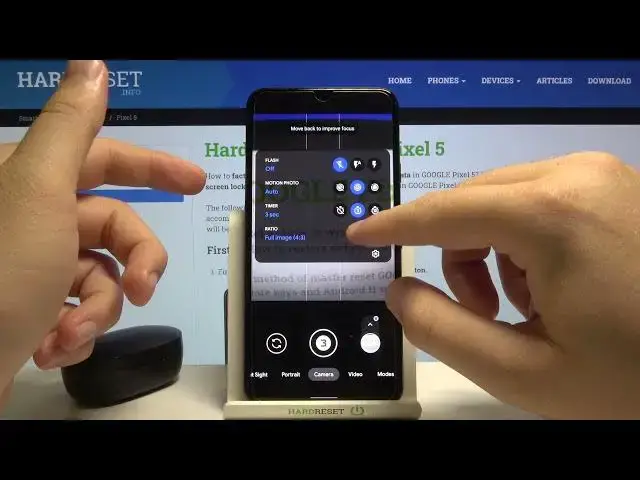0:00
Welcome. In front of me, I have Google Pixel 5 and today I'll show you a couple camera tricks that you can use
0:13
So let's open our Google camera. And at the first I'm going to talk about the features that we have in the settings and after that I'm going to talk about
0:24
options that we have on our modes. So to open the settings when you are in the normal camera
0:29
mode, we have to tap on this arrow and right now to enter the settings just go here
0:36
Right now we can add location text to our photos. There is the first option, save location
0:41
So when you tap on the switcher and enable this option and also when you activate location
0:46
on your smartphone, just like that, when you take a photo and then go for details, you can
0:55
see the access location where the photo was taken. The next option, we can activate framing hints
1:08
So hints, they will get the hints for doing better photos. We can also activate some gestures
1:19
Take a look right now Here we got the volume key action And right now we set up as a shutter but I can change it to zoom and take look how great it looks When you are in the photo mode and press volume up or volume down button we can very smooth zoom to the subject
1:36
So it's definitely much easier than pinching screen with two fingers like that
1:44
Let's go back for the settings. We can also activate or deactivate mirror effect
1:49
effect. As you can see, currently it's called the Save Selfies Preview. So if you want
1:55
to get the mirror effect, just tap on the switcher, but if you want to get rid of that, just turn it off
1:59
I was talking about the volume key action, but we can also hear the double tab action. So
2:07
when you double tap here, we can switch camera. As you can see
2:19
We can also add gridlines to our furrow, for example, the golden ratio
2:25
So right now we are able to make better composition on our photos with these gridlines
2:33
When we go for the advance, we can also activate this option to show dirty lens warning
2:42
We can quickly activate video stabilization on our videos by tapping on the switcher We can also audio zoom so when we are going to zoom in on subject it will boost sound and reduce background nice
2:56
And here we get also camera resolution. Of course, let's stay always with the full resolution
3:02
And I think that's all from the settings. Right now, when you are in the normal mode in the camera and tap here
3:09
we are able to activate timer on our photos. So when you go for the three seconds and hit shutter button
3:15
after three seconds the photo would be taken. Just like that. Here we can change also the aspect ratio
3:25
and add the motion photo. So it's almost the same option like on iPhone
3:33
When you click hold your screen just like that, we'll be able to quickly open the Google lens as you can see
3:41
So for example, let me show you on these are dots. Click hold and there's the Google search
3:50
And as you can see here we got our product. There are Xiaomi and me erdos
3:55
So you don't even have to open the Google lens. You can make the simple tab by holding
4:01
So that's very nice I think. Very useful. When we are the port-head mode or night side mode
4:09
honestly there nothing interesting here The video mode it looks like the normal looks like the normal video mode But when you tap right here you can change your frame rate
4:21
So we can hit 60 frame per second. We can activate 4K
4:26
As you can see. And also we can add flashlight if you want to get better light on your photo
4:32
And when you go for the modes, there's the standard mode like slow motion, time lapse, palorama and lens
4:38
So I'm not going to talk about that because everybody know that modes. But we get here the Photosphere
4:43
Of course, I'm not able to show you right now how it works, but I just made it before that video and take a look
4:49
There's something like the Google. It's like Google Maps preview. So take look. There's our office inside
5:01
And on this part of the office, I didn't take photo. So there's the black hole
5:06
But there's the rest of our office and I was standing in this place. But I just move a little bit
5:10
I just move a little bit so that's why I can... That's why I have two feet here and the one here
5:18
So yeah, that's how it looks and I think that that's all
5:22
That's all that I can show you in this camera on Google Pixel 5. If you find this video helpful, remember it to the like, comment and subscribe to our channel