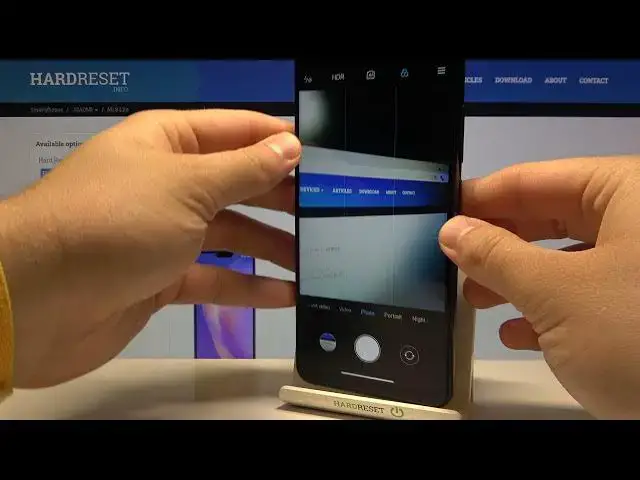0:00
Welcome. In front of me, I have
0:08
Xiaomi Mi 8 Light and today I'll show a couple camera tricks that you can use when you have this
0:14
smartphone. So let's open the camera and we are going to start with the standard mode that we have
0:19
Of course, I'm not going to talk about the photo, portrait or video mode because everybody
0:23
know that most it's almost on the Avery smartphone and there's nothing to do here
0:27
But when you go for the video mode and tap on the right upper corner on those three horizontal lines you can find here the hidden time
0:35
lapse and slow motion modes so it's right here i saw a lot of comments that people don't know
0:42
where is the slow motion on time lapse mode in the smartphone so there it is when you go for the
0:47
video top on the right up corner you can record slow motion or time lapse video so if you want to
0:53
get the time lapse just hit the shutter just like that If we want to finish up here and the time lapse video will be right here
1:05
If you want to move to the standard mode, to the standard video
1:10
Wait a minute, let's go back, it's a little laggy. When you want to go back to the standard video, you have to unselect the time lapse or slow motion mode
1:20
Okay, let's go for the photo. And as you can see when you are here, we can quickly change the temperature color and the filter on the photo by time
1:29
on the photo by tapping right here and as you can see here we got all available
1:34
modes so we don't even have to get external application you can adjust it right
1:40
here in the application of your smartphone so also also very cool and very useful thing the next one we are going for the settings so we have to tap on the right upper corner on the fly lines
1:54
and we have to go for settings. So right here you can find a very useful device watermark option
2:05
So when you tap on this switcher, and right now when you take a photo
2:10
and take a look, Take a look at the left bottom corner
2:15
Wait a minute for the gallery. As you can see here we got our watermark
2:21
So this photo was taken on the Mi 8 Light, AI dual camera
2:27
Let's go back for the settings. And we can also add the gridlines to our photos
2:35
and gridline help us to make better composition on the photos. As you can see right now if you want to get
2:41
For example, the Mi 8 light in the middle on the photo, you can make it much easier because you got on the screen
2:51
the gridlines that help us to make better composition on the photos
3:00
When you are in the settings, we can also scan QR codes. So let's enable this option
3:06
And right now I'm going to make the QR code on my private smartphone
3:11
Okay, there it is. I got it in the browser. For example, I'm going to open this one and take a look
3:22
Let's go back for our camera. When this option is enable the QR code scanner right here So we have to be on our rear camera in the photo mode and there we got the QR code and we have to put it just like that
3:39
As you can see there we get the notification that we can view QR code details
3:43
So let's stop here. And as you can see there's the QR code details
3:49
There's the simple text, hello. So we can copy and share it
3:54
So that's how we can scan QR codes when you get this phone
3:59
You don't have to also get external apps. You can make it by using your standard camera
4:05
When you are here, we can also change the press and hold shutter button function
4:09
So currently it's set up as a board shot, but you can also make it at a focus, so take a look
4:17
As you can see, right now it's focusing on the middle in the photo. And the photo was taken
4:25
We can also easily increase our picture quality. by going here and choosing high from the standard
4:33
And here we get also the fingerprint shutter. So as you know, in this smartphone we can find a fingerprint sensor on the back
4:41
And when you enable the fingerprint shutter, just take a look. When you grab your phone like that and you cannot reach shutter right here
4:48
you can make it by tapping on the fingerprint sensor. Take a look
4:52
As you can see, we take photo by touching fingerprint sensor, just like that
4:59
Okay, let's go back for the settings. What we get here more
5:09
Of course, we will get the volume bottom function. And I use it almost every time as zoom because right now when we press volume up or volume down button we can easily zoom in very smoothly we don have to pinch the screen like that with our two fingers we can use one finger and it goes very very smooth as you can see
5:37
yeah so uh what do you have next and uh in the and this um in the settings i think that's all there's nothing to talk about
5:46
Then we can go back to the modes and here we got also the interesting monomal mode
5:52
So here you can basically adjust a very photo settings like wide balance
5:59
And there's the focus, there's the shutter speed, ISO. So here we can adjust this function
6:09
For example, if you want to take quick photo, you can adjust shutter like that
6:14
When you are in the dark scenario you can easily increase the isle to make your photo more brighten
6:24
Okay, it is too much. Let's go for the 800. As you can see, it's very, very, I mean, it's too many light in the photo, but of course you can change it like that
6:42
So if you are in the dark scenario, definitely 200 or 400 will be much better
6:47
when you get a problem with the normal photo mode. And basically that's all. If you find this video helpful, remember to love like
6:54
comment and of course subscribe to our channel