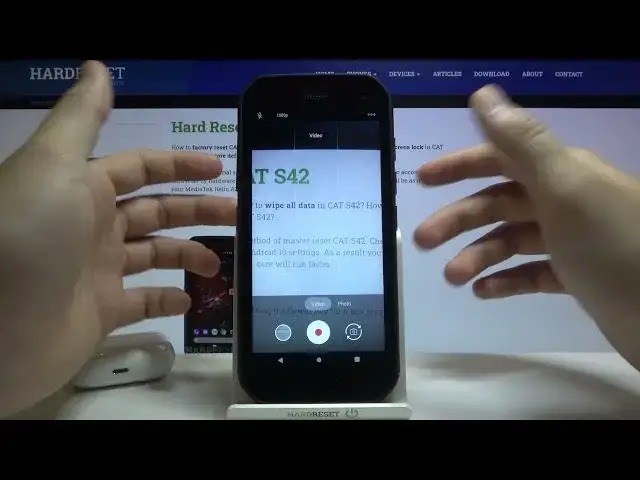0:00
Welcome, in front of me I have a Kata S42 and I will show you a couple of camera tricks
0:11
So let's open the camera and at the first I'm going to talk about the settings that we have here and after that about the two modes
0:18
So let's tap on the right upper corner and go for the settings
0:23
And at the first we can quickly change picture size, basically the picture quality
0:28
Currently it's set up on 18x9 but let's hit the best resolution, 13 megapixels
0:36
This is 4x3. Next we can add the picture wide, of course I'm talking about the grid lines
0:44
So take a look when you enable it, right here it appears
0:48
On the screen it's the camera leveler and right now if you want to put subject, I mean object in the middle of the photo, right now we can make it much, much easier
1:00
There you get also the framing lines that I said before, they're the grid lines
1:07
We can also add location tags to our photos, so when you tap on the switcher and also enable location on your phone by going to the settings or making, I mean using shortcut from notification bar
1:21
Let's take photo. Open it and let's go for details. As you can see here we got the exact location when the photo was taken
1:37
We can also add self timer, for example for 2 seconds, so when we enable it and tap on the shutter, the photo or video will be taken after 2 seconds
1:50
We can change also the volume keys function from shutter to zoom and take a look how it looks right now
1:57
When you press volume up button, you can smoothly zoom in or zoom out by using volume down button
2:09
And from the settings that's all. Now right now we can talk about the modes, so we got standard photo mode and the video mode
2:17
So on the photo mode we can quickly add filters to the photo, as you can see when you tap right here, we got few of them
2:25
So we don't need to download any external application, you can make it by using this modes
2:32
You can also turn it off by tapping here. When you click and hold your home screen, just like that you can change the brightness level when you tap right here
2:45
So take a look, when you swipe like that you can make your photo dark or bright, depends which you want to get
2:56
And we can also activate flashlight on our photo, as you can see, to get more light on the photo
3:04
We can also disable, when we are in the video mode, we can tap here to change the resolution
3:11
When you tap on the right upper corner, we got manual night and the time lapse mode
3:16
So in the time lapse we can change the speed, we can pick for example x60 and take a look how it works
3:31
And there is our time lapse video. Oh, it is not saved here, let's try again
3:45
Ok, nevermind, there is a notification that we have to get it at least for 60 seconds
3:51
Check this one. Ok, we have to get it for the 5 seconds, so it will be nice to show you the small preview how it looks
4:04
And take a look right now, when I save the video
4:14
So it is basically speed up everything that was in front of the camera
4:21
When we go for the manual mode, we can change my way, white balance, ISO, EV, there we got the shutter speed
4:33
And there is the focus. And I think that's all, if you find this video helpful, remember to leave a like, comment and subscribe to our channel