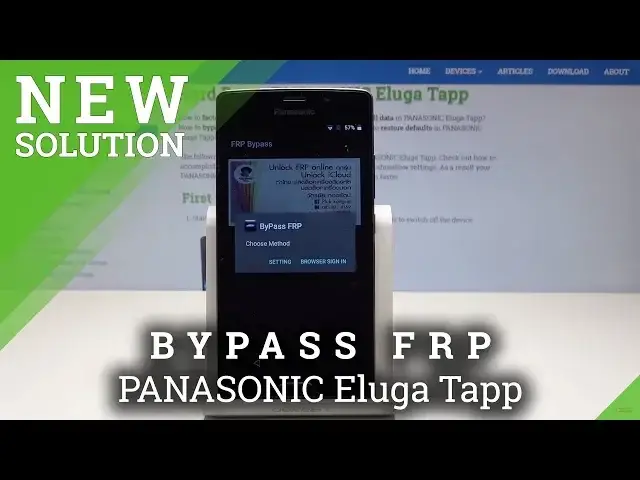0:00
Here I have Panasonic Al-Gat-Up and let me show you how to bypass Google
0:11
verification on the following device, so let me show you how to remove factory risk protection
0:16
As you can see at some point of initializing the process the following screen may pop's up
0:21
So now let's activate the keyboard. Let's hold down right here, this add key and let's use settings
0:28
Here, Android keyboard settings, that's what we need. Then you need to select from the following options, the text corrections
0:37
From the following, let's choose Personal Dictionary, tab English, let's use some add button
0:46
let's highlight some word, and let's simply highlight this word. Here let's use more key and choose assist, that's what we need
0:55
We need to assist button. Now you can choose No thanks and you can use the searcher
1:02
So let's here type in Chrome, open Chrome. And now let's tap accept and continue
1:12
Choose No thanks. And here let's enter the following website. Hard reset
1:23
dot info right here. Heart reset.Info, that's what we need
1:34
All right, here you have to use more key. Let's select here the download
1:42
Here we need to enter the following phrase, Android 8. Tap search
2:00
Alright, here let's open the Google Account Protection Bypass. That's what we need
2:06
Let's download this app. Let here is download button Let tap update permissions and allow Chrome to access photos media etc Tap okay one more time You have to wait until the download will be completed then you should find here the information with the app
2:26
Let's just be patient. Alright, now let's tap open
2:40
Now let's tap open. Let's open this up. Choose settings, install blocked
2:46
So let's enable the unknown sources. Tap okay. Let's go back. Open the up one more time
2:55
Now choose install. Alright, so now let's tap accept. Let's tap open and this is the FRP bypass app, that's what we need to do
3:17
We need to open here Google Account Manager API for version 6.0
3:23
Don't worry that your Android is higher. It doesn't matter right now
3:29
just use for version 6.0, tap install. Google Account Manager is installing. So let's just wait
3:40
Alright, now we need to tap done. Tap bypass FRP, browser sign in. Here let's use more key, select browser sign in again, and tap okay
3:51
Alright, so as you can see the following sign in Google account panel pops up. Now we need to sign in into some any Google
3:59
account. It could be even the new one not connected to this device. What's important that it
4:04
should be the Google account that you know the email and password of course. So let's just
4:08
enter the email. Let's activate the keyword. Let me simply enter the email. That's it
4:22
Now let's tap next. It's time to enter the password. All right so now all you need to do is simply tap sign in
4:45
And now let's simply press power key. Tap reboot, tap okay. Wait until the device shows the welcome panel. panel all
5:01
all right the welcome panel pops up so here let me choose not now
5:21
tap next let me skip inserting SIM card The phone is checking connection
5:57
As you can see account added, so that's what we need, the account that you add previously is added, so now let's tap next
6:27
Alright here you can add another email but let me choose not now tap next
6:56
Choose no thanks, tap skip, skip anyway. All right, so here you've got a few backups, let me choose don't restore any of them, choose
7:09
next and that's it, the home stream pops up but to fully erase FRP unit tool
7:14
also perform the hard reset by using settings right now so let's choose apps icon
7:19
then scroll down choose here settings scroll down again and select here backup and reset right here
7:28
then choose factory data reset type reset phone and choose erase everything wait until the operation
7:35
will be completed Alright, I welcome the Pops Up so now let me try to activate the device
8:23
Tap next here. Skip inserting SIM cards. Skip selecting Wi-Fi. Skip anyway, it's a good sign that you can skip it
8:32
Tap next, next. Choose no thanks to protect the device. Skip anyway
8:43
Next again and the welcome panel pops up so everything went well you just bypass
8:50
the factor risk protection thank you for watching please subscribe our channel leave thumbs up under the video