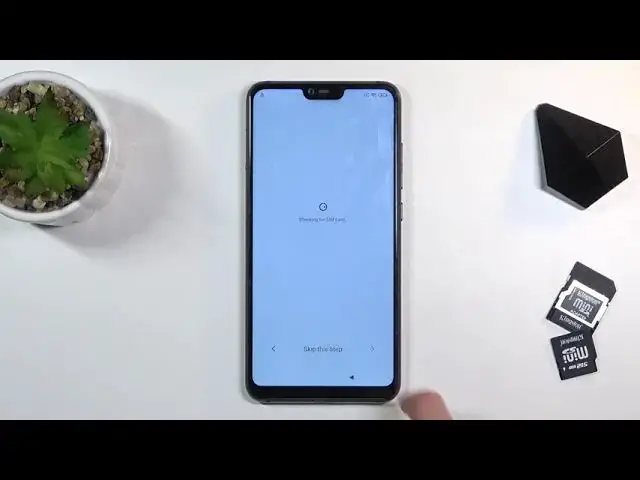0:00
Welcome, my name is Xiaomi Mi 8 Lite and today I'll show you how to bypass the Google verification
0:12
on this phone. Now as you can see the phone right here is locked and I could unlock it either using
0:17
the previously set pattern or using the Google account. Now assuming we don't know either of those, I'll show you a quick way to bypass this
0:29
So number one, let's back out to the Wi-Fi connection right up here and select the Wi-Fi
0:38
that you are connected to, assuming you are connected to one. Scroll down and select forget network
0:44
Then select skip, continue on, skip this as well
0:55
Once you get to this page, what you want to do is set up a screen lock
1:00
Now as you've seen right at the beginning of the video, the previously set protection
1:05
on this device was a pattern. So I'm going to stay away from setting something that will be the same type, so because of
1:12
that I'm going to select pin instead. Now it gives me a message as normally that we need to remember our pin, so yeah, whatever
1:21
And from here we can set up our pin. Keep in mind we didn't still verify anything
1:26
So let's put our pin, I'm going to use a super simple one and for this process I do recommend
1:32
you to set up the same one, it's going to make it a little bit easier once I'm going
1:36
through it. So let's set it up, 1, 2, 3, 4, really simple
1:40
Let's go to the next page and repeat the same pin, 1, 2, 3, 4, tap again and this will set
1:47
up our pin. And once you have set it up, what you want to do is go back again to the Wi-Fi connection page
1:54
There we go. And we're going to reconnect to our Wi-Fi. Let me move it off the screen
2:03
There we go, hopefully I wrote it correctly. Yep, there we go
2:12
So as you can see I am connected to Wi-Fi now, so I'm going to progress through the
2:21
setup once again, the same way as I did before
2:30
And long behold, now our unlocking method for the device is a pin instead of a pattern
2:37
Android is such an amazing device that it can only keep one screen lock at a time
2:42
So if you trick it into setting up a new screen lock, it will overwrite the old one
2:47
Now as you can see, that allows us to now use our newly set up pin to verify the old account
2:54
So 1, 2, 3, 4, next, and this will unlock it. Now here we can log into our Google account
3:03
I'm going to choose the skip option and finish up the setup as quick as I can
3:09
And I still recommend you, after you finish up the setup, to perform a factory reset of
3:13
the device through settings. This will ensure that all the old data from all the users will be fully removed
3:21
So I'm going to quickly finish it up and show you where you can find that option
3:30
So from here, we're going to go into the settings, choose about phone, scroll down
3:39
to factory reset right at the bottom, and then choose erase all data
3:46
Confirm the pin once more, so 1, 2, 3, 4. And this will give us the two page notification that this will basically remove all the data
3:55
from the phone, which is what we want. So let's wait 10 seconds here
4:00
And then once the 10 seconds passes here, you can click on OK and the process will begin
4:05
Now I'm not going to go through it right now because it serves no purpose here to show
4:10
you this. Basically what will happen is once you tap on OK, it will begin the factory data reset
4:16
of the device. It will take a couple of minutes. And once it's finished, you'll be then back in the setup screen of the device
4:22
But at that point, you can set it up however you like. The device will be fully unlocked. There won't be need to verify anything, so you can do whatever you want
4:29
So that being said, that is how you bypass the Google verification on this phone
4:34
And if you found this video helpful, don't forget to hit like, subscribe, and thanks