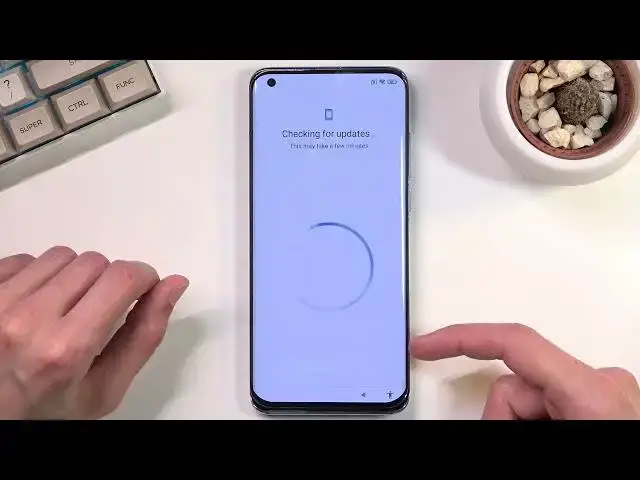0:07
My name is a Xiaomi Meitan Pro and today I will show you how you can bypass the Google verification on this phone
0:14
So as you can see the device is locked. We have the little lock icon right at the top
0:20
We have the draw your pattern to verify and we can also use a Google account to verify it instead
0:26
So obviously our phone is undeniably locked. So to get started, we're going to back out to the Wi-Fi connection page right over here
0:33
Obviously you want to be connected to Wi-Fi. I already am as I can see right up here
0:38
So once you connect to it, if it goes to the next page, once you do so, you want to back out back to this page
0:43
Then you want to scroll down and select a network. And the SSID, you're going to type in YouTube.com
0:55
There we go. Give me a moment. I'm going to put something under the phone so it doesn't bump around
1:02
There we go. So there we go. We have YouTube. I forgot to put a dot there. There we go
1:08
So YouTube.com. Once you have a retina here, you want to hold the text and it will get selected
1:14
And once you let go, it brings up this option right here. Top on the chain link right here. And this, as you can see, opens up YouTube. So from here we're going to select account
1:23
account, there we go. And here we're going to navigate to help and feedback
1:33
And in describe your issue, you want to type in delete or disable apps on Android
1:39
Now you don't actually have to type in this entire thing. I believe once we type in delete or, or I think it comes up as a suggested, so let's see
1:47
Yep, there we go. It's a second suggestion. Delete or disable apps on Android. Click on it
1:58
Then you want to select right here Tap to go to application settings And once you do so we going to now select more And we going to choose show system And once you have your system applications visible you want to start off with Android setup
2:15
I'm going to click on it. I'm going to select disable, disable app for stop, and OK
2:21
Once you have disabled to this, we're going to now go back once. I'm going to see if there's any other
2:27
Yep, there's another setup right here. Android setup again. So click on it
2:31
This time around, we only use. to select for a stop. Okay. And again, go back. And from here, we're now going to scroll
2:39
down to Google Play Services. Google Play Services, so there we go. Click on it. And once again
2:51
we're going to select disable, disable app for stop, and okay. And again, go back. And this time
3:00
around we're looking for settings which should be somewhere like right at the
3:04
bottom there we go settings now same as with with the Android setup we have two
3:14
different settings so we can see there is one right up here and then one here I
3:19
believe this is the correct one the first one yep so you want to select this
3:24
one the difference between them if you select the wrong one as you can see it
3:28
has the disable or first stop options but the correct one has also open option
3:33
So that's what you're looking for. So once you find it, obviously you want to select open
3:39
because that's the reason why we're looking for this. And we're going to now select additional settings right here
3:47
Then we're going to select accessibility. And then Accessibility menu, toggle it on, allow, and okay
3:55
As you can see it adds this little guy at the bottom. So that's what we're looking for
3:59
so there we go so once we have added this we will simply now go back to the setup
4:10
there we go and in here looks like let see
4:19
And just select next. And this is where a tricky part starts for the bypass
4:28
So right now, the device will be looking for updates on Google server, but obviously we
4:34
disabled Google Play services, so it has no way of accessing it
4:38
So what we're going to do is press this little guy right here
4:42
I'm going to go to Google Assistant. This will bring up settings, but as you can see, it stays only for just a short moment
4:49
Now, this moment does vary how long it will stay. It's completely random. There is actually like no rule to it
4:56
Once it might stay for 10 seconds, another it might say for a split second
5:00
or it just might not show up at all. So what you will want to do is select that settings
5:05
then it will open up your Google Play services. page the same looking page as we did for disable and for stop option for
5:14
Google Play Services and you want to select enable which I believe will be
5:18
somewhere like right here or here just let's see so it's right here and
5:28
for me luckily it only took me two tries as you've seen or three and this
5:37
probably will not be how many times it will take you like I said it's completely
5:41
random this page usually would close after like a second or so so you want to be
5:46
very quick about pressing the guy the assistant and then settings you want to
5:53
then click on enable for me it stayed open for some miracle so there we go so I
5:59
select enable once once it's enabled this page should stay open last it is open
6:04
for me so from here you're gonna go back once And as can see, it just kind of skipped the verification page, so we can now finish up the setup
6:13
Let's do so. At this moment it doesn really matter what you set up so simply just skip through everything that you can Now once you
6:38
have access to your home screen I'll we're going to navigate to settings and I believe it's an additional
6:45
settings. Let's see. So now we're going to now navigate to settings because the bypass
6:52
is still not finished. And actually in here we're going to select about phone, scroll
6:57
down to factory reset, erase all data, factory reset. This gives us a 10 second timer right
7:05
here and on the next page as well. There we go
7:15
So once this timer runs out, you can click on OK. This will perform a factor reset of your device, as the name would imply
7:23
And it will bring you back to the setup of the device, a setup screen for Android, which is completely fine
7:28
Now, the reason you want to do this is because the device is still locked. Once you click on OK, it, like I mentioned, performs a factor reset, but by doing so, it removes
7:36
basically all the data that was previously blocking us. So the Google account and pattern will be completely removed
7:42
while performing a factory reset of the device through specifically settings. So that's why you want to go through it
7:49
Now, I'm not going to go through it on the video just because, to be honest
7:53
it provides you with no additional information. Once you press that button, it is all autopilot
7:58
And once that's finished, you're in a setup screen so you can set up your device however you like
8:03
At that point, you won't need to do any kind of bypassing. saying the device will be fully unlocked and you can go through the setup however you wish
8:11
So that being said, if you found this very helpful, don't forget to hit like, subscribe and thanks for watching