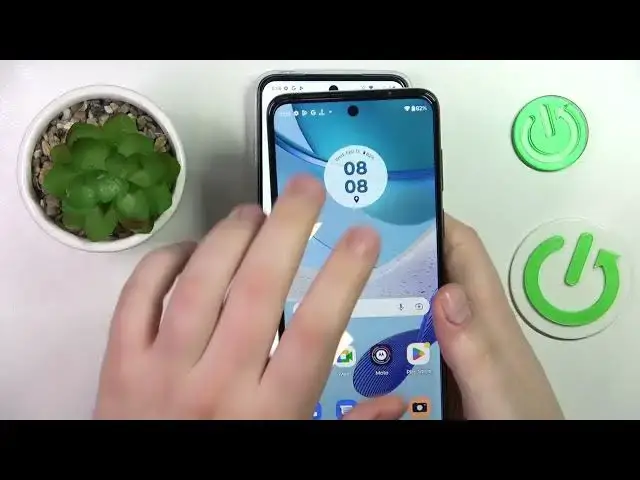0:00
This is MotorolaMotoG-23 and today I would like to demonstrate you can set up parental controls on this device
0:12
So to begin with you will need to launch settings, onwards enter Google category
0:18
In here, make sure that there are no accounts currently added to your system
0:22
If there are any, you just tap at the Google account, then go for the manage accounts on this device option
0:29
option and remove each Google account you have linked one by one like so
0:36
Once this step is out of the way, you can re-enter the Google section, go for the parental
0:41
controls, in here it's up to get started, child routine, next. Onward, go for the add or create account for a child option and either sign into the
0:53
Google account of your child or sign up for one if you haven't
0:59
any. So I happen to have one on my hands ready to be used. So enter the Gmail address
1:08
Then enter the password at the following page Onward tap at the I agree button proceed with the Google login as you would normally do
1:24
then select the account that you have just locked into from the list over here, and start entering the credentials, this time for the parent's Google account
1:34
or for the Google account that you as a parent or supervisor will use for monitoring and setting up child's
1:42
phone activity. So enter email, enter password, you know the drill. In here at the very bottom of the
1:58
following page, enter the password to the child's Google account one more time, tap at the
2:04
agree button, then at the following pop-up window go for the allow, wait for the child and parent account
2:12
to get linked. Then click next
2:22
In here you can turn off some of the apps and restrict an app access to your child
2:27
But you will be also able to do that later on So if you would like to finish the setup procedure sooner you can just simply skip this step the same more or less applies for filters settings and age restrictions
2:45
management from here if the device that is written in a bold font is the one which you'll use
2:52
as a parent for supervising your child's activity you can just tap at the blue button and get the
2:59
required app automatically downloaded and installed on your supervisor's phone or you can also just skip this step take your phone as a supervisor and manually
3:10
download and install the family link app from Google Play Store in my case
3:15
this device happens to be the one that I was planning to use as a supervisor so
3:21
once I tap at the button the needed app should get automatically downloaded
3:27
and installed, as you can see it, it is actually currently being downloaded and installed
3:32
on my device. So at this point all the procedures needed at the child's end were successfully set up and finished
3:42
So take your parental phone open the Family Link app make sure to sign in with the Google account you have earlier identified as parents over here Make sure to choose the correct Google account And inside the Family Link application you can set daily usage limits decide whether your
4:05
child will have the downtime routine or not, turn on and turn off some of the apps, as
4:11
well as monitor the child's app activity. like content restrictions for such services as Google Play, YouTube, Google Chrome, Google Search
4:22
or perhaps Google Assistant. Configure the account settings, manage devices, see and check your child's location at any given
4:35
time as soon as you have granted location access at the child's end
4:41
at child's device and should I rather say and see the device use the highlights for a child
4:50
Already, so that would be it as far as setting up parental controls goes
4:55
We highly appreciate your attention. Thanks for your time. And bye-bye