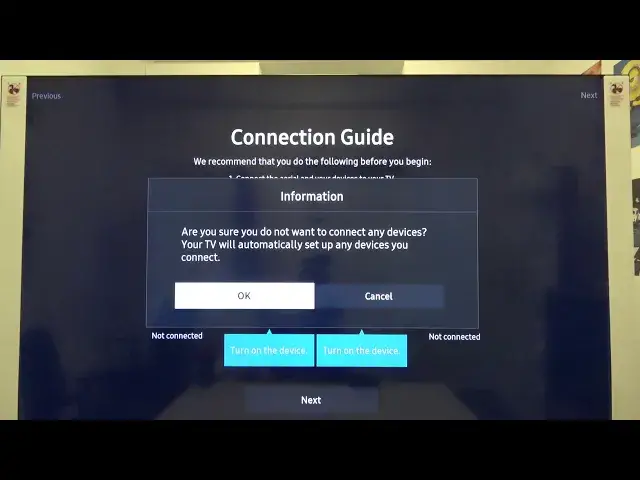0:00
Welcome! In front of me I have smart TV Samsung TU8082 and I'm going to show you how you can
0:13
make the first setup of this device. But at the first we have to pair our remote controller
0:18
with the TV so you have to press one of the buttons. For example you can press the volume
0:23
up button or just power on button. And when your controller is connected we can go by
0:29
choosing the language. So let's go for English. Click OK, the middle button under the arrows
0:37
And right now we can of course download the app on our smartphone from the Samsung. We
0:45
can get this app from the Galaxy Store, Google Play or the App Store. And we get the smart
0:51
things connected to our smartphone so we can easily adjust the TV from our smartphone
0:59
But we can skip this way and we can just simply go with this next arrow to skip this
1:03
one. Right now we can pick our country or the region. So I'm going for Poland. And at
1:10
the first we have to enter our pin, protection pin. I'm going for a very common one, two
1:15
three and four. Then re-enter this pin. As you can see it was successful so click OK
1:28
And here we can easily turn on all connected devices. Let's go next, click OK. And right
1:38
now we are able to connect to the Wi-Fi network so let's do this. I would like to go for this
1:44
one. And right now we are able to input the password. Click done. As you can see it was
2:00
successful and right now we have to read and accept the stuff from the terms of this advice
2:07
so we have to simply go right here and just accept all of them. Click OK. And right now
2:17
we are able to sign in with our Samsung account. We can also create a new account but also
2:24
we can skip it by tapping on the arrow, on the right arrow. Okay, I'm going to choose
2:31
that I don't receive a broadcast signal but if you do you have to input one of the options
2:36
from the direct TV or just cable or satellite box. And here we get also information about
2:47
our HDMI first and the second slot and also actually connection to the network. Click
2:54
next. Let's skip this Amazon Video Prime, we don't need that right now. We can enter it
3:02
in the settings later. Click next. And as you can see right now we are able to test
3:10
our remote control so let's push up or down to adjust the volume. As you can see and as
3:26
you can hear everything is fine with our remote control so we can go next. And our
3:34
TV is ready to use so click done. And as you can see here we got the base, home, look and
3:45
if you want to change anything you can simply go for the settings right here. And when you
3:51
click OK you will be just moved to the settings. When you are able to change a lot of things
3:59
for example you can change the general settings like you can adjust the external device manager
4:05
So that's how we can make the first setup of this TV. Thank you for watching
4:10
leave thumbs ups, comments and subscribe to our channel