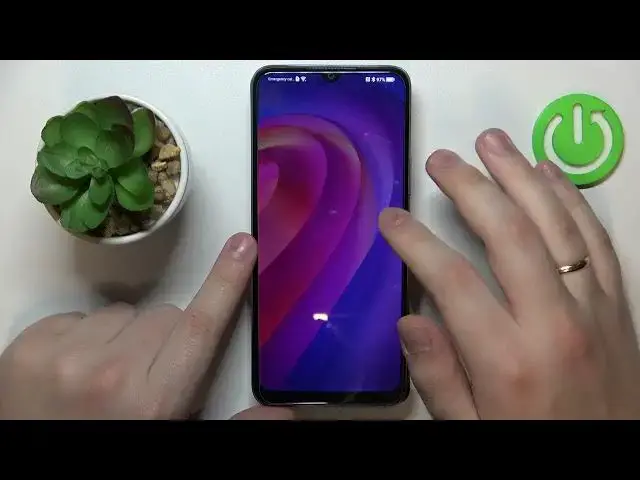0:00
This is Charmy 12 S Ultra and today I will show how you can set up the parental controls feature on this device
0:11
So firstly you will need to launch settings, then find and enter the accounts and sync category
0:16
In here open the Google section and remove all the Google accounts you have added or you have linked to your system if you have any to begin with
0:23
So let me do exactly that. You can remove them by opening their sync page
0:29
and removing them one by one. Then get back to the main settings page and enter the Google category this time
0:37
At the Google page, go for the parental controls, get started, child or teenager, next
0:43
Now you will need to sign into your child's Gmail or Google account
0:48
If you do not have an account you can use, you can just sign up for one
0:52
So let me quickly type in my credentials of the screen, so it will expedite the whole process
0:59
Make it way faster. So you should know the drill, input the email address, then follow it by entering the account password
1:13
And after that you just should proceed with the Google login as you would normally do
1:19
So decide whether you would like to turn on the backup feature, agree on all the terms and
1:24
service and terms of service and whatever what not accept the Google services on top of that Then once this process is finished you will need to get back to the select your child
1:38
Google account page and simply select the account you have just signed into from the list
1:43
Now we will need to enter another Google account credentials, but this time the account
1:47
that belongs to you as a parent, or to put it in other words, the account that you will
1:53
be using to supervise your child's activity. So sign into those two accounts, and after that you will be forwarded to the About
2:01
Supervision page. Here you can read some useful information and data if that's something you're interested in
2:06
Anyways, scroll the page all the way down, type in the child's Google account password once
2:12
again to confirm the account linking procedure, then tap at the agree button onwards to continue
2:18
go for the allow, and wait for the parent and child accounts to get linked
2:25
From here click next. At this page you can turn off or turn on some of the apps that are already installed on this
2:35
phone but you will be also able to do that later on inside the Google Family Link app
2:41
So there is no point in wasting our time at this page since it's pretty restricted and
2:46
there's not much we can do about some of the apps so well there is no point and we can just
2:51
skip this step as for now and in the sake of finishing the setup sooner as well
2:55
everything that I said applies for the filters and settings as well So we just skip it And at this point if the device that is highlighted in the bold font over here is the phone or tablet
3:08
that you will use to supervise your child, you can tap the blue button to your bottom right
3:12
and the needed or required Google Family Link app will be automatically downloaded and installed
3:18
on your parental phone, or you can absolutely do that manually if needed
3:23
So I'll just show you the manual way since it will work for everybody. So here is, as you can see, my parental controls are already enabled
3:30
So at the child's end, more or less, everything we could do we already did
3:35
So take your parental device now. And as I've already mentioned, we will need to download and install the Family Link app by Google
3:46
So open up the Play Store, find the Family Link app, and get it
3:56
Once the app is ready, just go ahead and launch it. In here is an important step to be cautious about is that you will need to sign into the app
4:09
with the correct Google account. Use the one that you marked earlier as the parental Google account, so here is mine
4:18
And then inside the app you can do all sorts of stuff with your child's phone and child's
4:23
activity in general. you are able to do such things as setting up the daily limits daily limits downtime routine app limits is the whole section that is dedicated to apps In here you can enable or disable them for your child or
4:41
well restrict or allow and access to certain apps as well as set the usage limits in terms of like
4:47
per se or excuse me for instance your child will not be able to use the TikTok app more
4:53
than hour a day. Then you can monitor your child's activity at this page as well
4:57
You can also apply content, restrictions, and age filters for the apps that support this feature
5:03
The list will be right at this page. Then you can configure the account settings of your child's Google account
5:09
or manage devices if you have multiple people to look after or, well, just multiple children
5:14
that you have set up the parental controls for. Then you can monitor your child's location over here
5:21
If you will set up the location access at the child's device and, well
5:27
let it give it or well rather allow it and then you can see your child's device usage highlights
5:34
already so that would be it for this video as you can see the app glitched in my case for some
5:39
reason something unexpected happened but well that's fine we just probably need to reload the
5:45
app and this issue will go away real quick but well that will be it as far as this video goes
5:51
thanks for watching and bye bye I'm going to be Thank you