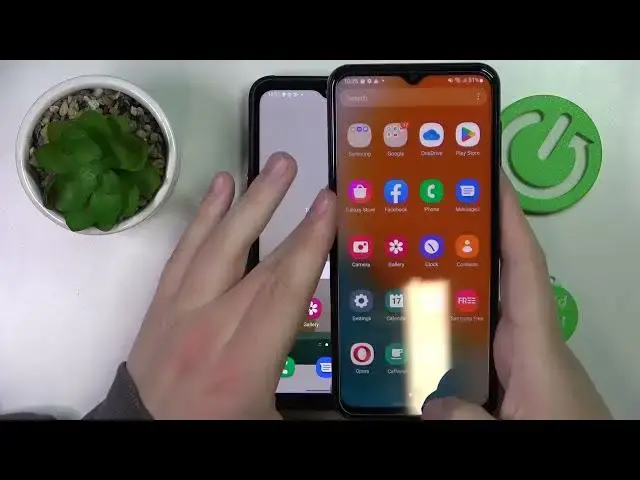0:00
This is the Samsung Galaxy Xcover 6 Pro and today we would like to demonstrate how you can set up and enable the parental control option for this device
0:13
So first of all you've got to launch settings, then enter the Google category
0:18
After that, make sure that no Google accounts are currently associated with the system
0:23
If you have any, just remove them from here. Once it is all clean and fresh
0:30
sign into your child's account or the account that you would like to use for this option as the
0:37
child side representative should i say so i'll enter my credentials real quick off the screen just to expedite
0:44
the process a bit it is also worth mentioning that the child does not need to know about uh or need
0:52
not to know about the password or what is the password since uh if they do know the password for the account
0:59
used, we'll be able to easily turn the parental control function off
1:05
So once you have entered the email and password, just tap on an I agree button
1:14
Then just accept all the Google services. As you can see, the account has been successfully added
1:19
From here, scroll the page down for a little bit, open the parental control section and start
1:23
the setup procedure. In here choose the child or teenager option next then select the account that we have recently signed into
1:39
and after that enter the credentials for the parent's account or the supervisor's account
1:44
that you would like to use i'll do it off the screen real quick as well
1:55
Once you have entered the parent account credentials, you can, well, get to know some of the features options, restrictions, and what's not that you can enforce, apply and use through the parental control options
2:18
If it is the first time using this feature, then scroll the page all the way down, enter the child's account, password once again
2:25
to confirm and then you'll get this little dialog window where you want to
2:36
tap on the allow option obviously and now we can simply wait until the two accounts will be
2:42
successfully linked now we'll click on the next button we can preemptively manage the
2:53
Apps and access to apps that the child will have if you want so you can absolutely do that later The same goes for the content age restrictions that we can edit over here now we can either uh well at this point uh just if the uh phone that
3:17
displayed right here is the one that you use as your supervisor's phone or parent's phone
3:21
You can just install the surtout the family link. Tap on the install the family link button
3:26
If not, just skip and take your phone that you will use for supervising the child
3:42
Then you've got to open the Play Store real quick. Let me just sign into my account real quick
3:59
Just hold on please. So once you open the Play Store just type in Family link at the search bar download the application Now let me go ahead and launch it
4:57
all instructions and get started right away. Choose your child over here that you're going to supervise
5:08
Scroll the page all the way down and from here you can manage the controls for such things
5:14
as mature content, websites, location and more. So then enjoy the peace of mind and be able to monitor the child's location as well as
5:26
check the child's app activity, manage the apps over here. So you can block apps, restrict time for apps, and etc
5:40
And do a lot more even. So that will be it as far as the setting up of the parental control function goes
5:50
Thank you so much for watching and bye-bye