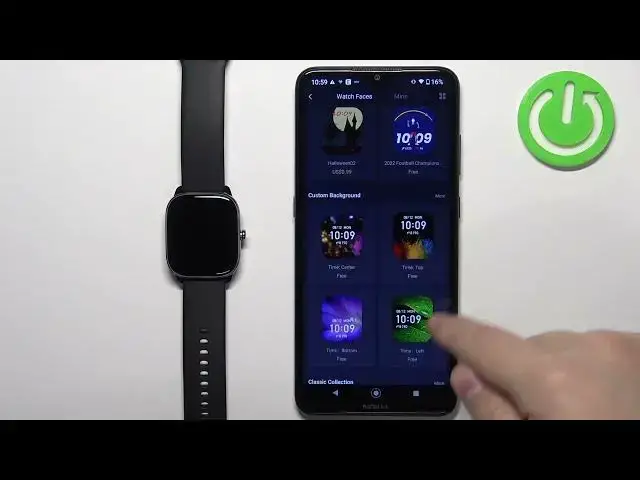0:00
Welcome! In front of me I have Amazfit GTS4 Mini and I'm gonna show you how to set an image as a watch face on this watch
0:08
Basically if you want to use your own image or a picture as a watch face
0:17
Before we start, if you want to set an image as a watch face on this watch, your watch needs to be paired with a phone via the ZAP application
0:25
Once the devices are paired together we can continue. And now we can open the ZAP application on the phone that is paired with our watch
0:35
After the application opens you should see the homepage. Now tap on the profile icon and then select your Amazfit GTS4 Mini from the list of devices
0:46
Now tap on the option called watch faces. And this should open the watch faces store basically
0:58
Scroll through this page, find the category called custom background and you should see couple watch faces in this category
1:06
Tap on one of them. And then scroll down and here we have the option called change the background of the watch face
1:16
Tap on the plus button. Then you can tap on take photo or photos
1:23
Basically if you tap on take a photo it will open the camera app and you will be able to take a picture and use it as a watch face
1:31
If you select photos it's gonna open the gallery app on your phone and you can select the photo from the phone basically
1:37
I'm gonna tap on photos, tap on got it, allow the permission
1:41
As you can see it opened the photos app. Now find the picture you want to use as a watch face
1:47
For example this one. Tap on it to select it. And once you select it you can also crop it
1:53
Basically you can zoom in and zoom out, move around to crop the image
1:59
Whatever is gonna be in this highlighted area is gonna be on our watch face. So I'm gonna zoom out to the maximum, move this somewhere like this maybe
2:10
And like that. And once you're done cropping the image tap on select
2:18
Okay, here we have a preview of our watch face. You can also change the style of the watch face
2:24
Basically where the clock is positioned. Like this. So select the style you like the most
2:32
And then you can tap on the sync button to sync the watch face to your watch
2:44
And once it's done syncing it's gonna be applied on your watch as you can see
2:48
Okay, and once you're done you can close the application. And that's how you set up or rather set an image as a watch face on this watch
2:57
Thank you for watching. If you found this video helpful please consider subscribing to our channel and leaving a like on the video